Wp onlinesupport | WP Blog and Widgets Pro
Updated on: April 7, 2024
Version 2.7
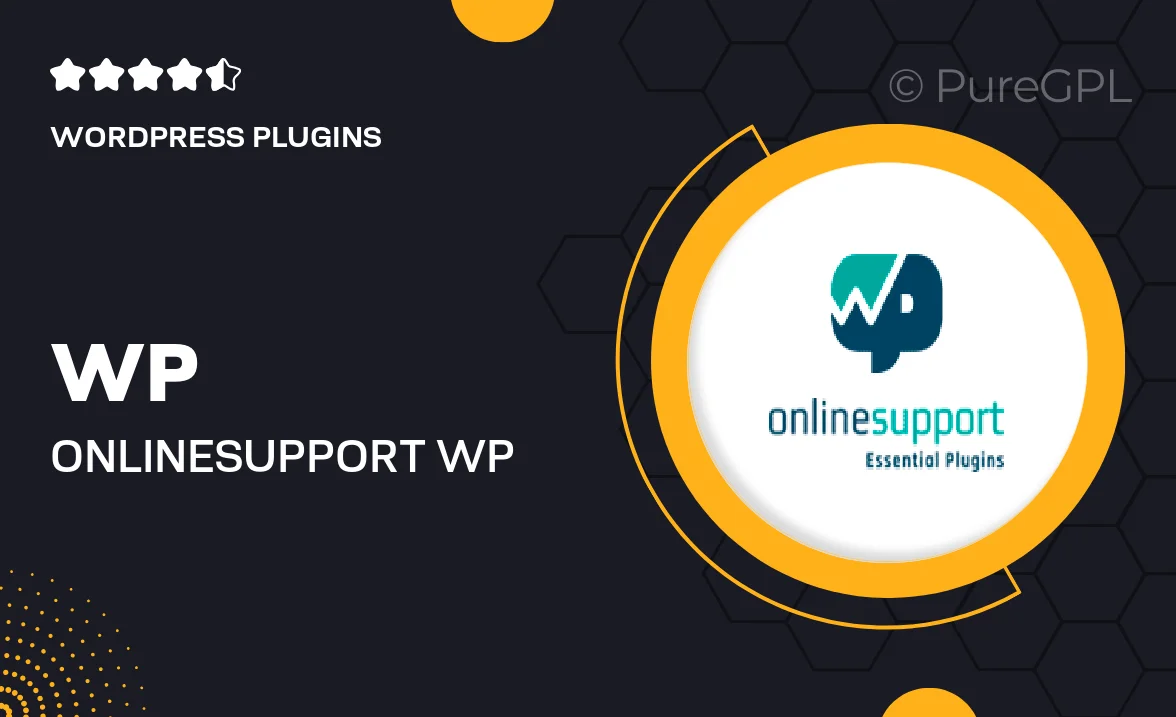
Single Purchase
Buy this product once and own it forever.
Membership
Unlock everything on the site for one low price.
Product Overview
WP Blog and Widgets Pro by WP OnlineSupport is a powerful WordPress plugin designed to enhance your blogging experience. With an array of customizable widgets, it allows you to showcase your content in engaging ways. Whether you're looking to display recent posts, popular articles, or social media feeds, this plugin has you covered. Plus, its user-friendly interface makes it easy for anyone to use, regardless of technical skill. What makes it stand out is the seamless integration with any WordPress theme, ensuring your site remains stylish and functional.
Key Features
- Customizable widgets for displaying posts, categories, and tags.
- Responsive design that looks great on any device.
- Easy drag-and-drop functionality for effortless setup.
- SEO-friendly options to help boost your visibility.
- Multiple layout styles to fit your website's aesthetic.
- Social media integration to keep your audience connected.
- Regular updates and dedicated customer support for peace of mind.
Installation & Usage Guide
What You'll Need
- After downloading from our website, first unzip the file. Inside, you may find extra items like templates or documentation. Make sure to use the correct plugin/theme file when installing.
Unzip the Plugin File
Find the plugin's .zip file on your computer. Right-click and extract its contents to a new folder.

Upload the Plugin Folder
Navigate to the wp-content/plugins folder on your website's side. Then, drag and drop the unzipped plugin folder from your computer into this directory.

Activate the Plugin
Finally, log in to your WordPress dashboard. Go to the Plugins menu. You should see your new plugin listed. Click Activate to finish the installation.

PureGPL ensures you have all the tools and support you need for seamless installations and updates!
For any installation or technical-related queries, Please contact via Live Chat or Support Ticket.