Wp onlinesupport | Custom CSS and JS Pro
Updated on: April 7, 2024
Version 1.1
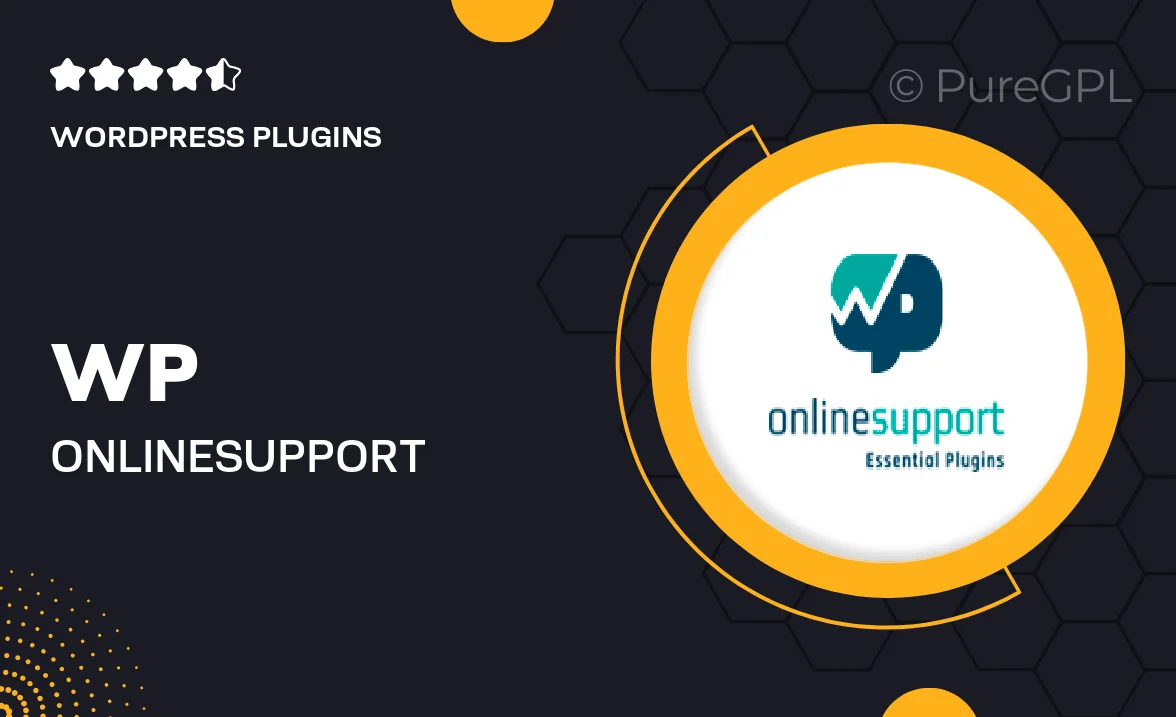
Single Purchase
Buy this product once and own it forever.
Membership
Unlock everything on the site for one low price.
Product Overview
Elevate your website's design and functionality with WP OnlineSupport's Custom CSS and JS Pro. This powerful WordPress plugin allows you to effortlessly add custom styles and scripts to your site without touching the theme files. Whether you’re looking to refine the aesthetics or enhance interactivity, this tool provides a user-friendly interface that makes customizations a breeze. Plus, it’s perfect for both beginners and experienced developers, ensuring that you can achieve the look and feel you want with minimal effort. What makes it stand out is its ability to preview changes in real-time, allowing for instant adjustments.
Key Features
- Easy-to-use interface for adding custom CSS and JavaScript.
- Real-time preview to see changes before publishing.
- Supports conditional loading to optimize performance.
- Mobile-responsive design adjustments for a seamless experience.
- Code validation to ensure error-free scripts and styles.
- Quickly toggle scripts and styles on or off as needed.
- Lightweight and efficient, ensuring fast loading times.
- Comprehensive documentation and support for troubleshooting.
Installation & Usage Guide
What You'll Need
- After downloading from our website, first unzip the file. Inside, you may find extra items like templates or documentation. Make sure to use the correct plugin/theme file when installing.
Unzip the Plugin File
Find the plugin's .zip file on your computer. Right-click and extract its contents to a new folder.

Upload the Plugin Folder
Navigate to the wp-content/plugins folder on your website's side. Then, drag and drop the unzipped plugin folder from your computer into this directory.

Activate the Plugin
Finally, log in to your WordPress dashboard. Go to the Plugins menu. You should see your new plugin listed. Click Activate to finish the installation.

PureGPL ensures you have all the tools and support you need for seamless installations and updates!
For any installation or technical-related queries, Please contact via Live Chat or Support Ticket.