Wp multi-lingual | Ninja Forms
Updated on: April 7, 2024
Version 0.4.0
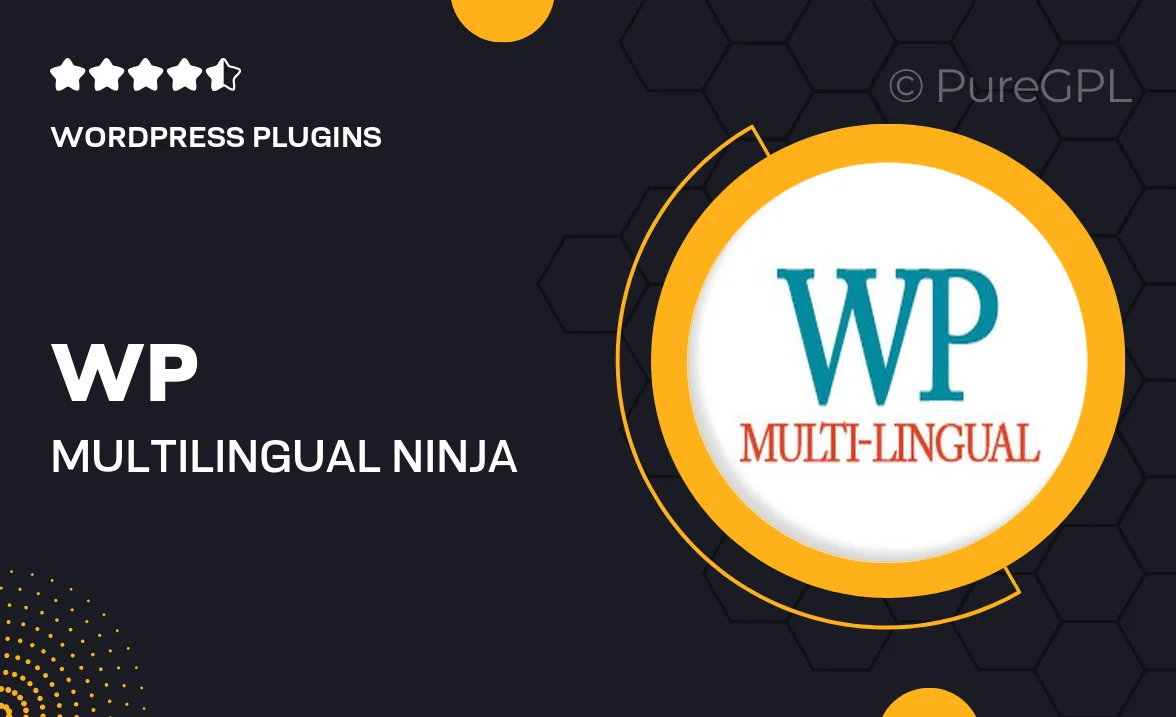
Single Purchase
Buy this product once and own it forever.
Membership
Unlock everything on the site for one low price.
Product Overview
Unlock the potential of your WordPress site with the WP Multi-Lingual | Ninja Forms plugin. This powerful tool enables you to create forms in multiple languages, catering to a diverse audience and enhancing user experience. Whether you're running a business, a blog, or an online store, this plugin makes it easy to connect with users around the globe. Plus, its seamless integration with Ninja Forms means you can maintain all your favorite features while expanding your reach. Say goodbye to language barriers and hello to a more inclusive online presence.
Key Features
- Effortlessly create multi-lingual forms for a global audience.
- Seamless integration with Ninja Forms for a smooth user experience.
- Intuitive language switcher to enhance navigation for users.
- Supports multiple languages, allowing for diverse content creation.
- Simple setup process without the need for coding knowledge.
- Translate form fields, labels, and notifications with ease.
- Responsive design ensures forms look great on all devices.
- Regular updates and support to keep your forms running smoothly.
Installation & Usage Guide
What You'll Need
- After downloading from our website, first unzip the file. Inside, you may find extra items like templates or documentation. Make sure to use the correct plugin/theme file when installing.
Unzip the Plugin File
Find the plugin's .zip file on your computer. Right-click and extract its contents to a new folder.

Upload the Plugin Folder
Navigate to the wp-content/plugins folder on your website's side. Then, drag and drop the unzipped plugin folder from your computer into this directory.

Activate the Plugin
Finally, log in to your WordPress dashboard. Go to the Plugins menu. You should see your new plugin listed. Click Activate to finish the installation.

PureGPL ensures you have all the tools and support you need for seamless installations and updates!
For any installation or technical-related queries, Please contact via Live Chat or Support Ticket.