Wp multi-lingual | Mailchimp for WP
Updated on: February 11, 2025
Version 0.1.0
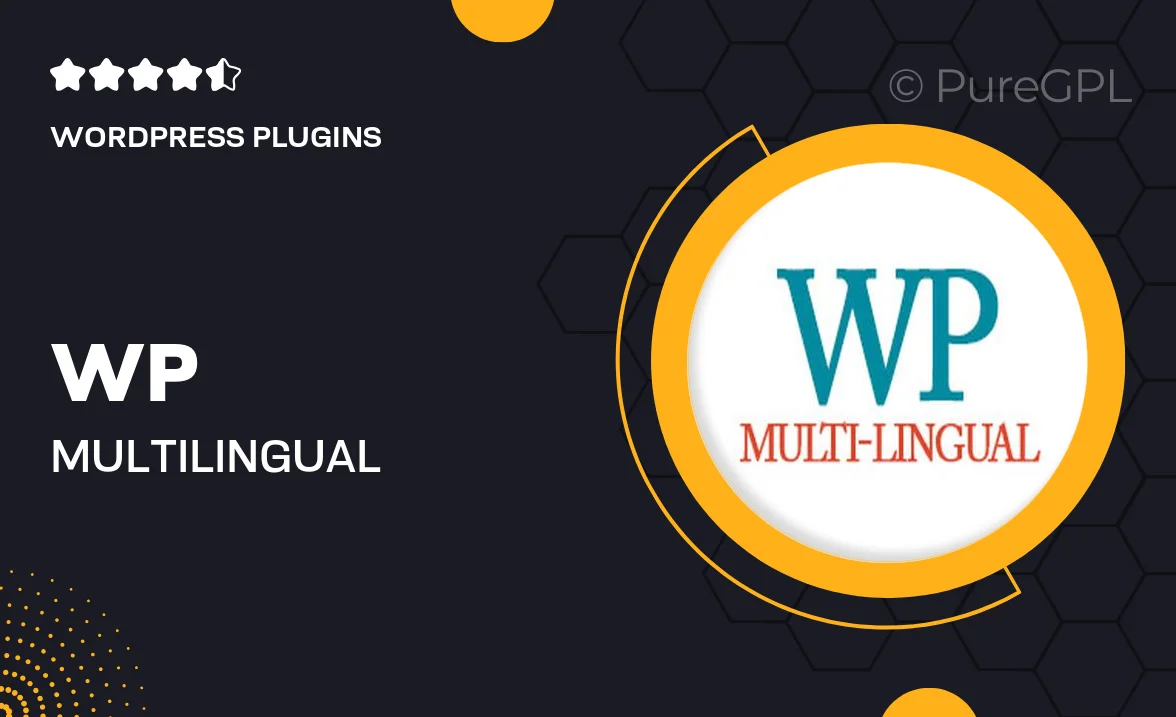
Single Purchase
Buy this product once and own it forever.
Membership
Unlock everything on the site for one low price.
Product Overview
Transform your WordPress site into a multilingual powerhouse with the "WP Multi-Lingual | Mailchimp for WP" plugin. This essential tool not only allows you to reach a broader audience by translating your content into multiple languages but also seamlessly integrates with Mailchimp, optimizing your email marketing efforts. Imagine connecting with customers in their preferred language while managing your email campaigns effortlessly. Plus, with intuitive settings and user-friendly design, you can set up your multilingual site in no time. It’s the perfect solution for businesses looking to expand their global reach.
Key Features
- Effortless multilingual support for your WordPress site.
- Seamless integration with Mailchimp for streamlined email marketing.
- User-friendly interface that simplifies setup and management.
- Translate forms and content into multiple languages with ease.
- Boost audience engagement by communicating in users' preferred languages.
- Customizable translation options to fit your brand's voice.
- Regular updates ensure compatibility with the latest WordPress versions.
- Responsive customer support to assist you whenever needed.
Installation & Usage Guide
What You'll Need
- After downloading from our website, first unzip the file. Inside, you may find extra items like templates or documentation. Make sure to use the correct plugin/theme file when installing.
Unzip the Plugin File
Find the plugin's .zip file on your computer. Right-click and extract its contents to a new folder.

Upload the Plugin Folder
Navigate to the wp-content/plugins folder on your website's side. Then, drag and drop the unzipped plugin folder from your computer into this directory.

Activate the Plugin
Finally, log in to your WordPress dashboard. Go to the Plugins menu. You should see your new plugin listed. Click Activate to finish the installation.

PureGPL ensures you have all the tools and support you need for seamless installations and updates!
For any installation or technical-related queries, Please contact via Live Chat or Support Ticket.