Wp multi-lingual | All Import
Updated on: August 13, 2025
Version 2.3.2
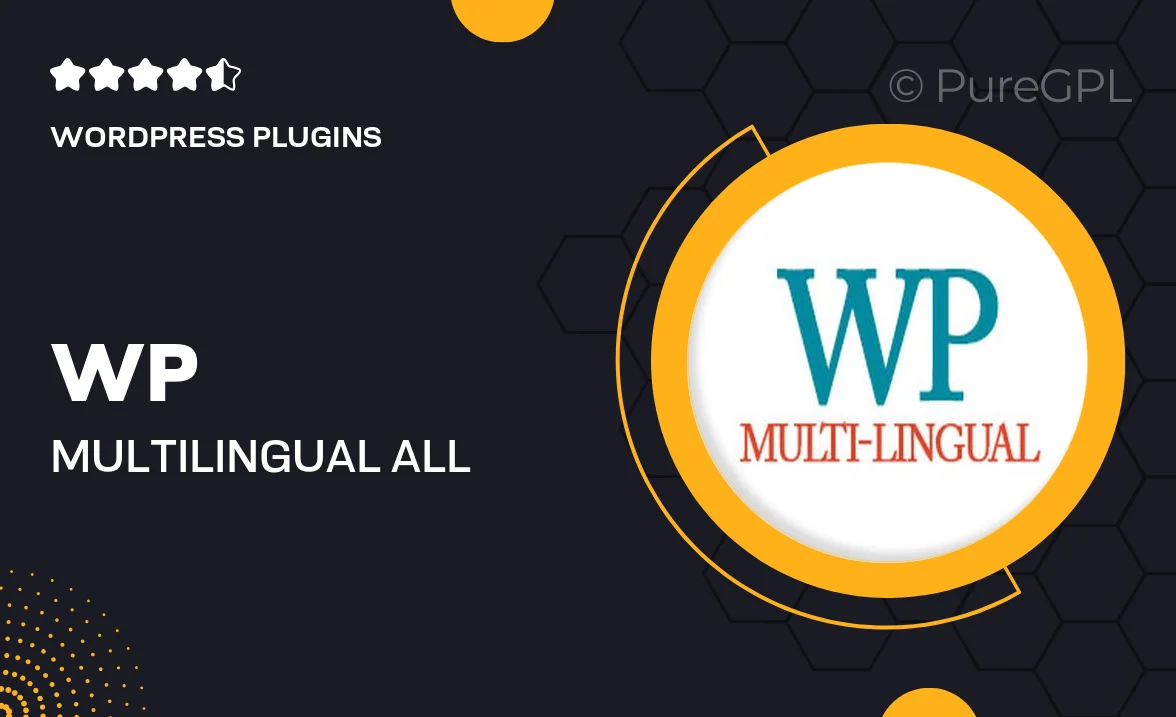
Single Purchase
Buy this product once and own it forever.
Membership
Unlock everything on the site for one low price.
Product Overview
Enhance your WordPress site with the WP Multi-Lingual | All Import plugin, a powerful tool designed to seamlessly manage multilingual content. This plugin simplifies the process of importing and translating your posts, pages, and custom content types with ease. With its intuitive interface, you can quickly set up different languages and ensure your website reaches a global audience. Plus, it works effortlessly with popular translation plugins, making it a versatile choice for any WordPress user. Say goodbye to language barriers and hello to a world of possibilities!
Key Features
- Effortless multilingual content management for your WordPress site.
- Seamless integration with popular translation plugins like WPML and Polylang.
- Easy import of posts, pages, and custom content types in multiple languages.
- User-friendly interface that simplifies language setup and management.
- Supports automatic translation options for faster content delivery.
- Robust compatibility with various themes and plugins to enhance functionality.
- Regular updates and dedicated support to keep your site running smoothly.
Installation & Usage Guide
What You'll Need
- After downloading from our website, first unzip the file. Inside, you may find extra items like templates or documentation. Make sure to use the correct plugin/theme file when installing.
Unzip the Plugin File
Find the plugin's .zip file on your computer. Right-click and extract its contents to a new folder.

Upload the Plugin Folder
Navigate to the wp-content/plugins folder on your website's side. Then, drag and drop the unzipped plugin folder from your computer into this directory.

Activate the Plugin
Finally, log in to your WordPress dashboard. Go to the Plugins menu. You should see your new plugin listed. Click Activate to finish the installation.

PureGPL ensures you have all the tools and support you need for seamless installations and updates!
For any installation or technical-related queries, Please contact via Live Chat or Support Ticket.