WP Media Folder – Media Library with Folders
Updated on: December 19, 2023
Version 5.7.1
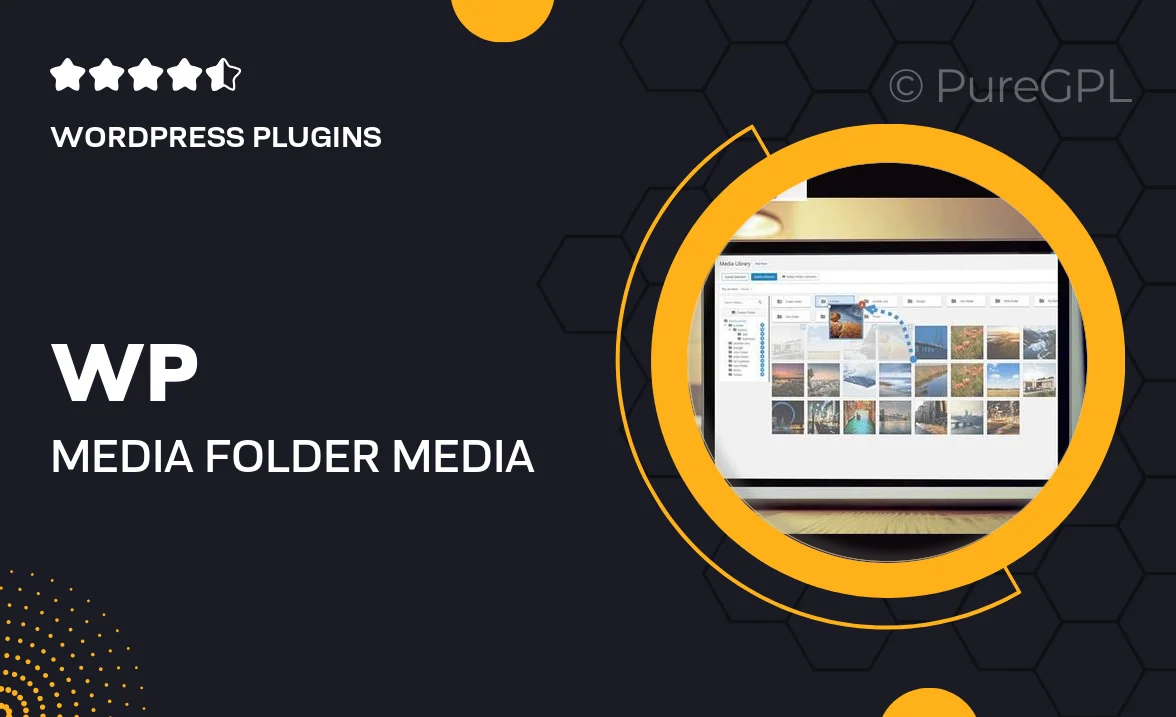
Single Purchase
Buy this product once and own it forever.
Membership
Unlock everything on the site for one low price.
Product Overview
WP Media Folder transforms your WordPress media library into an organized and efficient system. Say goodbye to the chaos of unstructured files and embrace a user-friendly folder structure that makes finding and managing your media a breeze. This plugin allows you to create custom folders, drag and drop files, and even manage your media without any hassle. Plus, it seamlessly integrates with your existing media library, so you won't have to start from scratch. Whether you have a few images or thousands of files, WP Media Folder keeps everything neatly arranged for quick access.
Key Features
- Intuitive folder management for easy organization of your media files.
- Drag and drop functionality for effortless file sorting.
- Seamless integration with the existing WordPress media library.
- Supports multiple media types including images, videos, and documents.
- Filter and search options to quickly locate specific files.
- Bulk actions to manage multiple files at once, saving you time.
- Responsive design to ensure compatibility on all devices.
- Regular updates and support for ongoing improvements.
Installation & Usage Guide
What You'll Need
- After downloading from our website, first unzip the file. Inside, you may find extra items like templates or documentation. Make sure to use the correct plugin/theme file when installing.
Unzip the Plugin File
Find the plugin's .zip file on your computer. Right-click and extract its contents to a new folder.

Upload the Plugin Folder
Navigate to the wp-content/plugins folder on your website's side. Then, drag and drop the unzipped plugin folder from your computer into this directory.

Activate the Plugin
Finally, log in to your WordPress dashboard. Go to the Plugins menu. You should see your new plugin listed. Click Activate to finish the installation.

PureGPL ensures you have all the tools and support you need for seamless installations and updates!
For any installation or technical-related queries, Please contact via Live Chat or Support Ticket.