Wp job manager | WooCommerce Paid Listings
Updated on: April 7, 2024
Version 3.0.3
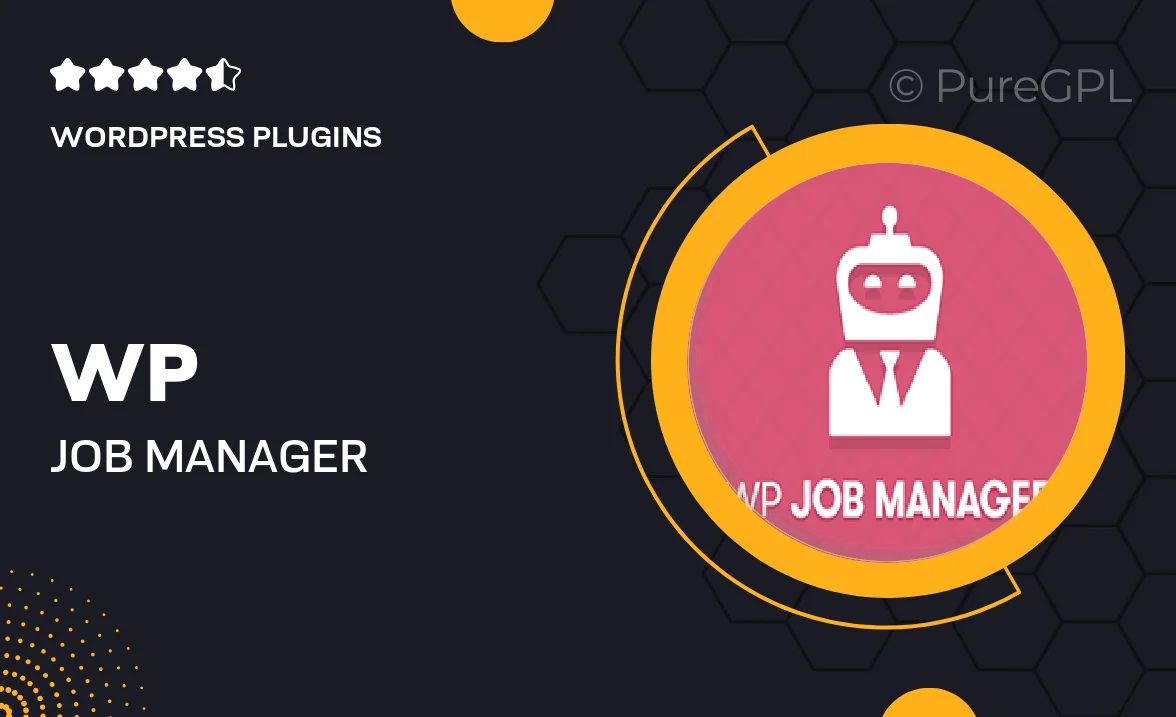
Single Purchase
Buy this product once and own it forever.
Membership
Unlock everything on the site for one low price.
Product Overview
Transform your job board with the WP Job Manager and WooCommerce Paid Listings integration. This powerful add-on allows you to monetize job listings effortlessly, giving employers the ability to pay for posting jobs directly through WooCommerce. It’s an intuitive solution that combines the best of both worlds—streamlined job management and seamless payment processing. With customizable pricing plans, you can create a flexible job listing system that meets your specific needs. Plus, the user-friendly interface makes it easy for both employers and job seekers to navigate, ensuring a smooth experience for everyone involved.
Key Features
- Seamless integration with WooCommerce for easy payment processing.
- Customizable pricing plans for job listings to suit various needs.
- User-friendly interface for both employers and job seekers.
- Option to set expiration dates on job listings for better management.
- Flexible job listing options, including featured listings for added visibility.
- Robust reporting tools to track job listing performance and sales.
- Easy setup and configuration, requiring no coding skills.
- Responsive design for optimal viewing on all devices.
Installation & Usage Guide
What You'll Need
- After downloading from our website, first unzip the file. Inside, you may find extra items like templates or documentation. Make sure to use the correct plugin/theme file when installing.
Unzip the Plugin File
Find the plugin's .zip file on your computer. Right-click and extract its contents to a new folder.

Upload the Plugin Folder
Navigate to the wp-content/plugins folder on your website's side. Then, drag and drop the unzipped plugin folder from your computer into this directory.

Activate the Plugin
Finally, log in to your WordPress dashboard. Go to the Plugins menu. You should see your new plugin listed. Click Activate to finish the installation.

PureGPL ensures you have all the tools and support you need for seamless installations and updates!
For any installation or technical-related queries, Please contact via Live Chat or Support Ticket.