Wp job manager | Job Tags
Updated on: April 7, 2024
Version 1.4.6
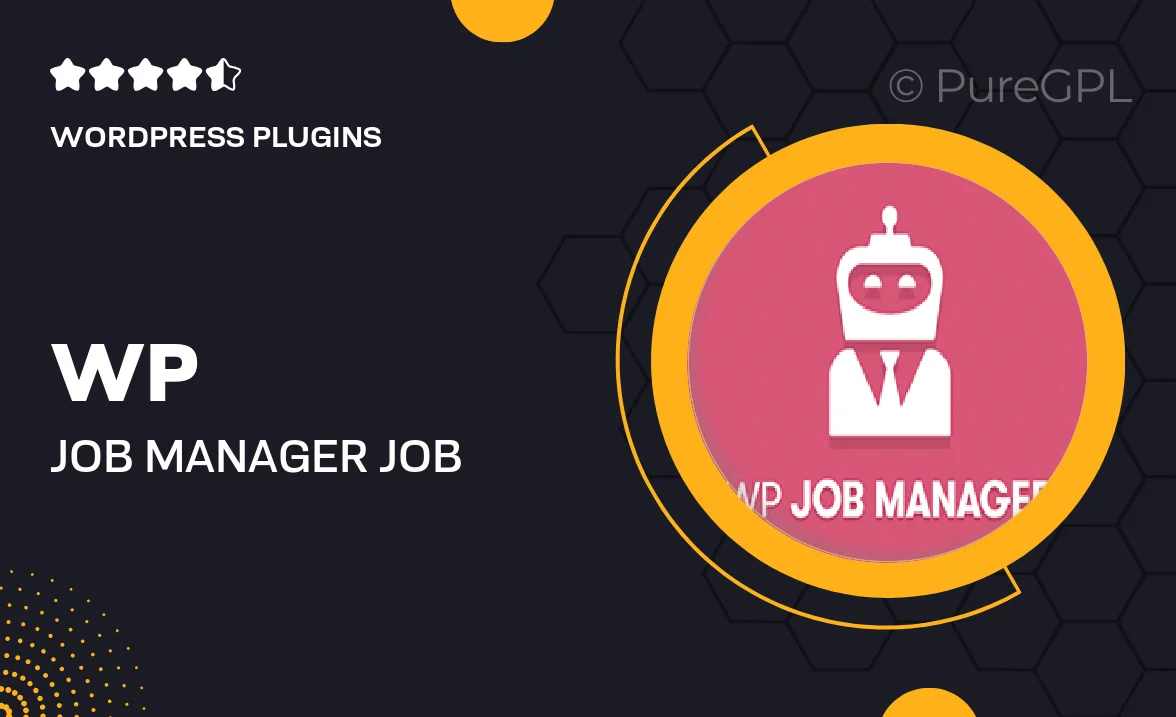
Single Purchase
Buy this product once and own it forever.
Membership
Unlock everything on the site for one low price.
Product Overview
Enhance your job listings with the WP Job Manager Job Tags add-on. This powerful tool allows you to categorize job postings seamlessly, making it easier for potential candidates to find relevant opportunities. With intuitive tag management, you can boost the visibility of your listings and streamline the job search experience. Plus, the user-friendly interface ensures that both employers and job seekers can navigate effortlessly. What makes it stand out is its flexibility, allowing you to assign multiple tags to each job post, thus improving the overall relevance and accessibility of your job board.
Key Features
- Easy tag management for streamlined job categorization.
- Assign multiple tags to enhance job search relevance.
- User-friendly interface for both employers and job seekers.
- Improves visibility of job listings on your site.
- Compatible with existing WP Job Manager setups.
- Customizable tag display options for a tailored experience.
- Responsive design ensuring accessibility across devices.
Installation & Usage Guide
What You'll Need
- After downloading from our website, first unzip the file. Inside, you may find extra items like templates or documentation. Make sure to use the correct plugin/theme file when installing.
Unzip the Plugin File
Find the plugin's .zip file on your computer. Right-click and extract its contents to a new folder.

Upload the Plugin Folder
Navigate to the wp-content/plugins folder on your website's side. Then, drag and drop the unzipped plugin folder from your computer into this directory.

Activate the Plugin
Finally, log in to your WordPress dashboard. Go to the Plugins menu. You should see your new plugin listed. Click Activate to finish the installation.

PureGPL ensures you have all the tools and support you need for seamless installations and updates!
For any installation or technical-related queries, Please contact via Live Chat or Support Ticket.