WP Job Manager Extended Location Addon
Updated on: December 14, 2023
Version 3.5.2
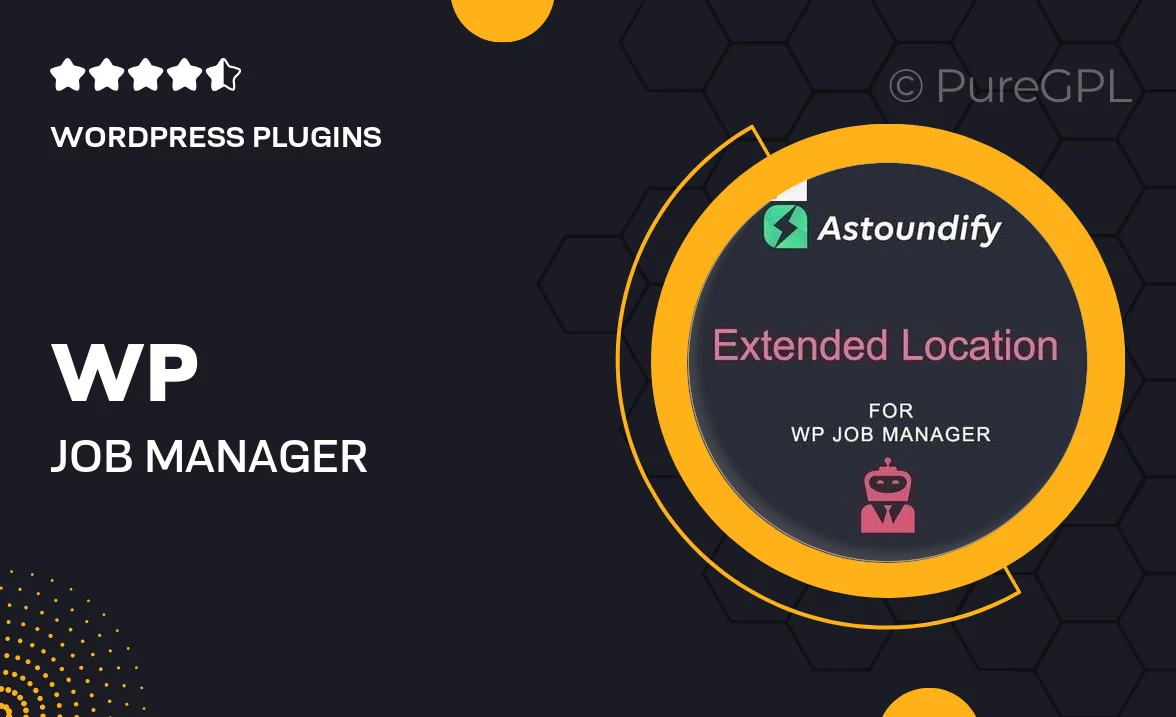
Single Purchase
Buy this product once and own it forever.
Membership
Unlock everything on the site for one low price.
Product Overview
The WP Job Manager Extended Location Addon takes your job listings to the next level by enhancing location-based functionalities. With this powerful addon, you can easily add multiple locations to job listings, making it simpler for job seekers to find opportunities that are relevant to them. Plus, the intuitive interface allows for effortless management of location data, ensuring that your listings are always precise and up-to-date. What makes it stand out is its ability to integrate seamlessly with your existing WP Job Manager setup, providing a smooth user experience without any hiccups. On top of that, it offers advanced search options, allowing users to filter jobs based on proximity, which can significantly increase engagement and applications.
Key Features
- Add multiple locations to each job listing effortlessly.
- Advanced search filters for job seekers to find relevant opportunities.
- Seamless integration with WP Job Manager for a hassle-free setup.
- User-friendly interface for easy management of location data.
- Supports location-based job alerts to keep users informed.
- Boosts visibility of job listings in specific geographical areas.
- Compatible with popular WordPress themes and plugins.
Installation & Usage Guide
What You'll Need
- After downloading from our website, first unzip the file. Inside, you may find extra items like templates or documentation. Make sure to use the correct plugin/theme file when installing.
Unzip the Plugin File
Find the plugin's .zip file on your computer. Right-click and extract its contents to a new folder.

Upload the Plugin Folder
Navigate to the wp-content/plugins folder on your website's side. Then, drag and drop the unzipped plugin folder from your computer into this directory.

Activate the Plugin
Finally, log in to your WordPress dashboard. Go to the Plugins menu. You should see your new plugin listed. Click Activate to finish the installation.

PureGPL ensures you have all the tools and support you need for seamless installations and updates!
For any installation or technical-related queries, Please contact via Live Chat or Support Ticket.