Wp job manager | Extended Location
Updated on: April 7, 2024
Version 3.5.4
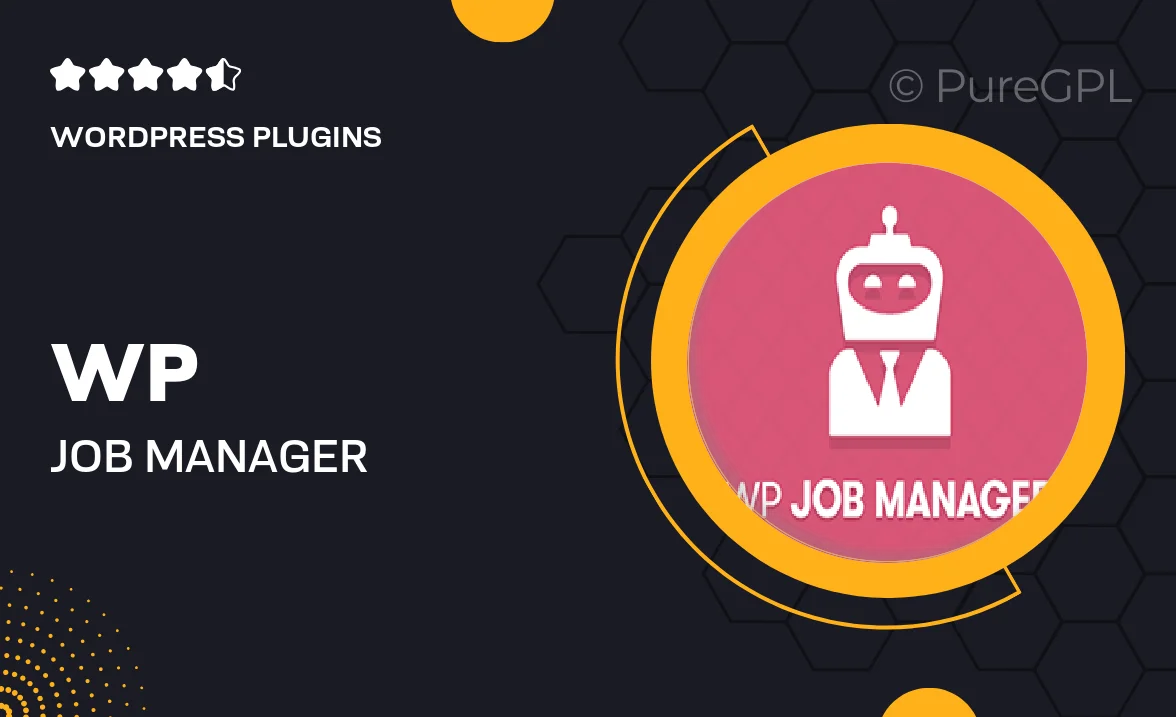
Single Purchase
Buy this product once and own it forever.
Membership
Unlock everything on the site for one low price.
Product Overview
Enhance your job listing experience with the WP Job Manager | Extended Location plugin. This powerful extension allows you to offer a more refined location search for job seekers, making it easier for them to find opportunities that fit their preferences. By adding advanced location features, you’ll not only improve user engagement but also attract a wider range of applicants. Plus, the intuitive interface ensures seamless integration with your existing job board setup. Whether you're operating a local job site or a global platform, this extension is designed to elevate your job management capabilities.
Key Features
- Advanced location filtering to help users find jobs based on specific regions.
- Easy integration with existing WP Job Manager settings, no coding required.
- Supports multiple locations, allowing job seekers to broaden their search radius.
- User-friendly interface that simplifies the job application process.
- Customizable location fields to match your site's unique requirements.
- Enhanced visibility for job listings with detailed location information.
- Responsive design ensures compatibility across all devices for user convenience.
- Regular updates and support to keep your job board running smoothly.
Installation & Usage Guide
What You'll Need
- After downloading from our website, first unzip the file. Inside, you may find extra items like templates or documentation. Make sure to use the correct plugin/theme file when installing.
Unzip the Plugin File
Find the plugin's .zip file on your computer. Right-click and extract its contents to a new folder.

Upload the Plugin Folder
Navigate to the wp-content/plugins folder on your website's side. Then, drag and drop the unzipped plugin folder from your computer into this directory.

Activate the Plugin
Finally, log in to your WordPress dashboard. Go to the Plugins menu. You should see your new plugin listed. Click Activate to finish the installation.

PureGPL ensures you have all the tools and support you need for seamless installations and updates!
For any installation or technical-related queries, Please contact via Live Chat or Support Ticket.