Wp job manager | Contact Listing
Updated on: April 7, 2024
Version 1.4.4
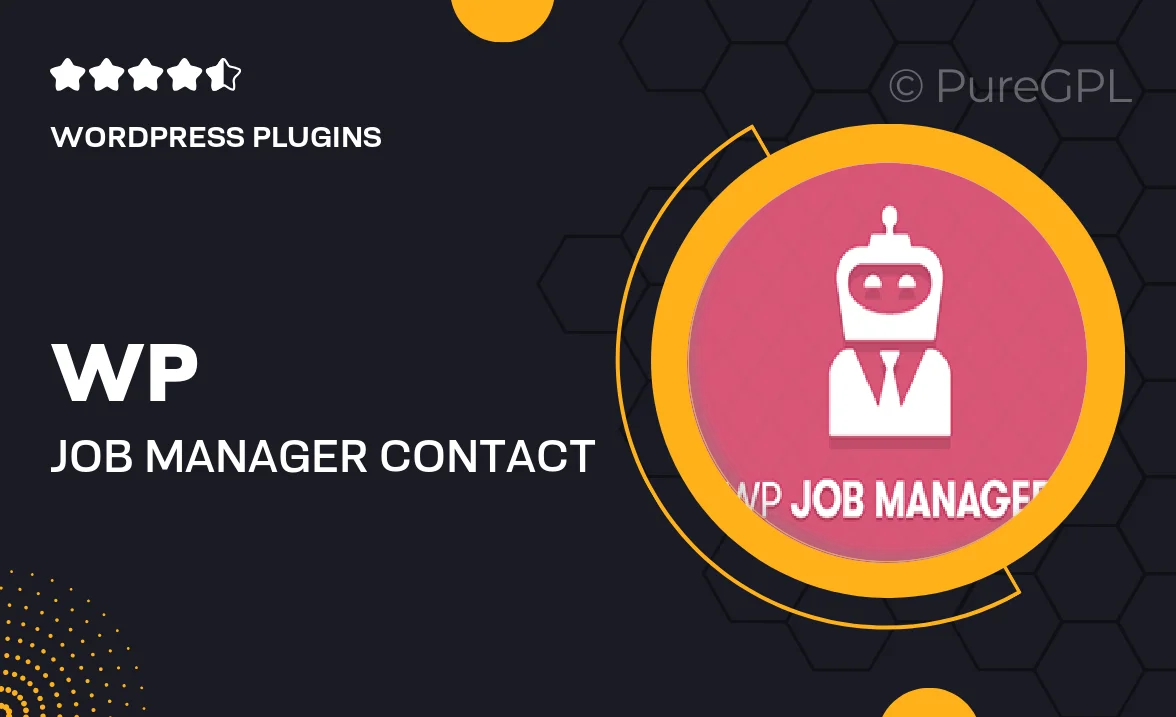
Single Purchase
Buy this product once and own it forever.
Membership
Unlock everything on the site for one low price.
Product Overview
The WP Job Manager | Contact Listing plugin is a must-have tool for any job board looking to enhance user engagement and streamline communication. With this plugin, employers can easily showcase their job listings while allowing potential candidates to reach out directly through customizable contact forms. Plus, the intuitive interface ensures that both job seekers and employers can navigate the process effortlessly. What makes it stand out is its seamless integration with the WP Job Manager, making it an ideal companion for existing job portals. On top of that, you can tailor the contact forms to fit your specific needs, ensuring a personalized experience for users.
Key Features
- Customizable contact forms for direct employer communication.
- Seamless integration with the WP Job Manager plugin.
- User-friendly interface for easy navigation.
- Responsive design, ensuring compatibility on all devices.
- Option to add multiple contact methods for employers.
- Email notifications for both job seekers and employers.
- Enhanced user engagement through easy-to-use forms.
- Simple setup with no coding required.
Installation & Usage Guide
What You'll Need
- After downloading from our website, first unzip the file. Inside, you may find extra items like templates or documentation. Make sure to use the correct plugin/theme file when installing.
Unzip the Plugin File
Find the plugin's .zip file on your computer. Right-click and extract its contents to a new folder.

Upload the Plugin Folder
Navigate to the wp-content/plugins folder on your website's side. Then, drag and drop the unzipped plugin folder from your computer into this directory.

Activate the Plugin
Finally, log in to your WordPress dashboard. Go to the Plugins menu. You should see your new plugin listed. Click Activate to finish the installation.

PureGPL ensures you have all the tools and support you need for seamless installations and updates!
For any installation or technical-related queries, Please contact via Live Chat or Support Ticket.