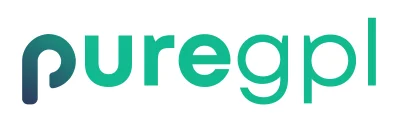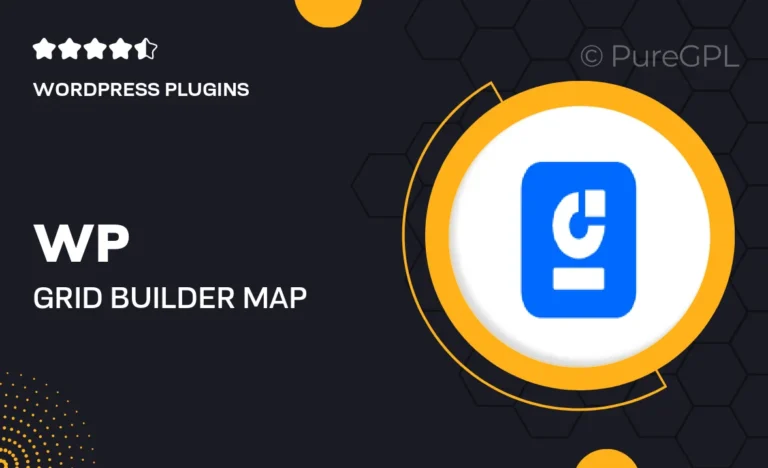Choose Your Desired Option(s)
About WP Grid Builder | Map Facet
Welcome to WP Grid Builder | Map Facet
WP Grid Builder is a powerful plugin that allows you to create dynamic and interactive grids on your WordPress website. With the Map Facet feature, you can enhance your grid by adding a map facet that enables users to filter and search for grid items based on location.
What is WP Grid Builder?
WP Grid Builder is a user-friendly plugin that gives you the ability to design and display grids in various layouts on your WordPress site. Whether you want to showcase products, portfolio items, services, or any other type of content, WP Grid Builder makes it easy to create visually appealing grids that engage your audience.
What is Map Facet?
The Map Facet feature in WP Grid Builder allows you to add a map filter to your grid, enabling users to refine their search based on geographical location. This is perfect for websites that list businesses, real estate properties, events, or any other type of content with location-based information.
Key Features of WP Grid Builder | Map Facet
1. Interactive Map Filter: The Map Facet enables users to interact with the map, zoom in/out, and click on markers to view more information about specific locations.
2. Location-Based Search: Users can search for grid items based on their proximity to a specific location or by entering a location in the search bar.
3. Customized Map Styling: WP Grid Builder allows you to customize the design of the map facet to match your website’s branding and aesthetics.
4. Seamless Integration: The Map Facet seamlessly integrates with WP Grid Builder, making it easy to add and configure the map filter within your grid.
How to Use Map Facet in WP Grid Builder
1. Install WP Grid Builder: Start by installing and activating the WP Grid Builder plugin on your WordPress site.
2. Create a Grid: Design your grid layout and add the necessary grid items that you want to display on your website.
3. Add Map Facet: Within the WP Grid Builder editor, locate the Map Facet option and enable it to add a map filter to your grid.
4. Configure Map Settings: Customize the map facet settings, such as map style, default location, zoom level, and more to meet your requirements.
5. Save and Publish: Once you have configured the Map Facet settings, save your grid and publish it on your website to make it live for your audience to interact with.
Enhance Your Grid with Map Facet Today!
With WP Grid Builder’s Map Facet feature, you can elevate the user experience on your website by providing an interactive and location-based filtering option for your grid items. Give your users the ability to easily find relevant content based on their geographical preferences with the Map Facet in WP Grid Builder.