WP Grid Builder | Map Facet
Updated on: January 28, 2025
Version 2.0.4
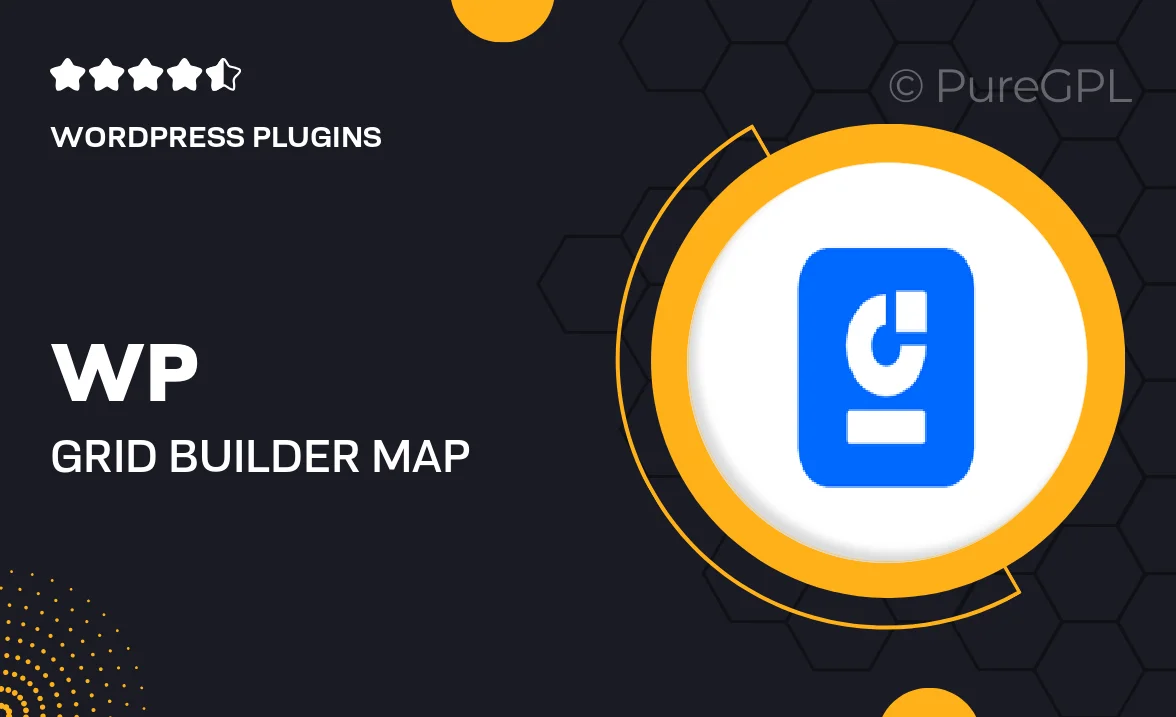
Single Purchase
Buy this product once and own it forever.
Membership
Unlock everything on the site for one low price.
Product Overview
Enhance your WordPress site with the WP Grid Builder | Map Facet, a powerful tool designed to create stunning grid layouts with an interactive map feature. This plugin allows you to display content in a visually appealing way while enabling users to filter and explore your listings based on geographical locations. Plus, it integrates seamlessly with existing grids, making it easy to implement without any hassle. What makes it stand out is its user-friendly interface and customizable options, allowing you to tailor the map facet to fit your brand’s aesthetic. With this plugin, you can engage your audience like never before!
Key Features
- Interactive map integration for dynamic content exploration
- Customizable filtering options to enhance user experience
- Seamless compatibility with existing WP Grid Builder setups
- User-friendly interface for easy navigation and setup
- Responsive design that looks great on any device
- Supports multiple map styles to match your website's theme
- Real-time updates to keep your content fresh and engaging
- Comprehensive documentation and support for smooth implementation
Installation & Usage Guide
What You'll Need
- After downloading from our website, first unzip the file. Inside, you may find extra items like templates or documentation. Make sure to use the correct plugin/theme file when installing.
Unzip the Plugin File
Find the plugin's .zip file on your computer. Right-click and extract its contents to a new folder.

Upload the Plugin Folder
Navigate to the wp-content/plugins folder on your website's side. Then, drag and drop the unzipped plugin folder from your computer into this directory.

Activate the Plugin
Finally, log in to your WordPress dashboard. Go to the Plugins menu. You should see your new plugin listed. Click Activate to finish the installation.

PureGPL ensures you have all the tools and support you need for seamless installations and updates!
For any installation or technical-related queries, Please contact via Live Chat or Support Ticket.