WP Fancy Title and Ticker WordPress Plugin
Updated on: May 30, 2025
Version 1.8.0
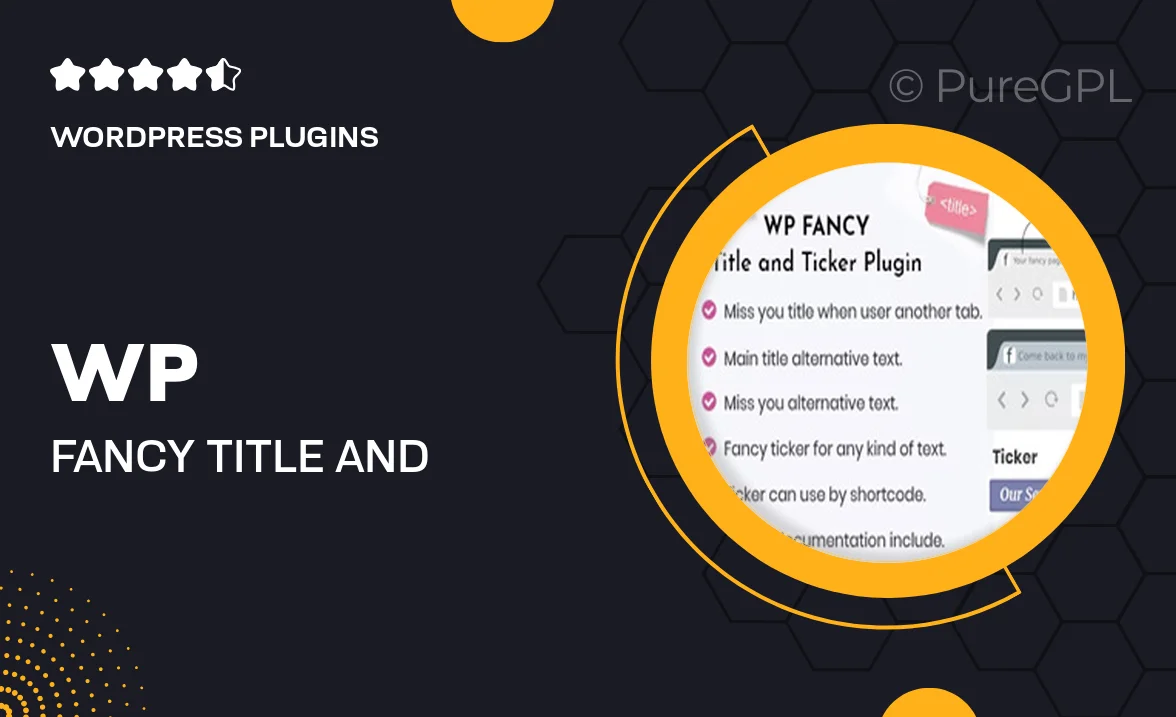
Single Purchase
Buy this product once and own it forever.
Membership
Unlock everything on the site for one low price.
Product Overview
Elevate your website's visual appeal with the WP Fancy Title and Ticker WordPress Plugin. This versatile tool allows you to create stunning titles and dynamic tickers that capture attention and enhance user engagement. With a variety of customization options, you can tailor the look and feel to match your brand. Plus, it's easy to set up, making it perfect for both beginners and experienced developers. Whether you want to highlight important announcements or simply add flair to your headings, this plugin has you covered.
Key Features
- Customizable title styles to match your website's design.
- Dynamic ticker functionality for real-time updates and announcements.
- Responsive design ensures your titles look great on all devices.
- Easy drag-and-drop interface for effortless setup.
- Multiple animation effects to make your titles stand out.
- Shortcode support for seamless integration into any post or page.
- Comprehensive documentation and support for quick troubleshooting.
- Regular updates to ensure compatibility with the latest WordPress versions.
Installation & Usage Guide
What You'll Need
- After downloading from our website, first unzip the file. Inside, you may find extra items like templates or documentation. Make sure to use the correct plugin/theme file when installing.
Unzip the Plugin File
Find the plugin's .zip file on your computer. Right-click and extract its contents to a new folder.

Upload the Plugin Folder
Navigate to the wp-content/plugins folder on your website's side. Then, drag and drop the unzipped plugin folder from your computer into this directory.

Activate the Plugin
Finally, log in to your WordPress dashboard. Go to the Plugins menu. You should see your new plugin listed. Click Activate to finish the installation.

PureGPL ensures you have all the tools and support you need for seamless installations and updates!
For any installation or technical-related queries, Please contact via Live Chat or Support Ticket.