WP Desk | Print Orders and Address Labels WooCommerce
Updated on: December 5, 2025
Version 1.4.27
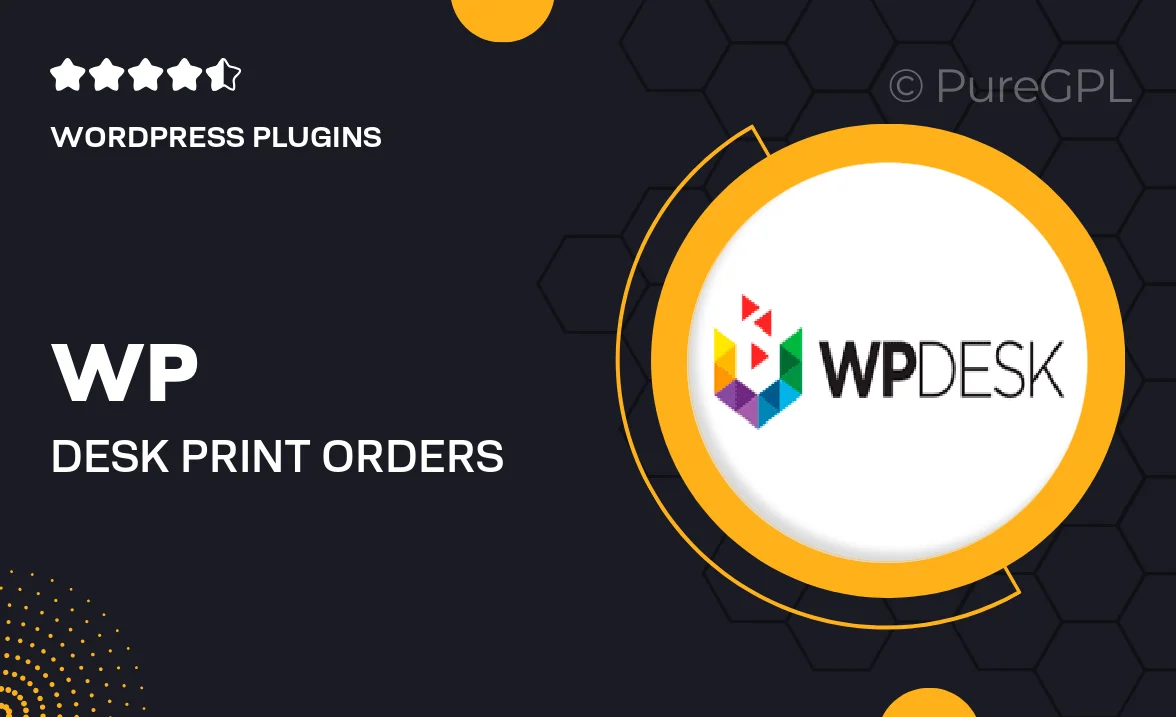
Single Purchase
Buy this product once and own it forever.
Membership
Unlock everything on the site for one low price.
Product Overview
Streamline your order fulfillment process with the WP Desk Print Orders and Address Labels plugin for WooCommerce. This powerful tool allows you to effortlessly print invoices, packing slips, and address labels directly from your WooCommerce dashboard. No more tedious manual entry or lost paperwork—everything is just a click away. Plus, you can customize your print layouts to match your branding, ensuring a professional look for your business. With user-friendly features and seamless integration, managing orders has never been easier.
Key Features
- Easy printing of invoices, packing slips, and address labels directly from WooCommerce.
- Customizable print layouts to align with your brand identity.
- Supports bulk printing, saving you time on order management.
- Print preview feature to ensure everything looks perfect before printing.
- Compatible with various thermal printers for added convenience.
- Simple setup with no coding required, perfect for all skill levels.
- Regular updates and dedicated support for seamless operation.
Installation & Usage Guide
What You'll Need
- After downloading from our website, first unzip the file. Inside, you may find extra items like templates or documentation. Make sure to use the correct plugin/theme file when installing.
Unzip the Plugin File
Find the plugin's .zip file on your computer. Right-click and extract its contents to a new folder.

Upload the Plugin Folder
Navigate to the wp-content/plugins folder on your website's side. Then, drag and drop the unzipped plugin folder from your computer into this directory.

Activate the Plugin
Finally, log in to your WordPress dashboard. Go to the Plugins menu. You should see your new plugin listed. Click Activate to finish the installation.

PureGPL ensures you have all the tools and support you need for seamless installations and updates!
For any installation or technical-related queries, Please contact via Live Chat or Support Ticket.