WP Desk | Google Merchant Center XML WooCommerce
Updated on: December 9, 2025
Version 1.11.8
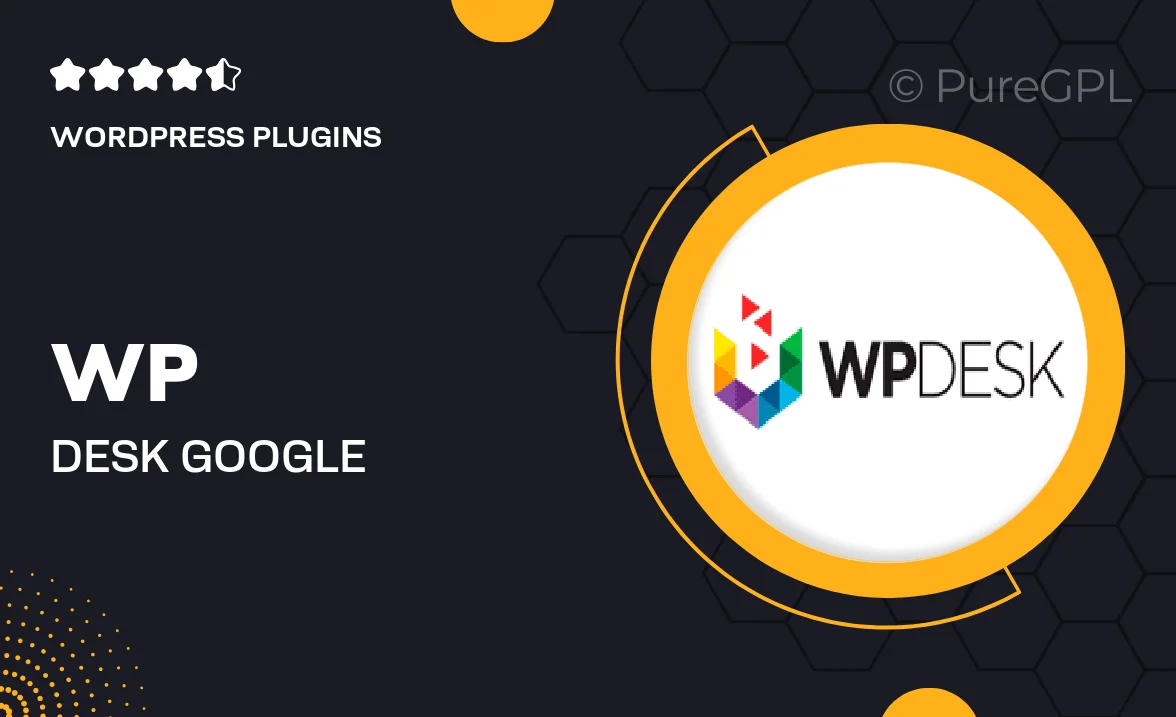
Single Purchase
Buy this product once and own it forever.
Membership
Unlock everything on the site for one low price.
Product Overview
Streamline your WooCommerce store's advertising efforts with the WP Desk Google Merchant Center XML plugin. This powerful tool automates the creation of XML feeds, making it easy to list your products on Google Merchant Center. With a user-friendly interface, you can quickly customize your product data to suit your marketing needs. Plus, the plugin ensures that your feeds are always up-to-date, helping you reach potential customers effectively. Save time and boost your online visibility with this essential addition to your WooCommerce toolkit.
Key Features
- Automatic XML feed generation for Google Merchant Center.
- Customizable product data to align with your marketing strategy.
- Real-time updates to ensure your product listings are always current.
- Easy integration with your existing WooCommerce setup.
- Support for various product types, including variable products.
- User-friendly dashboard for effortless management.
- Detailed documentation and customer support for smooth implementation.
Installation & Usage Guide
What You'll Need
- After downloading from our website, first unzip the file. Inside, you may find extra items like templates or documentation. Make sure to use the correct plugin/theme file when installing.
Unzip the Plugin File
Find the plugin's .zip file on your computer. Right-click and extract its contents to a new folder.

Upload the Plugin Folder
Navigate to the wp-content/plugins folder on your website's side. Then, drag and drop the unzipped plugin folder from your computer into this directory.

Activate the Plugin
Finally, log in to your WordPress dashboard. Go to the Plugins menu. You should see your new plugin listed. Click Activate to finish the installation.

PureGPL ensures you have all the tools and support you need for seamless installations and updates!
For any installation or technical-related queries, Please contact via Live Chat or Support Ticket.