WP Desk | Flexible Product Fields PRO WooCommerce
Updated on: December 5, 2025
Version 2.7.1
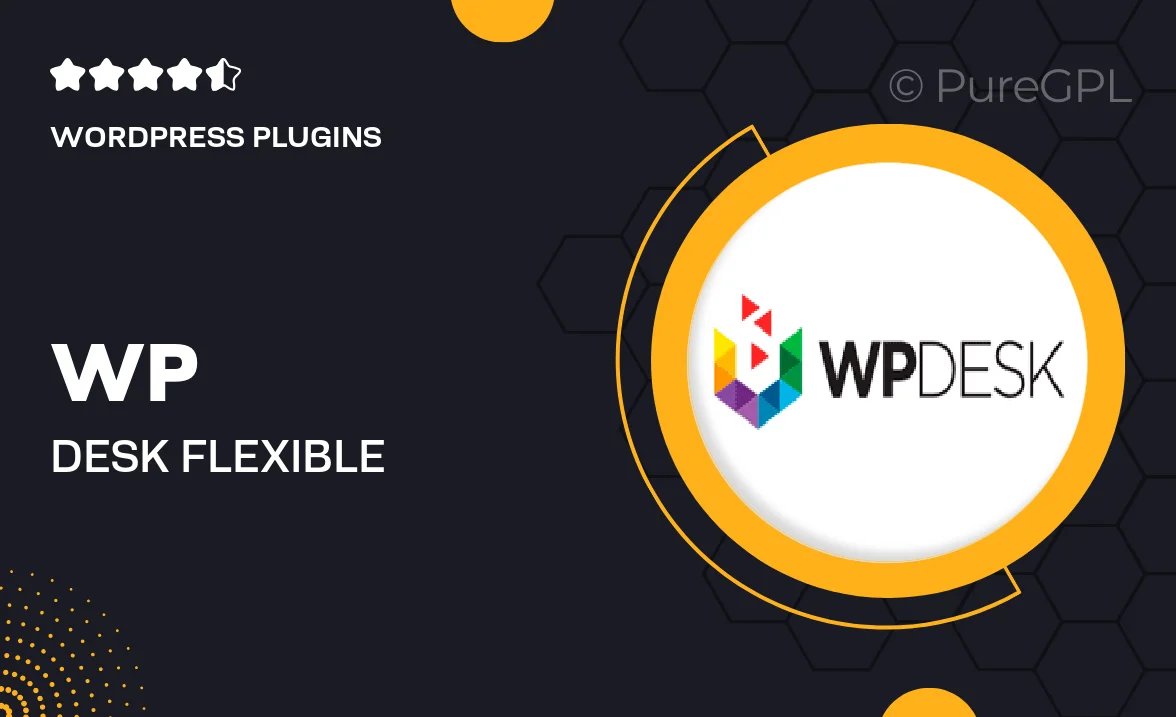
Single Purchase
Buy this product once and own it forever.
Membership
Unlock everything on the site for one low price.
Product Overview
Elevate your WooCommerce store with WP Desk's Flexible Product Fields PRO. This powerful plugin allows you to create custom product fields effortlessly, giving your customers a tailored shopping experience. Whether you need to add text fields, checkboxes, or dropdown menus, this tool handles it all with ease. Plus, its intuitive interface means you won't need any coding skills to set it up. What makes it stand out is its ability to enhance product pages, making them more informative and engaging. On top of that, it seamlessly integrates with your existing WooCommerce setup, ensuring a smooth operation.
Key Features
- Create unlimited custom fields for products, enhancing customer interaction.
- Easy-to-use drag-and-drop interface for effortless field arrangement.
- Supports various field types including text, select, checkbox, and more.
- Conditional logic to show or hide fields based on user selections.
- Integration with WooCommerce's built-in features for a cohesive experience.
- Customizable field labels and descriptions for clear communication.
- Responsive design ensures fields look great on all devices.
- Quick setup with comprehensive documentation and support.
Installation & Usage Guide
What You'll Need
- After downloading from our website, first unzip the file. Inside, you may find extra items like templates or documentation. Make sure to use the correct plugin/theme file when installing.
Unzip the Plugin File
Find the plugin's .zip file on your computer. Right-click and extract its contents to a new folder.

Upload the Plugin Folder
Navigate to the wp-content/plugins folder on your website's side. Then, drag and drop the unzipped plugin folder from your computer into this directory.

Activate the Plugin
Finally, log in to your WordPress dashboard. Go to the Plugins menu. You should see your new plugin listed. Click Activate to finish the installation.

PureGPL ensures you have all the tools and support you need for seamless installations and updates!
For any installation or technical-related queries, Please contact via Live Chat or Support Ticket.