WP Desk | Dropshipping FTP Import Products for WooCommerce
Updated on: December 5, 2025
Version 1.0.30
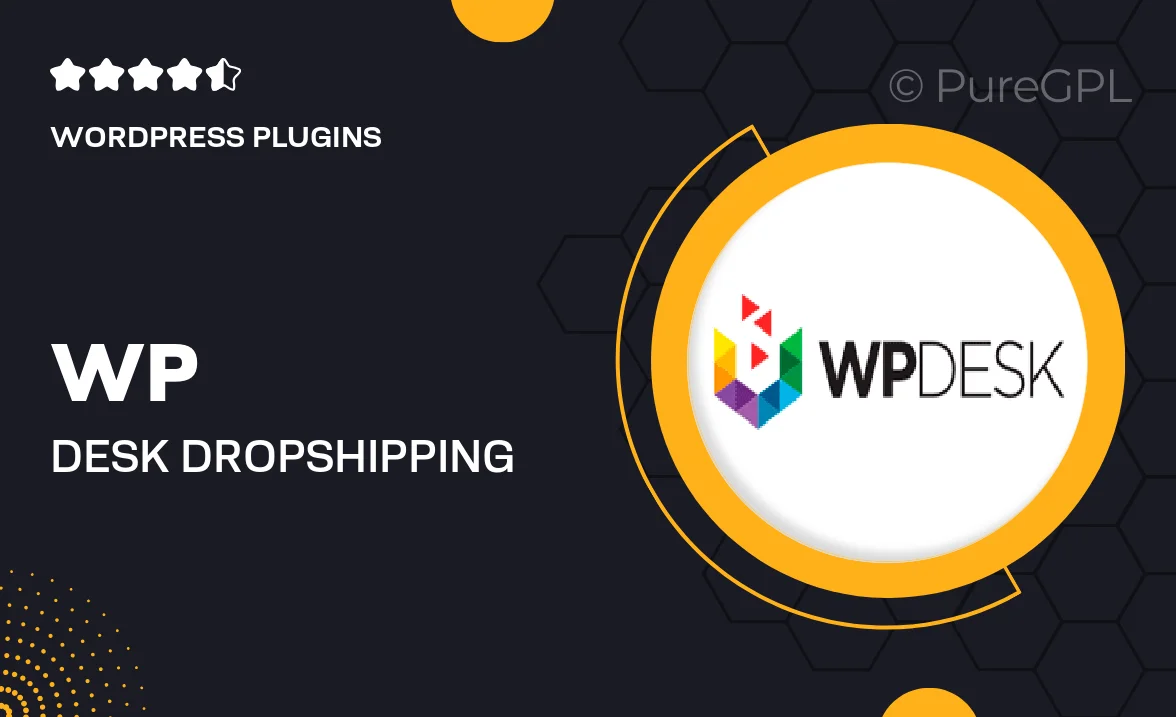
Single Purchase
Buy this product once and own it forever.
Membership
Unlock everything on the site for one low price.
Product Overview
Transform your WooCommerce store into a dropshipping powerhouse with the WP Desk Dropshipping FTP Import plugin. This powerful tool simplifies the process of importing products directly from FTP servers, allowing you to focus on growing your business rather than getting bogged down in tedious data entry. With seamless integration and user-friendly features, you can easily manage your inventory and keep your store updated with the latest products. Plus, the plugin supports multiple file formats, ensuring compatibility with your preferred suppliers. What makes it stand out is its ability to automate product updates, saving you time and effort.
Key Features
- Effortless FTP product imports to streamline your dropshipping process.
- Supports various file formats for maximum supplier compatibility.
- Automated product updates to keep your inventory fresh and accurate.
- User-friendly interface designed for quick setup and management.
- Option to customize product data before importing to fit your store's needs.
- Robust support for handling large volumes of products efficiently.
- Regular updates to ensure compatibility with the latest WooCommerce versions.
Installation & Usage Guide
What You'll Need
- After downloading from our website, first unzip the file. Inside, you may find extra items like templates or documentation. Make sure to use the correct plugin/theme file when installing.
Unzip the Plugin File
Find the plugin's .zip file on your computer. Right-click and extract its contents to a new folder.

Upload the Plugin Folder
Navigate to the wp-content/plugins folder on your website's side. Then, drag and drop the unzipped plugin folder from your computer into this directory.

Activate the Plugin
Finally, log in to your WordPress dashboard. Go to the Plugins menu. You should see your new plugin listed. Click Activate to finish the installation.

PureGPL ensures you have all the tools and support you need for seamless installations and updates!
For any installation or technical-related queries, Please contact via Live Chat or Support Ticket.