WP Desk | Dropshipping Export Orders PRO
Updated on: December 5, 2025
Version 1.1.5
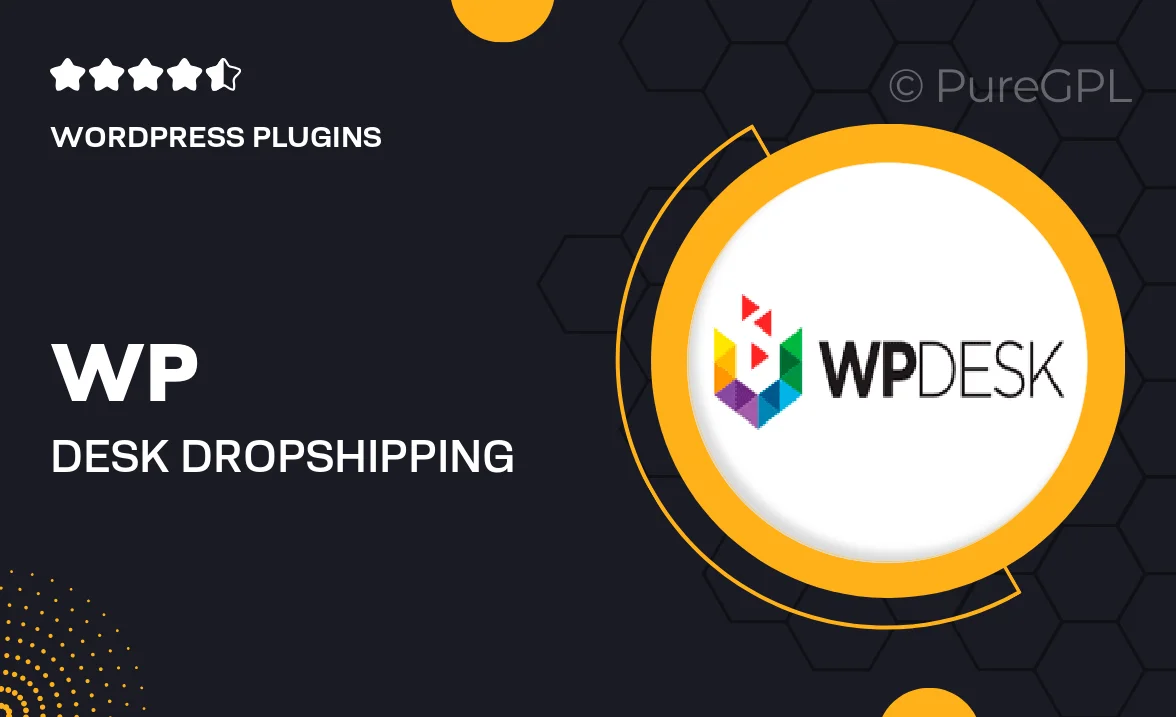
Single Purchase
Buy this product once and own it forever.
Membership
Unlock everything on the site for one low price.
Product Overview
Take your dropshipping business to the next level with WP Desk's Dropshipping Export Orders PRO. This powerful WordPress plugin simplifies the order export process, allowing you to manage your orders with ease. No more manual work; automate your workflow and save valuable time. The user-friendly interface makes it easy for both beginners and experienced users to navigate. Plus, the plugin is compatible with various dropshipping platforms, ensuring seamless integration. With Dropshipping Export Orders PRO, you can focus more on growing your business and less on tedious tasks.
Key Features
- Effortless order exporting to CSV, making data management a breeze.
- Customizable export templates to fit your unique business needs.
- Automatic synchronization with popular dropshipping platforms.
- Filters to export only the orders you need, saving you time and effort.
- User-friendly interface designed for quick setup and easy navigation.
- Regular updates and support to ensure compatibility and performance.
- Multi-language support, catering to a global audience.
- Detailed documentation to help you get started without hassle.
Installation & Usage Guide
What You'll Need
- After downloading from our website, first unzip the file. Inside, you may find extra items like templates or documentation. Make sure to use the correct plugin/theme file when installing.
Unzip the Plugin File
Find the plugin's .zip file on your computer. Right-click and extract its contents to a new folder.

Upload the Plugin Folder
Navigate to the wp-content/plugins folder on your website's side. Then, drag and drop the unzipped plugin folder from your computer into this directory.

Activate the Plugin
Finally, log in to your WordPress dashboard. Go to the Plugins menu. You should see your new plugin listed. Click Activate to finish the installation.

PureGPL ensures you have all the tools and support you need for seamless installations and updates!
For any installation or technical-related queries, Please contact via Live Chat or Support Ticket.