WP Defender – Advanced Threat Detection, Prevention & Multilayered Security
Updated on: March 29, 2024
Version 4.5.1
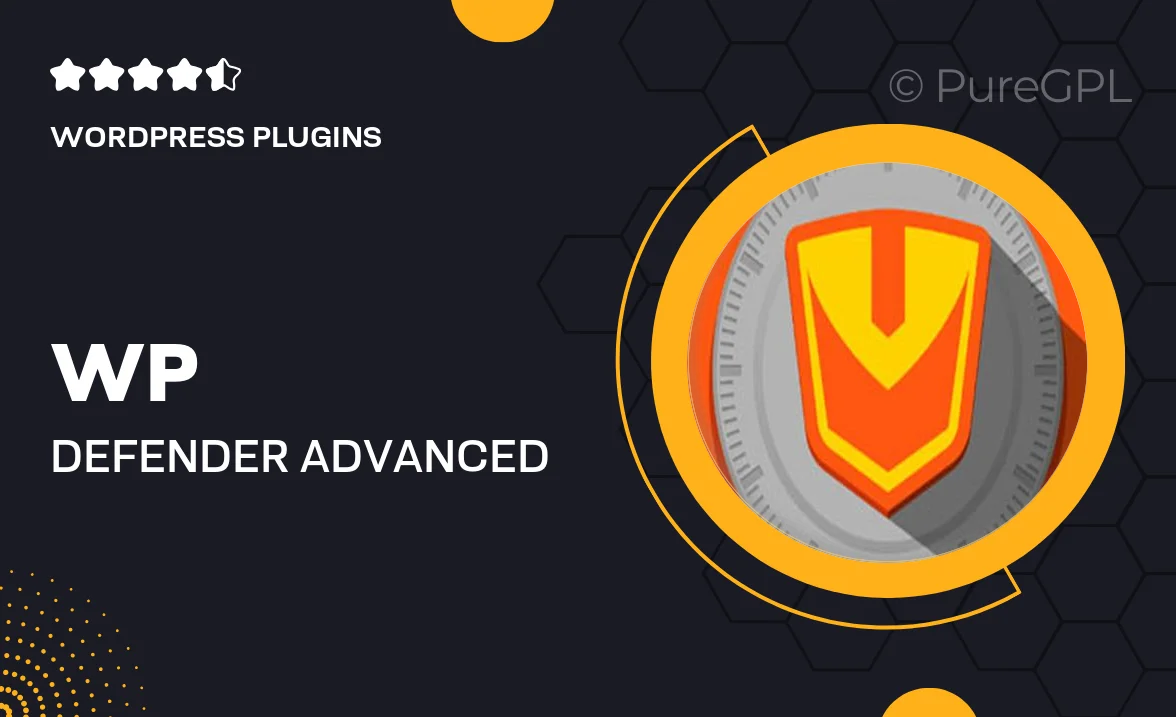
Single Purchase
Buy this product once and own it forever.
Membership
Unlock everything on the site for one low price.
Product Overview
Protecting your WordPress site has never been easier with WP Defender, the advanced security solution that combines threat detection and prevention with multilayered security protocols. Designed to safeguard your website against a myriad of online threats, WP Defender offers peace of mind for website owners. Its intuitive interface allows users to monitor their site’s security status in real time, making it simple to identify and address vulnerabilities. On top of that, its powerful features ensure that your data remains safe from hackers and malicious attacks. Plus, with regular updates and support, you can stay ahead of emerging threats effortlessly.
Key Features
- Robust threat detection to identify vulnerabilities before they become issues.
- Multilayered security protocols to shield your site from various attack vectors.
- Real-time monitoring for instant alerts on suspicious activities.
- Easy-to-use dashboard for straightforward security management.
- Regular updates that keep your defenses strong against new threats.
- Comprehensive reports to help you understand your site's security status.
- Automatic backups to ensure your data is always protected.
- Customizable security settings to fit your specific needs.
- Reliable customer support to assist you with any security concerns.
Installation & Usage Guide
What You'll Need
- After downloading from our website, first unzip the file. Inside, you may find extra items like templates or documentation. Make sure to use the correct plugin/theme file when installing.
Unzip the Plugin File
Find the plugin's .zip file on your computer. Right-click and extract its contents to a new folder.

Upload the Plugin Folder
Navigate to the wp-content/plugins folder on your website's side. Then, drag and drop the unzipped plugin folder from your computer into this directory.

Activate the Plugin
Finally, log in to your WordPress dashboard. Go to the Plugins menu. You should see your new plugin listed. Click Activate to finish the installation.

PureGPL ensures you have all the tools and support you need for seamless installations and updates!
For any installation or technical-related queries, Please contact via Live Chat or Support Ticket.