WP All Export – WooCommerce Export Add-On Pro
Updated on: August 7, 2025
Version 1.0.10
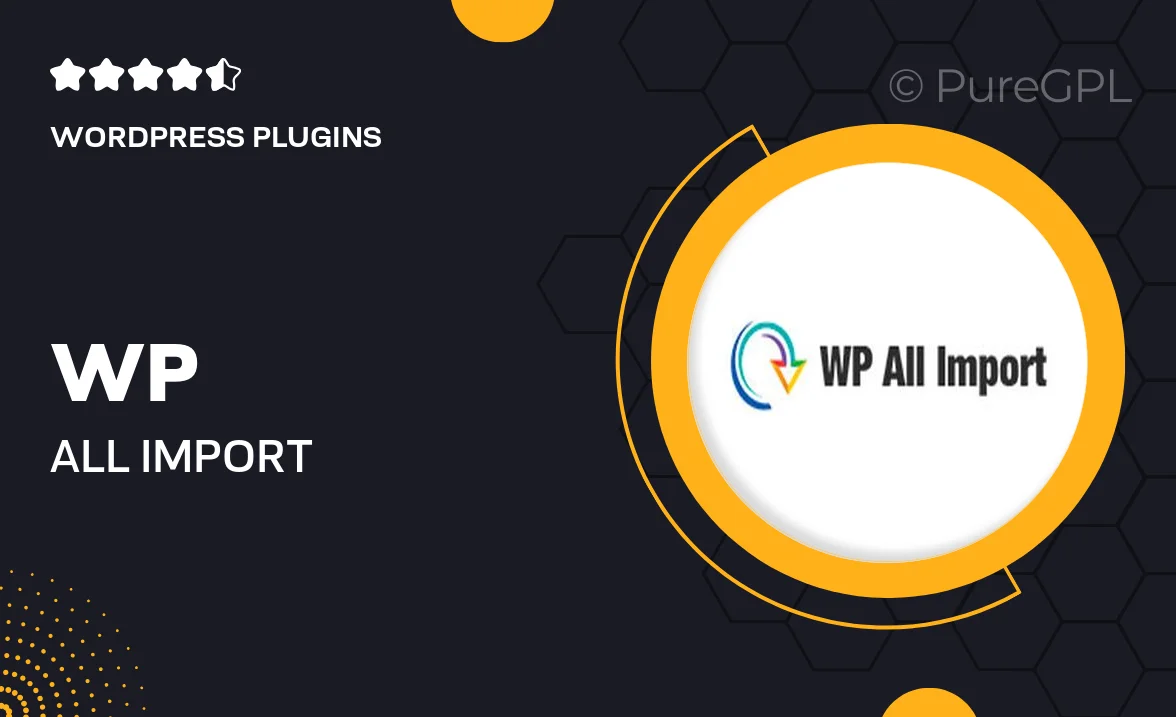
Single Purchase
Buy this product once and own it forever.
Membership
Unlock everything on the site for one low price.
Product Overview
WP All Export – WooCommerce Export Add-On Pro is the ultimate tool for anyone looking to streamline their WooCommerce data exports. With this powerful add-on, you can effortlessly create custom export files tailored to your specific needs. Whether you need to export product data, customer information, or order details, this plugin simplifies the process, saving you time and effort. Plus, its intuitive interface makes it easy to set up exports without any coding knowledge. What makes it stand out is its flexibility; you can choose from various formats, including CSV, XML, and Excel. Say goodbye to manual data handling and hello to automated exports!
Key Features
- Create customized exports for products, orders, and customers.
- Export data in multiple formats: CSV, XML, and Excel.
- Filter and sort data to include only what you need.
- Schedule automatic exports to run at your convenience.
- User-friendly interface that requires no coding skills.
- Integrates seamlessly with WP All Export for easy setup.
- Advanced options for mapping fields and customizing layout.
- Supports large datasets without compromising performance.
- Regular updates to ensure compatibility with the latest WooCommerce versions.
Installation & Usage Guide
What You'll Need
- After downloading from our website, first unzip the file. Inside, you may find extra items like templates or documentation. Make sure to use the correct plugin/theme file when installing.
Unzip the Plugin File
Find the plugin's .zip file on your computer. Right-click and extract its contents to a new folder.

Upload the Plugin Folder
Navigate to the wp-content/plugins folder on your website's side. Then, drag and drop the unzipped plugin folder from your computer into this directory.

Activate the Plugin
Finally, log in to your WordPress dashboard. Go to the Plugins menu. You should see your new plugin listed. Click Activate to finish the installation.

PureGPL ensures you have all the tools and support you need for seamless installations and updates!
For any installation or technical-related queries, Please contact via Live Chat or Support Ticket.