Wp all import | WooCommerce
Updated on: October 28, 2025
Version 4.0.6
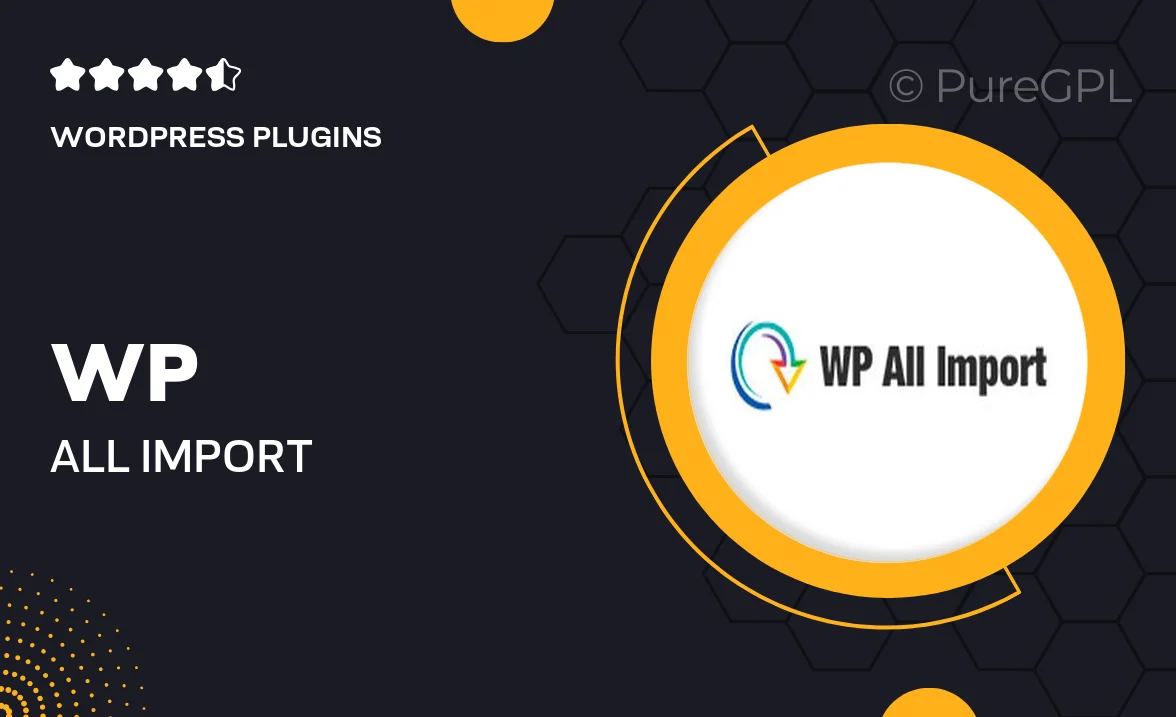
Single Purchase
Buy this product once and own it forever.
Membership
Unlock everything on the site for one low price.
Product Overview
WP All Import for WooCommerce is the ultimate solution for effortlessly importing products into your online store. Whether you have a few items or a massive inventory, this powerful plugin makes the process smooth and hassle-free. With its user-friendly interface, you can easily map your data fields, ensuring everything is imported exactly as you want it. Plus, it supports various file types, including CSV and XML, making it versatile for any business. What makes it stand out is its ability to handle complex product types, including variable products, custom fields, and more, all while keeping your store organized and efficient.
Key Features
- Seamless import of products from CSV and XML files.
- User-friendly drag-and-drop interface for easy mapping.
- Support for variable products, custom fields, and product images.
- Schedule imports to keep your inventory updated automatically.
- Powerful filtering options to import only the data you need.
- Compatible with all WooCommerce themes and extensions.
- Detailed import logs to track changes and resolve issues.
- Multi-language support for global stores.
Installation & Usage Guide
What You'll Need
- After downloading from our website, first unzip the file. Inside, you may find extra items like templates or documentation. Make sure to use the correct plugin/theme file when installing.
Unzip the Plugin File
Find the plugin's .zip file on your computer. Right-click and extract its contents to a new folder.

Upload the Plugin Folder
Navigate to the wp-content/plugins folder on your website's side. Then, drag and drop the unzipped plugin folder from your computer into this directory.

Activate the Plugin
Finally, log in to your WordPress dashboard. Go to the Plugins menu. You should see your new plugin listed. Click Activate to finish the installation.

PureGPL ensures you have all the tools and support you need for seamless installations and updates!
For any installation or technical-related queries, Please contact via Live Chat or Support Ticket.