WP All Import Pro
Updated on: December 16, 2025
Version 5.0.3
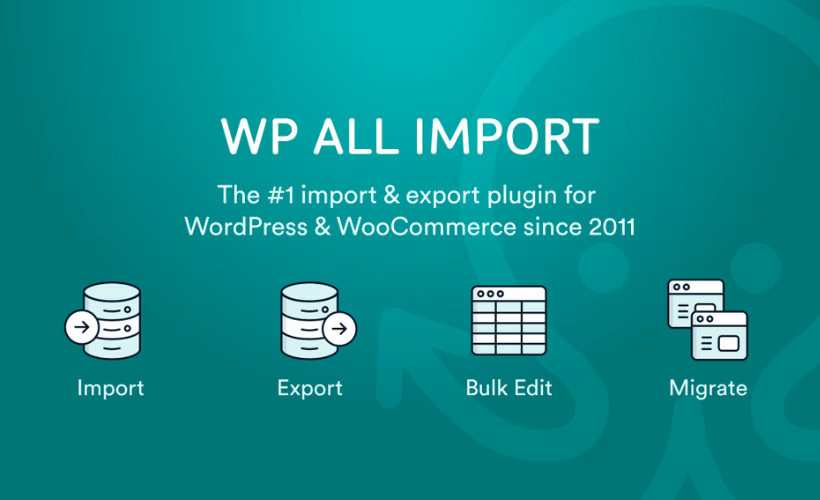
Single Purchase
Buy this product once and own it forever.
Membership
Unlock everything on the site for one low price.
Product Overview
WP All Import Pro is the ultimate solution for importing data into your WordPress site with ease and efficiency. Whether you're looking to migrate content, products, or custom post types, this powerful plugin simplifies the process. You can effortlessly import XML or CSV files and map the data to your WordPress fields. Plus, the user-friendly interface means you won't need to be a tech wizard to get started. With advanced features like scheduling and custom import templates, WP All Import Pro ensures that your data management is streamlined and hassle-free.
Key Features
- Seamless import of XML and CSV files directly into WordPress.
- User-friendly drag-and-drop interface for easy data mapping.
- Support for custom post types, taxonomies, and fields.
- Automate imports with scheduling options for regular updates.
- Advanced filtering and customization options for precise data handling.
- Import images and attach them to posts automatically.
- Built-in support for WooCommerce products and variations.
- Customizable import templates to save time on future projects.
- Robust support and documentation to assist with any questions.
Installation & Usage Guide
What You'll Need
- After downloading from our website, first unzip the file. Inside, you may find extra items like templates or documentation. Make sure to use the correct plugin/theme file when installing.
Unzip the Plugin File
Find the plugin's .zip file on your computer. Right-click and extract its contents to a new folder.

Upload the Plugin Folder
Navigate to the wp-content/plugins folder on your website's side. Then, drag and drop the unzipped plugin folder from your computer into this directory.

Activate the Plugin
Finally, log in to your WordPress dashboard. Go to the Plugins menu. You should see your new plugin listed. Click Activate to finish the installation.

PureGPL ensures you have all the tools and support you need for seamless installations and updates!
For any installation or technical-related queries, Please contact via Live Chat or Support Ticket.