Wp all import | Link Cloaking
Updated on: April 6, 2024
Version 1.1.5
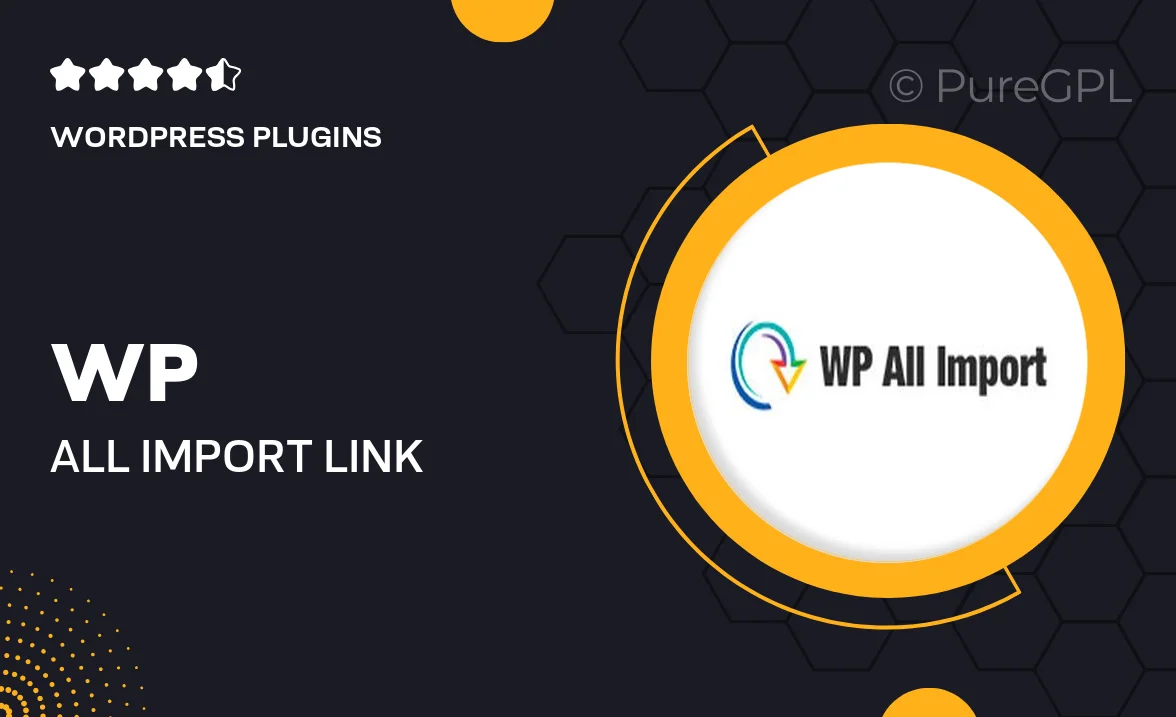
Single Purchase
Buy this product once and own it forever.
Membership
Unlock everything on the site for one low price.
Product Overview
WP All Import | Link Cloaking is a powerful tool designed to simplify your affiliate marketing efforts. This plugin allows you to easily cloak your affiliate links, making them more user-friendly and less intimidating for your visitors. By transforming long, complex URLs into tidy, memorable links, you not only enhance the user experience but also boost your click-through rates. Plus, the seamless integration with WP All Import means you can manage your links effortlessly as you import content. Whether you’re a seasoned marketer or just starting out, this plugin will streamline your link management process.
Key Features
- Effortlessly cloak affiliate links for a cleaner appearance.
- Seamless integration with WP All Import for hassle-free content management.
- Customizable link structure to match your branding.
- Automatic redirection for enhanced user experience.
- Detailed analytics to track link performance.
- One-click import of links alongside your content.
- Compatible with all WordPress themes and plugins.
- Regular updates to ensure compatibility with the latest WordPress versions.
Installation & Usage Guide
What You'll Need
- After downloading from our website, first unzip the file. Inside, you may find extra items like templates or documentation. Make sure to use the correct plugin/theme file when installing.
Unzip the Plugin File
Find the plugin's .zip file on your computer. Right-click and extract its contents to a new folder.

Upload the Plugin Folder
Navigate to the wp-content/plugins folder on your website's side. Then, drag and drop the unzipped plugin folder from your computer into this directory.

Activate the Plugin
Finally, log in to your WordPress dashboard. Go to the Plugins menu. You should see your new plugin listed. Click Activate to finish the installation.

PureGPL ensures you have all the tools and support you need for seamless installations and updates!
For any installation or technical-related queries, Please contact via Live Chat or Support Ticket.