Wp all import | JetEngine Add-On
Updated on: October 8, 2025
Version 1.0.1-beta-1.2
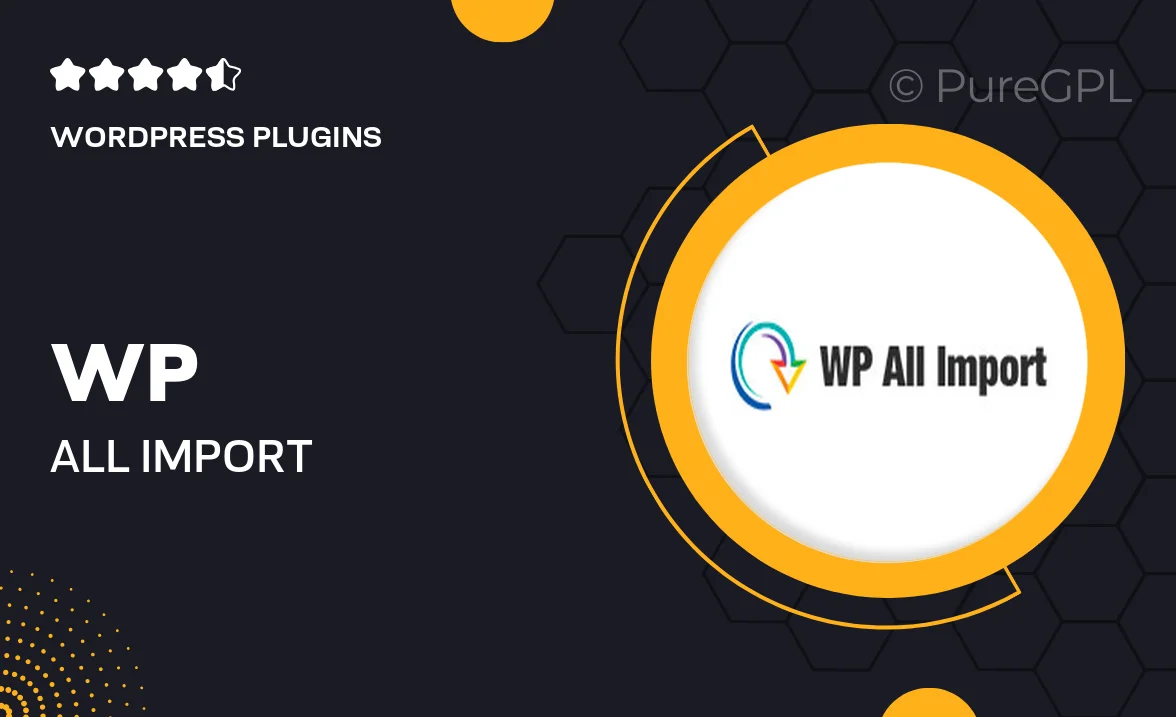
Single Purchase
Buy this product once and own it forever.
Membership
Unlock everything on the site for one low price.
Product Overview
Transform your WordPress experience with the WP All Import | JetEngine Add-On. This powerful tool seamlessly integrates with JetEngine, allowing you to import any type of data into your WordPress site effortlessly. Whether you're working with custom post types, relationships, or meta fields, this add-on has you covered. It's designed to simplify your data management, making it easy to create dynamic content without the usual hassle. Plus, the intuitive interface ensures that even those with minimal technical skills can navigate the process with ease.
Key Features
- Effortless data import for custom post types and taxonomies.
- Fully compatible with JetEngine, enhancing your content creation process.
- Support for custom fields and meta data for comprehensive data management.
- Intuitive drag-and-drop interface for a user-friendly experience.
- Automatic updates to keep your add-on running smoothly.
- Flexible import options to suit various data formats, including CSV and XML.
- Detailed documentation and support to assist you along the way.
Installation & Usage Guide
What You'll Need
- After downloading from our website, first unzip the file. Inside, you may find extra items like templates or documentation. Make sure to use the correct plugin/theme file when installing.
Unzip the Plugin File
Find the plugin's .zip file on your computer. Right-click and extract its contents to a new folder.

Upload the Plugin Folder
Navigate to the wp-content/plugins folder on your website's side. Then, drag and drop the unzipped plugin folder from your computer into this directory.

Activate the Plugin
Finally, log in to your WordPress dashboard. Go to the Plugins menu. You should see your new plugin listed. Click Activate to finish the installation.

PureGPL ensures you have all the tools and support you need for seamless installations and updates!
For any installation or technical-related queries, Please contact via Live Chat or Support Ticket.