Wp all import | Advanced Custom Fields
Updated on: March 20, 2024
Version 3.3.9-beta-2.4
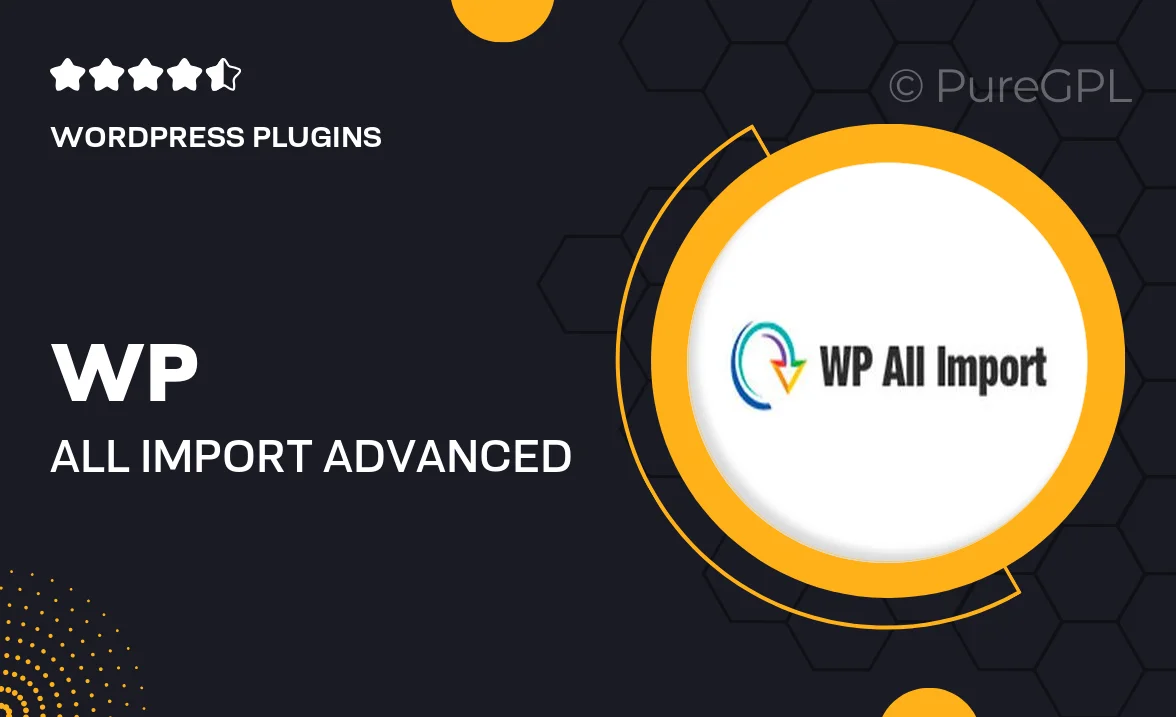
Single Purchase
Buy this product once and own it forever.
Membership
Unlock everything on the site for one low price.
Product Overview
About Wp all import | Advanced Custom Fields
Introduction:
Learn how to use WP All Import with Advanced Custom Fields to streamline your data import process and easily map custom field data to your WordPress posts.
What is WP All Import?
WP All Import is a powerful plugin that allows you to import any XML or CSV file into your WordPress website. It provides a user-friendly interface for mapping data fields and importing large amounts of content.
What are Advanced Custom Fields?
Advanced Custom Fields is a popular WordPress plugin that allows you to add custom fields to your posts, pages, and custom post types. These fields can store a wide range of data types, making it easy to create dynamic and customizable content.
How to Use WP All Import with Advanced Custom Fields:
1. Install and activate both WP All Import and Advanced Custom Fields plugins on your WordPress website.
2. Create a new import in WP All Import and upload your XML or CSV file.
3. Map the data fields in your import file to the corresponding custom fields in your WordPress posts.
4. Use the import preview feature to check that your data is being mapped correctly.
5. Run the import and watch as your custom field data is successfully imported into your WordPress posts.
Benefits of Using WP All Import with Advanced Custom Fields:
1. Save time and effort by automating the process of importing custom field data into your WordPress posts.
2. Easily update and manage large amounts of content by importing data from external sources.
3. Ensure consistent data structure by mapping custom fields accurately during the import process.
4. Create dynamic and customizable content by using custom fields to display additional information on your posts.
Advanced Tips and Tricks:
1. Use the 'Import Logic' feature in WP All Import to set conditional rules for importing data into specific custom fields.
2. Utilize the 'Run in Background' option to speed up the import process for large data sets.
3. Explore the documentation for both WP All Import and Advanced Custom Fields for more advanced functionalities and customization options.
Conclusion:
By combining the power of WP All Import with Advanced Custom Fields, you can easily import and manage custom field data in your WordPress website. Whether you're importing product listings, user data, or any other content with custom fields, this integration will save you time and streamline your data import process.
Installation & Usage Guide
What You'll Need
- After downloading from our website, first unzip the file. Inside, you may find extra items like templates or documentation. Make sure to use the correct plugin/theme file when installing.
Unzip the Plugin File
Find the plugin's .zip file on your computer. Right-click and extract its contents to a new folder.

Upload the Plugin Folder
Navigate to the wp-content/plugins folder on your website's side. Then, drag and drop the unzipped plugin folder from your computer into this directory.

Activate the Plugin
Finally, log in to your WordPress dashboard. Go to the Plugins menu. You should see your new plugin listed. Click Activate to finish the installation.

PureGPL ensures you have all the tools and support you need for seamless installations and updates!
For any installation or technical-related queries, Please contact via Live Chat or Support Ticket.