Worker – Business hours widget for Elementor
Updated on: January 16, 2025
Version 1.0.10
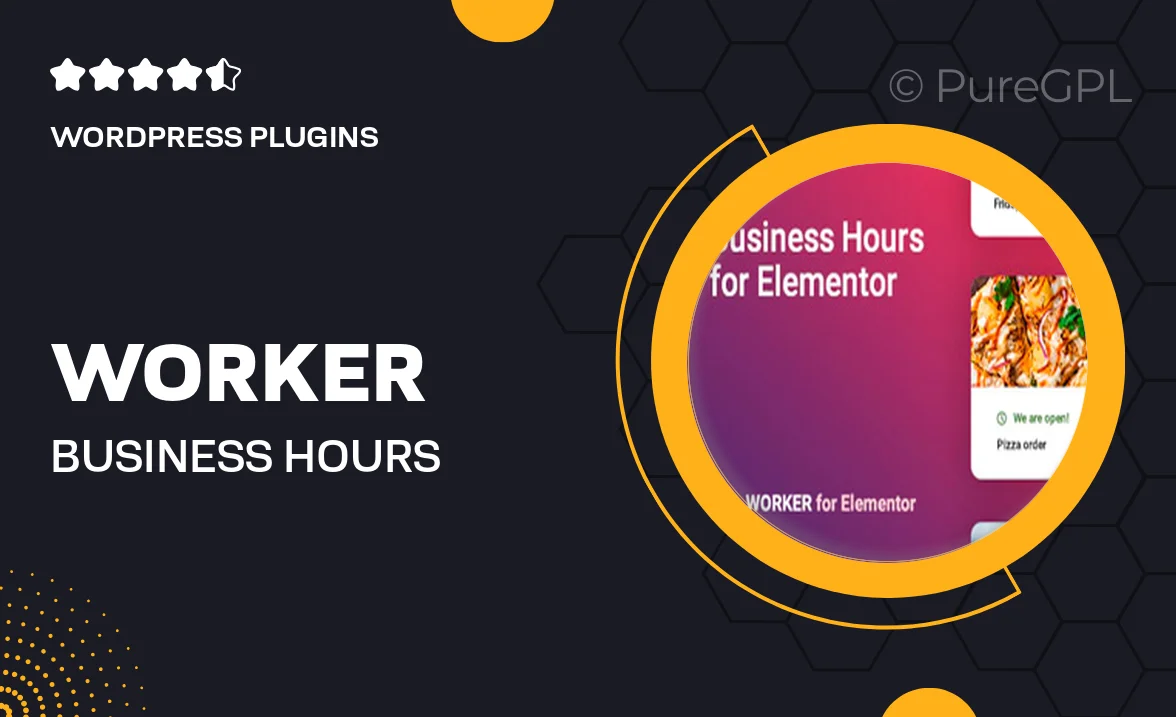
Single Purchase
Buy this product once and own it forever.
Membership
Unlock everything on the site for one low price.
Product Overview
Meet Worker, the ultimate business hours widget designed specifically for Elementor. This intuitive plugin allows you to effortlessly display your operating hours on your website, ensuring your customers know exactly when you're available. Whether you're running a café, a retail store, or a service-based business, Worker adapts to your needs. Plus, its sleek design integrates seamlessly with any Elementor theme, enhancing your site’s aesthetic without compromising functionality. What makes it stand out is its user-friendly interface, allowing you to customize everything from colors to fonts without any coding knowledge. Keep your visitors informed and engaged with Worker!
Key Features
- Easy customization options for colors, fonts, and layouts.
- Responsive design that looks great on all devices.
- Supports multiple business locations with individual hours.
- Quick setup with a drag-and-drop interface in Elementor.
- Highlight special hours for holidays or events effortlessly.
- Option to display hours in 12-hour or 24-hour format.
- Compatible with any Elementor theme for seamless integration.
- Regular updates and dedicated support for peace of mind.
Installation & Usage Guide
What You'll Need
- After downloading from our website, first unzip the file. Inside, you may find extra items like templates or documentation. Make sure to use the correct plugin/theme file when installing.
Unzip the Plugin File
Find the plugin's .zip file on your computer. Right-click and extract its contents to a new folder.

Upload the Plugin Folder
Navigate to the wp-content/plugins folder on your website's side. Then, drag and drop the unzipped plugin folder from your computer into this directory.

Activate the Plugin
Finally, log in to your WordPress dashboard. Go to the Plugins menu. You should see your new plugin listed. Click Activate to finish the installation.

PureGPL ensures you have all the tools and support you need for seamless installations and updates!
For any installation or technical-related queries, Please contact via Live Chat or Support Ticket.