WordPress Posts & WooCommerce Products Scheduler / Restrict Access
Updated on: August 5, 2024
Version 5.6
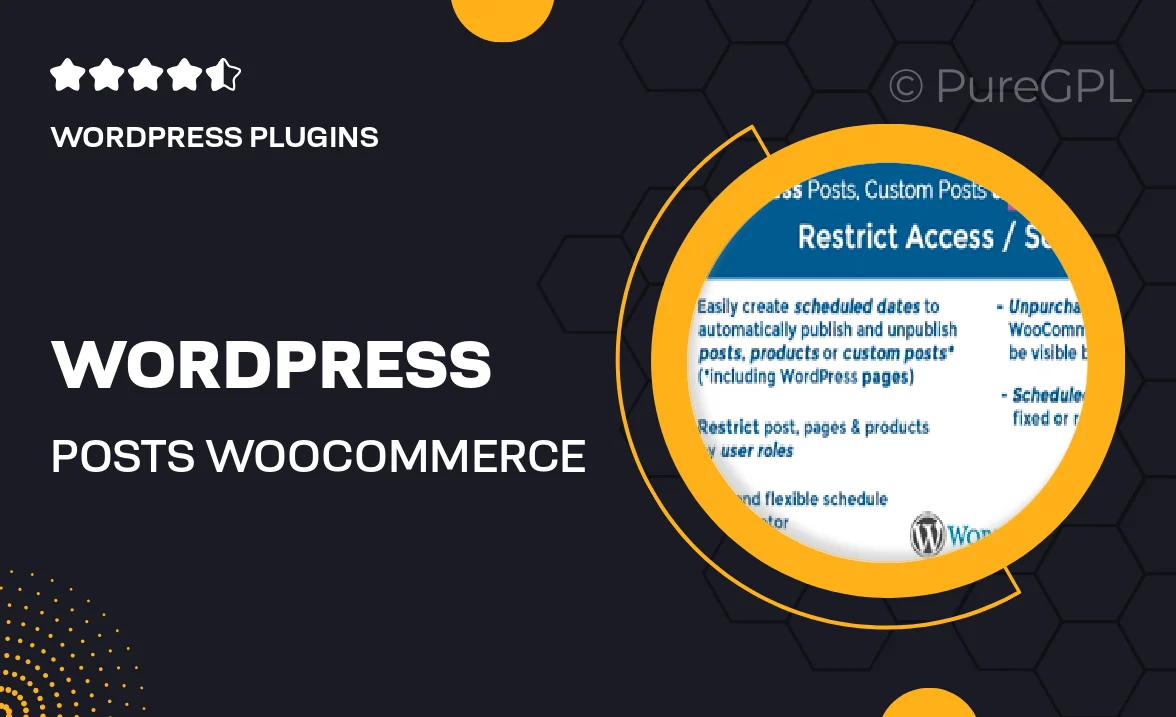
Single Purchase
Buy this product once and own it forever.
Membership
Unlock everything on the site for one low price.
Product Overview
Looking to streamline your content management on WordPress? The WordPress Posts & WooCommerce Products Scheduler is your ultimate solution. This powerful plugin allows you to schedule posts and products with utmost ease, ensuring timely releases without the hassle. Plus, it offers robust access restriction features, letting you control who sees what. Whether you're running a blog or an online store, this tool helps you maintain a structured content calendar while enhancing your site's functionality. Say goodbye to manual updates and hello to automated efficiency!
Key Features
- Effortlessly schedule posts and WooCommerce products for future publication.
- Restrict access to specific content based on user roles or membership levels.
- Intuitive interface that integrates seamlessly with your WordPress dashboard.
- Set expiration dates for content, automatically hiding it when needed.
- Flexible scheduling options for recurring posts and products.
- Customizable notifications to alert users about upcoming content.
- Compatible with popular page builders for easy content layout.
- Regular updates and support to keep your plugin running smoothly.
Installation & Usage Guide
What You'll Need
- After downloading from our website, first unzip the file. Inside, you may find extra items like templates or documentation. Make sure to use the correct plugin/theme file when installing.
Unzip the Plugin File
Find the plugin's .zip file on your computer. Right-click and extract its contents to a new folder.

Upload the Plugin Folder
Navigate to the wp-content/plugins folder on your website's side. Then, drag and drop the unzipped plugin folder from your computer into this directory.

Activate the Plugin
Finally, log in to your WordPress dashboard. Go to the Plugins menu. You should see your new plugin listed. Click Activate to finish the installation.

PureGPL ensures you have all the tools and support you need for seamless installations and updates!
For any installation or technical-related queries, Please contact via Live Chat or Support Ticket.