WordPress Plugin for Google Maps – WP MAPS PRO
Updated on: December 14, 2023
Version 5.7.0
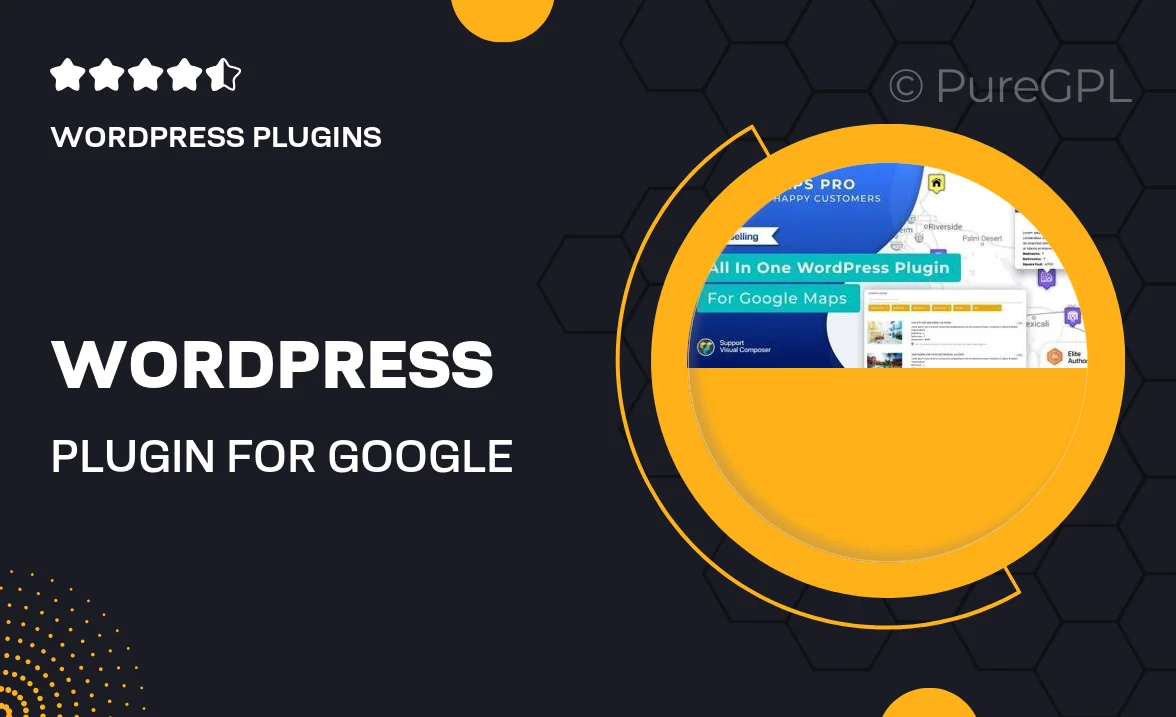
Single Purchase
Buy this product once and own it forever.
Membership
Unlock everything on the site for one low price.
Product Overview
Enhance your WordPress site with WP MAPS PRO, a powerful plugin designed to seamlessly integrate Google Maps. This user-friendly tool allows you to showcase locations, create custom maps, and add markers effortlessly. With its responsive design, your maps will look great on any device. Plus, you can easily personalize the map's appearance to match your site's branding. Whether you’re running a business, a travel blog, or an event page, this plugin makes it simple to connect with your audience through interactive maps.
Key Features
- Easy map creation with a drag-and-drop interface.
- Customizable markers to highlight specific locations.
- Responsive design for optimal viewing on all devices.
- Multiple map styles to suit your website's aesthetics.
- Integration with Google Places for rich location details.
- Option to add custom routes and directions.
- SEO-friendly structure to enhance visibility.
- Regular updates and dedicated support for peace of mind.
Installation & Usage Guide
What You'll Need
- After downloading from our website, first unzip the file. Inside, you may find extra items like templates or documentation. Make sure to use the correct plugin/theme file when installing.
Unzip the Plugin File
Find the plugin's .zip file on your computer. Right-click and extract its contents to a new folder.

Upload the Plugin Folder
Navigate to the wp-content/plugins folder on your website's side. Then, drag and drop the unzipped plugin folder from your computer into this directory.

Activate the Plugin
Finally, log in to your WordPress dashboard. Go to the Plugins menu. You should see your new plugin listed. Click Activate to finish the installation.

PureGPL ensures you have all the tools and support you need for seamless installations and updates!
For any installation or technical-related queries, Please contact via Live Chat or Support Ticket.