WordPress Awesome Import & Export Plugin
Updated on: December 19, 2023
Version 3.4.1
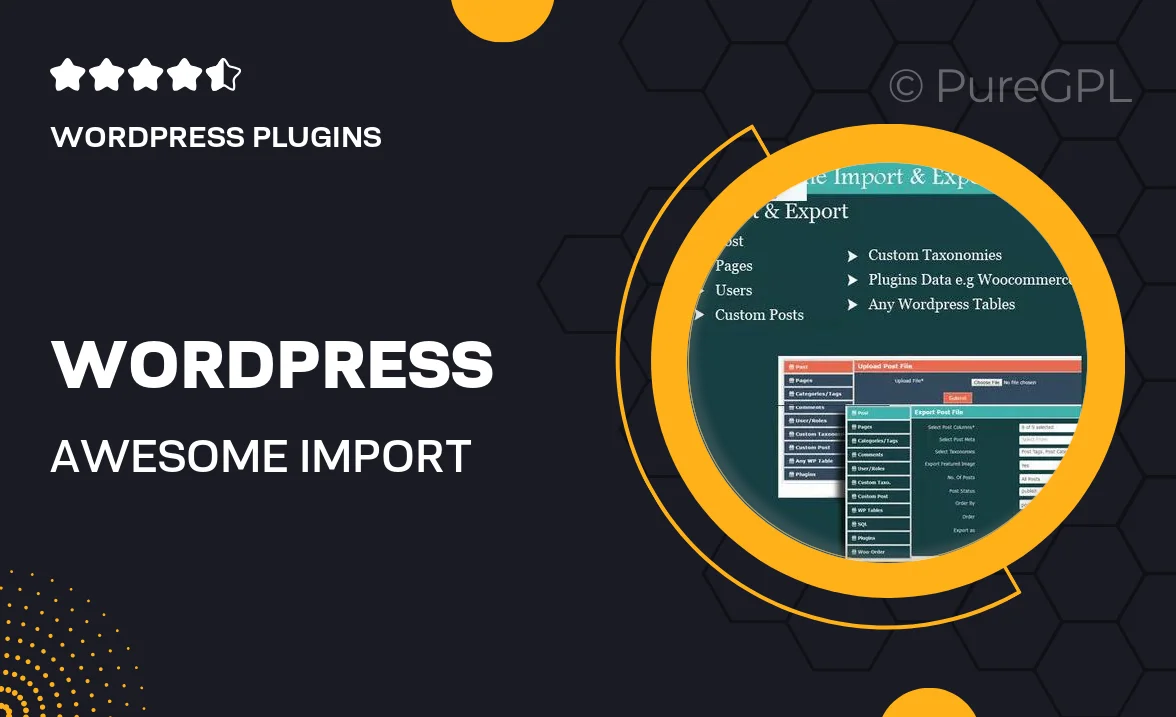
Single Purchase
Buy this product once and own it forever.
Membership
Unlock everything on the site for one low price.
Product Overview
Effortlessly transfer your WordPress content with the Awesome Import & Export Plugin. This powerful tool simplifies the process of moving posts, pages, custom fields, and even media files between different WordPress sites. Whether you're migrating to a new host or just backing up your content, this plugin ensures a smooth transition. Plus, its user-friendly interface makes it accessible for users of all skill levels. Say goodbye to tedious manual exports and imports; with Awesome Import & Export, your data is just a few clicks away.
Key Features
- Seamless migration of posts, pages, and custom fields.
- User-friendly interface for easy navigation and setup.
- Supports media file transfers to keep your content intact.
- Flexible export options to tailor your data transfer.
- Compatibility with various WordPress themes and plugins.
- Quick backup solution to secure your website content.
- Detailed documentation and support for troubleshooting.
- Regular updates to ensure compatibility with the latest WordPress versions.
Installation & Usage Guide
What You'll Need
- After downloading from our website, first unzip the file. Inside, you may find extra items like templates or documentation. Make sure to use the correct plugin/theme file when installing.
Unzip the Plugin File
Find the plugin's .zip file on your computer. Right-click and extract its contents to a new folder.

Upload the Plugin Folder
Navigate to the wp-content/plugins folder on your website's side. Then, drag and drop the unzipped plugin folder from your computer into this directory.

Activate the Plugin
Finally, log in to your WordPress dashboard. Go to the Plugins menu. You should see your new plugin listed. Click Activate to finish the installation.

PureGPL ensures you have all the tools and support you need for seamless installations and updates!
For any installation or technical-related queries, Please contact via Live Chat or Support Ticket.