WooNinjas | TutorLMS Certificate Verify and Share
Updated on: March 2, 2025
Version 1.0.5
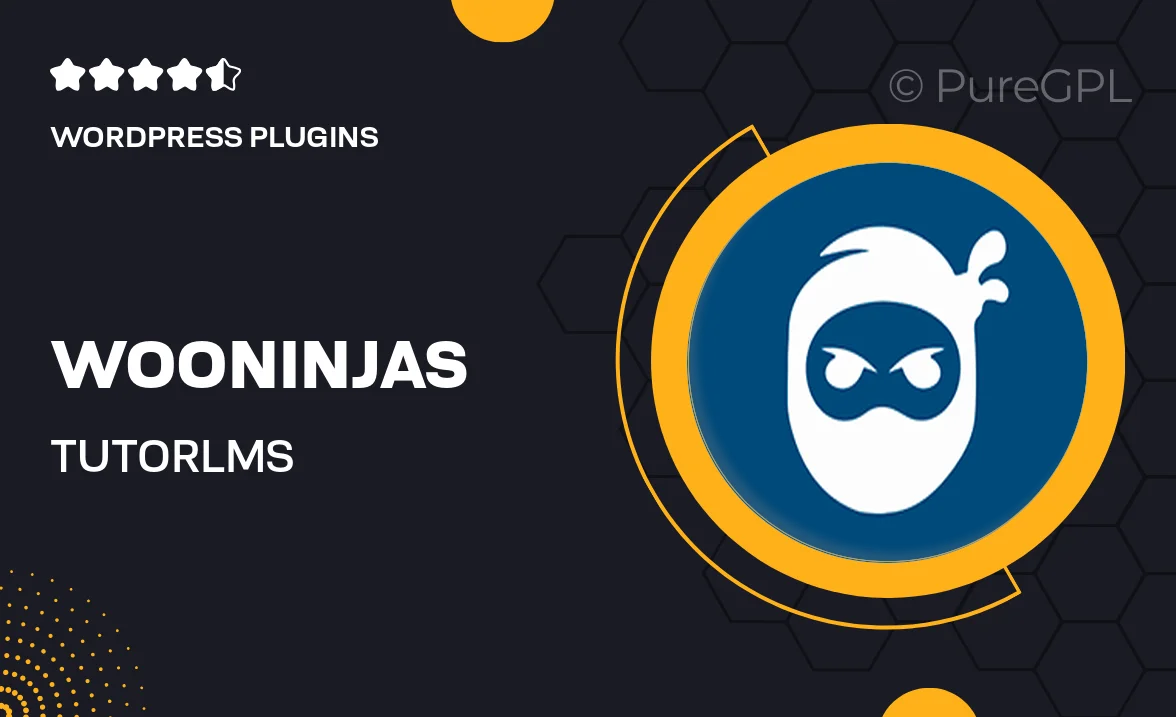
Single Purchase
Buy this product once and own it forever.
Membership
Unlock everything on the site for one low price.
Product Overview
Introducing the WooNinjas TutorLMS Certificate Verify and Share plugin, a powerful tool designed for educators and institutions. This innovative plugin allows users to easily verify and share their TutorLMS certificates with just a few clicks. Imagine the convenience of providing your students with a seamless way to showcase their achievements. With a user-friendly interface, both administrators and learners can navigate the features effortlessly. Plus, the ability to share certificates on social media adds a modern touch to traditional credentials, making them easily accessible and verifiable by potential employers.
Key Features
- Quick certificate verification process for instant credibility.
- Social media sharing options to enhance visibility and recognition.
- User-friendly dashboard for both admins and students.
- Customizable verification links to match your branding.
- Secure verification to prevent fraudulent claims.
- Seamless integration with existing TutorLMS setups.
- Responsive design for mobile and desktop users.
- Regular updates and dedicated support for peace of mind.
Installation & Usage Guide
What You'll Need
- After downloading from our website, first unzip the file. Inside, you may find extra items like templates or documentation. Make sure to use the correct plugin/theme file when installing.
Unzip the Plugin File
Find the plugin's .zip file on your computer. Right-click and extract its contents to a new folder.

Upload the Plugin Folder
Navigate to the wp-content/plugins folder on your website's side. Then, drag and drop the unzipped plugin folder from your computer into this directory.

Activate the Plugin
Finally, log in to your WordPress dashboard. Go to the Plugins menu. You should see your new plugin listed. Click Activate to finish the installation.

PureGPL ensures you have all the tools and support you need for seamless installations and updates!
For any installation or technical-related queries, Please contact via Live Chat or Support Ticket.