WooNinjas | LearnDash Quiz Import Export
Updated on: March 2, 2025
Version 3.8.4
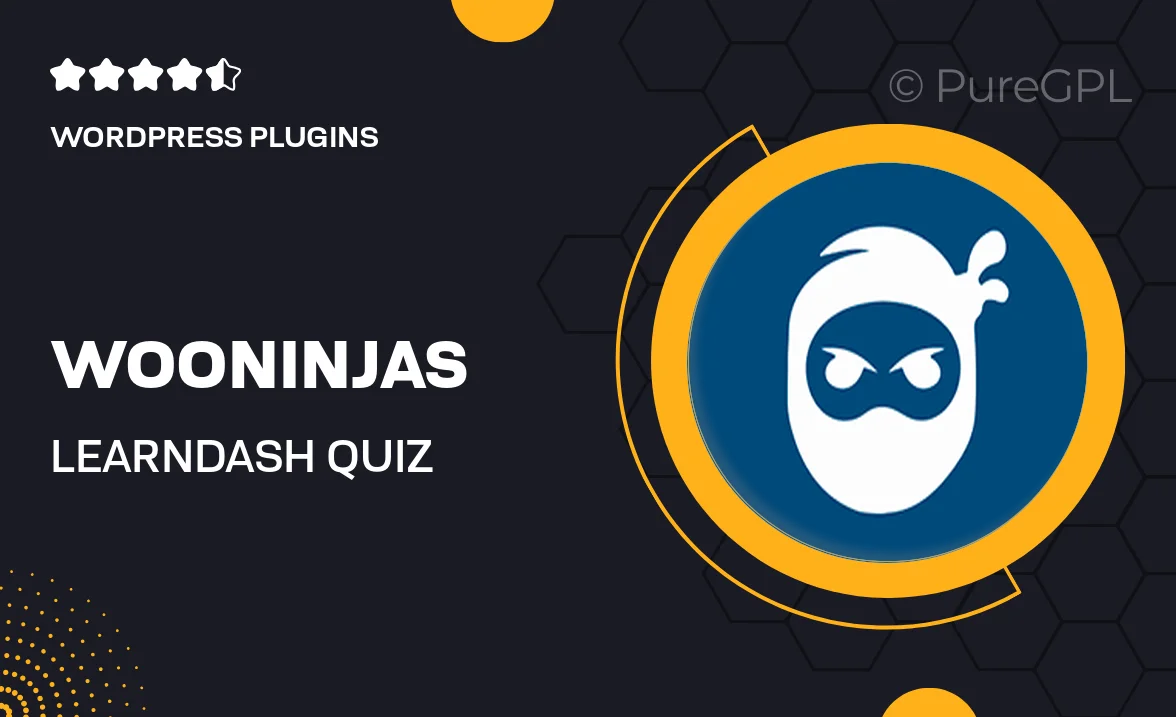
Single Purchase
Buy this product once and own it forever.
Membership
Unlock everything on the site for one low price.
Product Overview
Transform your eLearning experience with WooNinjas' LearnDash Quiz Import Export plugin. This powerful tool simplifies the process of importing and exporting quizzes, saving you valuable time and effort. Whether you're managing multiple courses or collaborating with other educators, this plugin ensures that your quizzes are easily transferable. Plus, its user-friendly interface makes it accessible for everyone, regardless of technical skill. With seamless integration into your LearnDash setup, you can focus more on creating engaging content and less on logistical headaches.
Key Features
- Effortlessly import and export quizzes between LearnDash courses.
- User-friendly interface that requires no technical expertise.
- Save time by bulk importing or exporting multiple quizzes at once.
- Maintain quiz settings and question types during transfers.
- Compatible with all LearnDash versions for hassle-free integration.
- Seamless collaboration with other educators and course creators.
- Regular updates to ensure compatibility and enhance functionality.
Installation & Usage Guide
What You'll Need
- After downloading from our website, first unzip the file. Inside, you may find extra items like templates or documentation. Make sure to use the correct plugin/theme file when installing.
Unzip the Plugin File
Find the plugin's .zip file on your computer. Right-click and extract its contents to a new folder.

Upload the Plugin Folder
Navigate to the wp-content/plugins folder on your website's side. Then, drag and drop the unzipped plugin folder from your computer into this directory.

Activate the Plugin
Finally, log in to your WordPress dashboard. Go to the Plugins menu. You should see your new plugin listed. Click Activate to finish the installation.

PureGPL ensures you have all the tools and support you need for seamless installations and updates!
For any installation or technical-related queries, Please contact via Live Chat or Support Ticket.