WooListing – WooCommerce Product Listing for Elementor
Updated on: April 5, 2025
Version 1.0.4
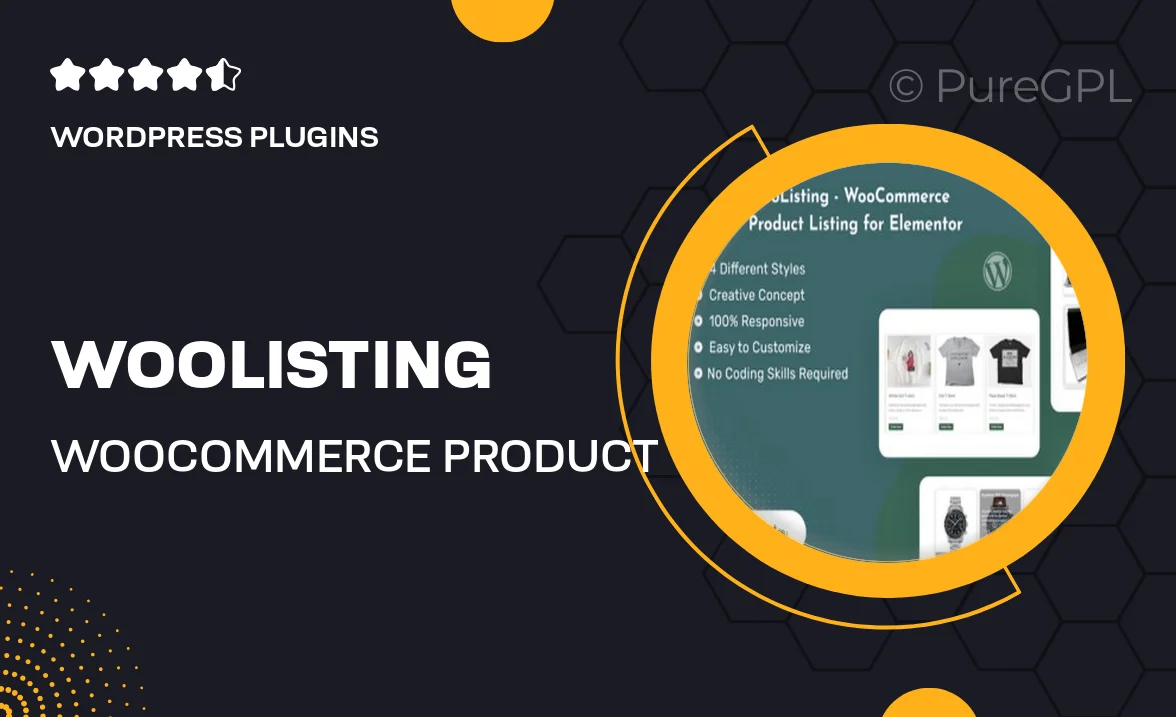
Single Purchase
Buy this product once and own it forever.
Membership
Unlock everything on the site for one low price.
Product Overview
Discover the power of WooListing, a versatile WooCommerce product listing plugin designed specifically for Elementor. This easy-to-use tool allows you to create stunning, customizable product listings in just a few clicks. With WooListing, you can enhance your online store's layout and drive conversions with beautifully designed product showcases. Plus, its intuitive interface means you don't need any coding skills to get started. What makes it stand out is the seamless integration with Elementor, allowing for complete control over your product display. Elevate your eCommerce experience today!
Key Features
- Effortless integration with Elementor for smooth design workflows.
- Highly customizable product listings to match your store's style.
- Responsive design ensures your listings look great on all devices.
- Built-in filters to help customers find products easily.
- Multiple layout options, including grids and lists for versatility.
- Drag-and-drop functionality for quick adjustments and updates.
- Fast loading times to enhance user experience and SEO.
- Regular updates ensure compatibility with the latest WooCommerce versions.
Installation & Usage Guide
What You'll Need
- After downloading from our website, first unzip the file. Inside, you may find extra items like templates or documentation. Make sure to use the correct plugin/theme file when installing.
Unzip the Plugin File
Find the plugin's .zip file on your computer. Right-click and extract its contents to a new folder.

Upload the Plugin Folder
Navigate to the wp-content/plugins folder on your website's side. Then, drag and drop the unzipped plugin folder from your computer into this directory.

Activate the Plugin
Finally, log in to your WordPress dashboard. Go to the Plugins menu. You should see your new plugin listed. Click Activate to finish the installation.

PureGPL ensures you have all the tools and support you need for seamless installations and updates!
For any installation or technical-related queries, Please contact via Live Chat or Support Ticket.