WooFoo – Restaurant Food Menu Plugin for Elementor
Updated on: February 8, 2025
Version 1.0.7
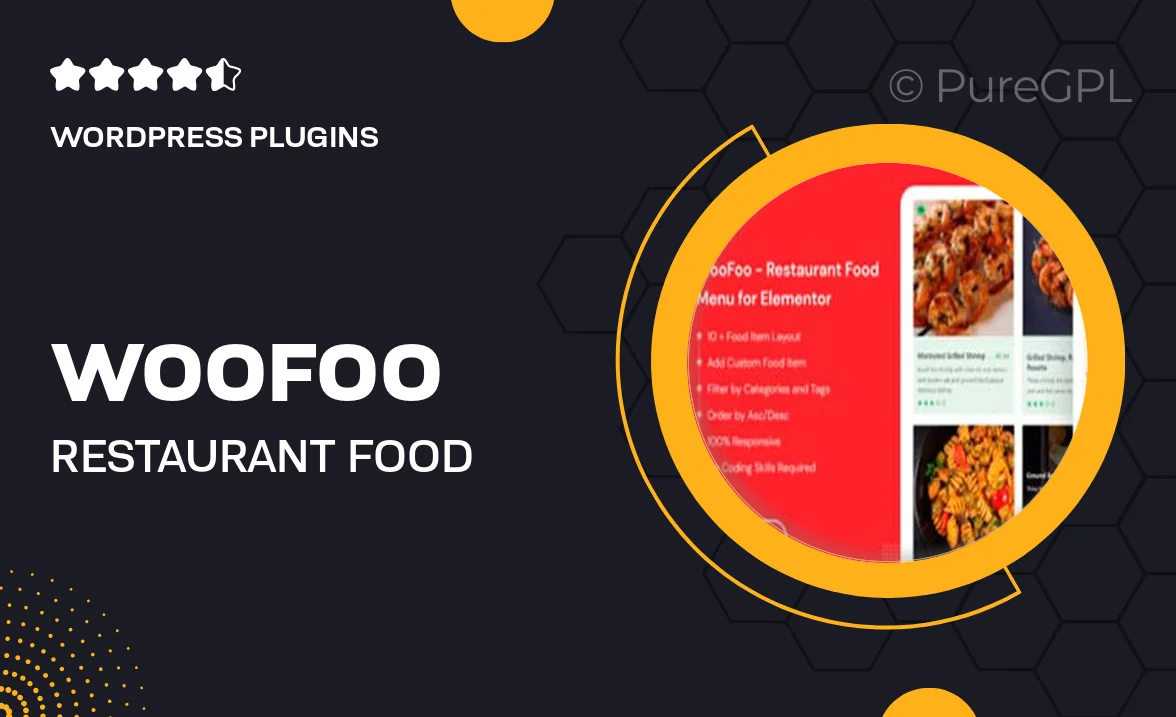
Single Purchase
Buy this product once and own it forever.
Membership
Unlock everything on the site for one low price.
Product Overview
Introducing WooFoo, the ultimate restaurant food menu plugin designed specifically for Elementor. This powerful tool allows you to create stunning, responsive menus that showcase your culinary delights with ease. Whether you're a small café or a fine dining establishment, WooFoo provides the flexibility and style to make your menu stand out. Plus, with its user-friendly interface, you can customize every aspect of your menu without any coding knowledge. What makes it even better is that it seamlessly integrates with your existing Elementor setup, ensuring a smooth experience from start to finish.
Key Features
- Create beautiful, customizable food menus that reflect your restaurant's brand.
- Responsive design ensures your menu looks great on all devices.
- Easy drag-and-drop functionality for quick and simple setup.
- Option to showcase menu categories, making navigation a breeze for your customers.
- Integrate images and descriptions to highlight your dishes effectively.
- Customizable styles and layouts to fit your unique aesthetic.
- Supports multiple languages, catering to a diverse clientele.
- Regular updates and dedicated support to keep your plugin running smoothly.
Installation & Usage Guide
What You'll Need
- After downloading from our website, first unzip the file. Inside, you may find extra items like templates or documentation. Make sure to use the correct plugin/theme file when installing.
Unzip the Plugin File
Find the plugin's .zip file on your computer. Right-click and extract its contents to a new folder.

Upload the Plugin Folder
Navigate to the wp-content/plugins folder on your website's side. Then, drag and drop the unzipped plugin folder from your computer into this directory.

Activate the Plugin
Finally, log in to your WordPress dashboard. Go to the Plugins menu. You should see your new plugin listed. Click Activate to finish the installation.

PureGPL ensures you have all the tools and support you need for seamless installations and updates!
For any installation or technical-related queries, Please contact via Live Chat or Support Ticket.