WooEvents – Calendar and Event Booking
Updated on: January 16, 2025
Version 4.1.4
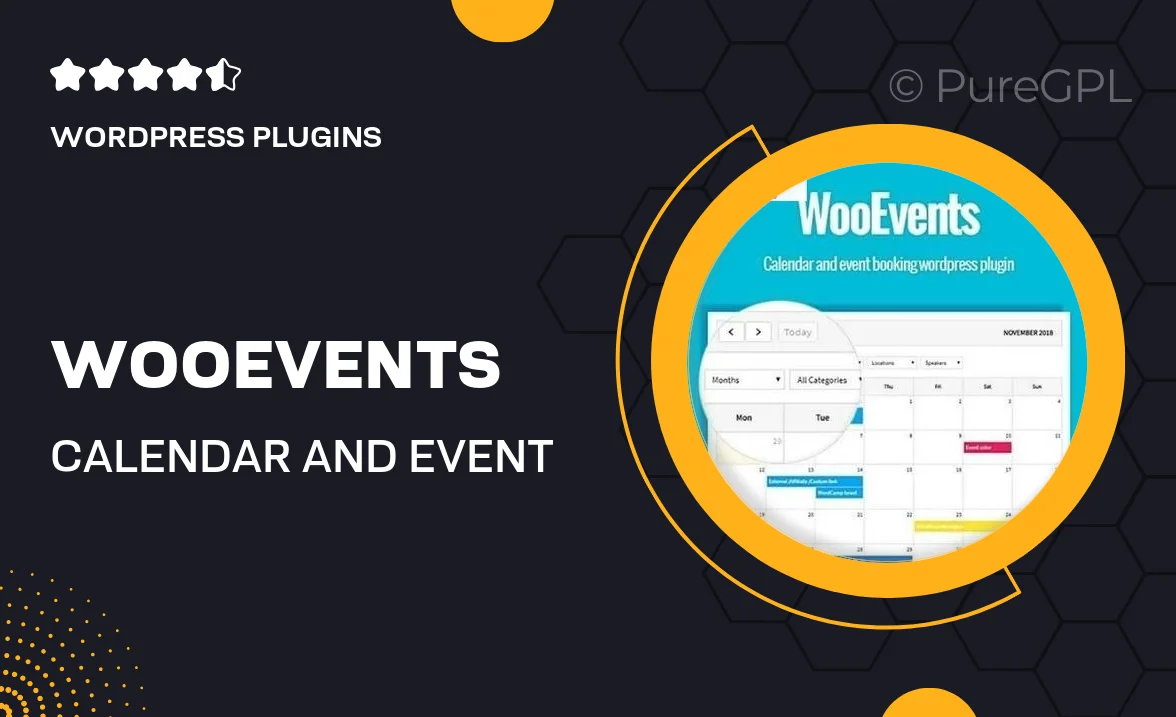
Single Purchase
Buy this product once and own it forever.
Membership
Unlock everything on the site for one low price.
Product Overview
WooEvents is your all-in-one solution for managing events and bookings seamlessly through your WordPress site. With its intuitive interface, you can create, manage, and promote events with ease. Plus, it integrates perfectly with WooCommerce, allowing for smooth ticket sales and reservations. Whether you're planning a small workshop or a large conference, WooEvents provides the tools you need to enhance your event management experience. What makes it stand out is its flexibility and robust features that cater to various event types. On top of that, it’s designed to be user-friendly, ensuring both you and your attendees have a hassle-free experience.
Key Features
- Seamless integration with WooCommerce for easy ticket sales.
- Customizable event layouts to match your website’s style.
- Recurring event support for ongoing seminars or classes.
- User-friendly event creation wizard for quick setup.
- Advanced filtering options for attendees to find events easily.
- Mobile-friendly design ensures accessibility on all devices.
- Built-in calendar view for an at-a-glance overview of upcoming events.
- Email notifications to keep attendees informed and engaged.
- Robust reporting tools to track ticket sales and attendance trends.
Installation & Usage Guide
What You'll Need
- After downloading from our website, first unzip the file. Inside, you may find extra items like templates or documentation. Make sure to use the correct plugin/theme file when installing.
Unzip the Plugin File
Find the plugin's .zip file on your computer. Right-click and extract its contents to a new folder.

Upload the Plugin Folder
Navigate to the wp-content/plugins folder on your website's side. Then, drag and drop the unzipped plugin folder from your computer into this directory.

Activate the Plugin
Finally, log in to your WordPress dashboard. Go to the Plugins menu. You should see your new plugin listed. Click Activate to finish the installation.

PureGPL ensures you have all the tools and support you need for seamless installations and updates!
For any installation or technical-related queries, Please contact via Live Chat or Support Ticket.