Woocommerce | Xero Integration
Updated on: November 19, 2025
Version 1.9.9
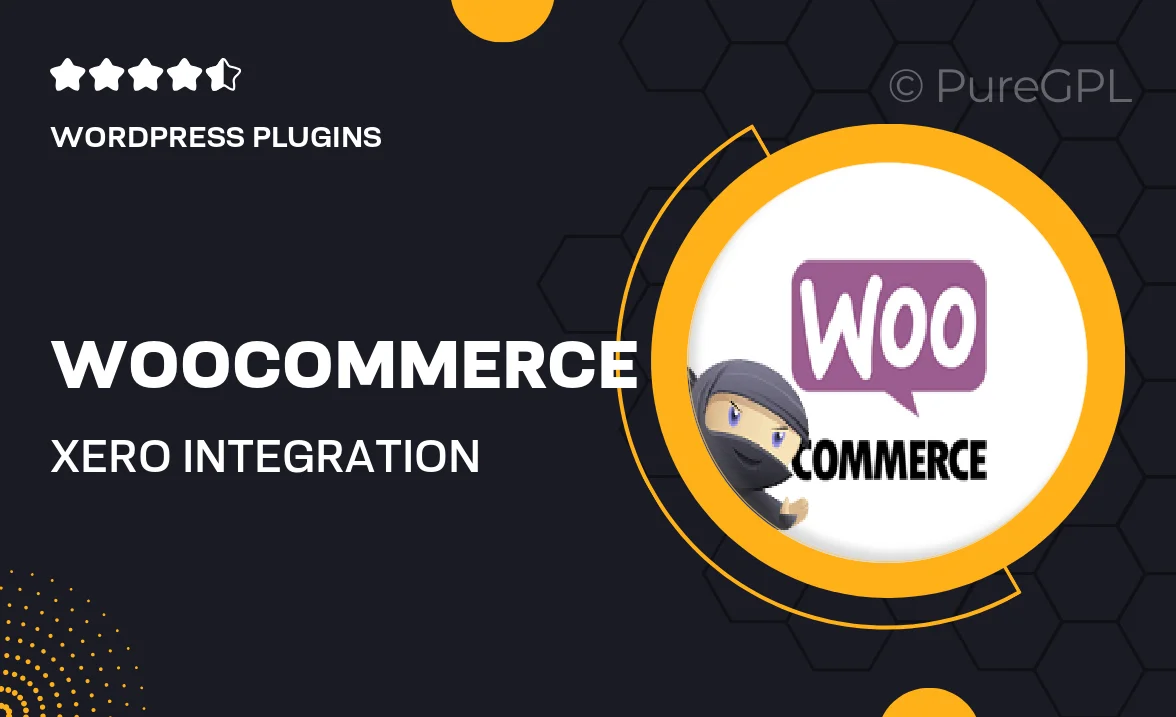
Single Purchase
Buy this product once and own it forever.
Membership
Unlock everything on the site for one low price.
Product Overview
Seamlessly connect your WooCommerce store with Xero, the leading accounting software, to streamline your financial processes. This integration allows for automatic synchronization of sales, inventory, and customer data, reducing manual entry and minimizing errors. Plus, you can easily manage invoices, payments, and reports directly from Xero, saving you time and effort. What makes it stand out is its user-friendly setup and robust support, ensuring you can focus on growing your business without getting bogged down by accounting tasks. Enjoy a more efficient workflow and stay on top of your finances with this powerful integration.
Key Features
- Automated syncing of orders and payments between WooCommerce and Xero.
- Real-time inventory management to keep your stock levels accurate.
- Easy invoicing that reduces manual data entry and errors.
- Comprehensive reporting tools to gain insights into your sales performance.
- User-friendly setup process that requires no technical skills.
- Excellent customer support to assist with any integration queries.
- Compatible with various WooCommerce extensions for added functionality.
- Secure data transfer ensuring your financial information is protected.
Installation & Usage Guide
What You'll Need
- After downloading from our website, first unzip the file. Inside, you may find extra items like templates or documentation. Make sure to use the correct plugin/theme file when installing.
Unzip the Plugin File
Find the plugin's .zip file on your computer. Right-click and extract its contents to a new folder.

Upload the Plugin Folder
Navigate to the wp-content/plugins folder on your website's side. Then, drag and drop the unzipped plugin folder from your computer into this directory.

Activate the Plugin
Finally, log in to your WordPress dashboard. Go to the Plugins menu. You should see your new plugin listed. Click Activate to finish the installation.

PureGPL ensures you have all the tools and support you need for seamless installations and updates!
For any installation or technical-related queries, Please contact via Live Chat or Support Ticket.