WooCommerce Westpac PayWay API Payment Gateway
Updated on: December 14, 2023
Version 1.5.3
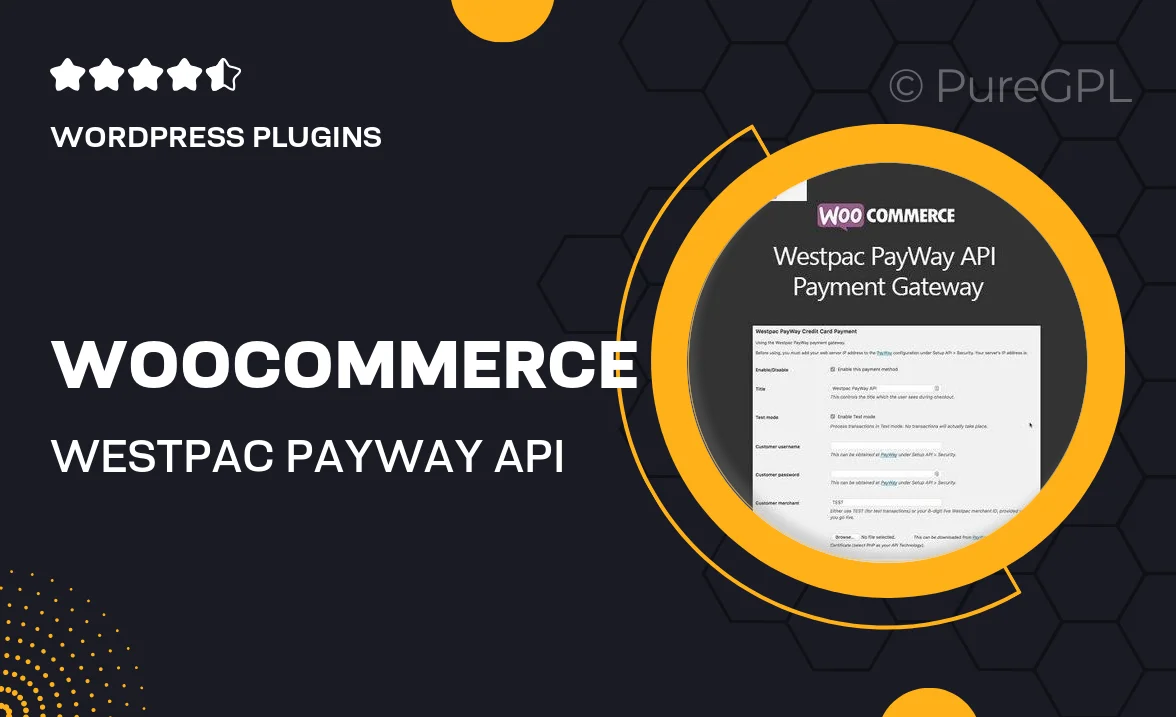
Single Purchase
Buy this product once and own it forever.
Membership
Unlock everything on the site for one low price.
Product Overview
Introducing the WooCommerce Westpac PayWay API Payment Gateway, an essential tool for online merchants looking to streamline their payment processing. This plugin integrates seamlessly with your WooCommerce store, allowing you to accept payments via Westpac's secure PayWay API. It offers a smooth and efficient transaction experience for your customers, enhancing their shopping journey. Plus, with customizable settings, you can tailor the payment process to fit your brand's needs. Say goodbye to complex payment systems and hello to a user-friendly solution that elevates your e-commerce platform.
Key Features
- Seamless integration with WooCommerce for easy setup.
- Supports secure transactions via Westpac's PayWay API.
- User-friendly interface for both merchants and customers.
- Customizable payment options to fit your store's branding.
- Real-time transaction processing for immediate order confirmations.
- Robust security features to protect sensitive customer data.
- Detailed transaction logs for easy tracking and management.
- Responsive support team ready to assist with any issues.
Installation & Usage Guide
What You'll Need
- After downloading from our website, first unzip the file. Inside, you may find extra items like templates or documentation. Make sure to use the correct plugin/theme file when installing.
Unzip the Plugin File
Find the plugin's .zip file on your computer. Right-click and extract its contents to a new folder.

Upload the Plugin Folder
Navigate to the wp-content/plugins folder on your website's side. Then, drag and drop the unzipped plugin folder from your computer into this directory.

Activate the Plugin
Finally, log in to your WordPress dashboard. Go to the Plugins menu. You should see your new plugin listed. Click Activate to finish the installation.

PureGPL ensures you have all the tools and support you need for seamless installations and updates!
For any installation or technical-related queries, Please contact via Live Chat or Support Ticket.