WooCommerce Upload Files
Updated on: December 14, 2023
Version 76.1
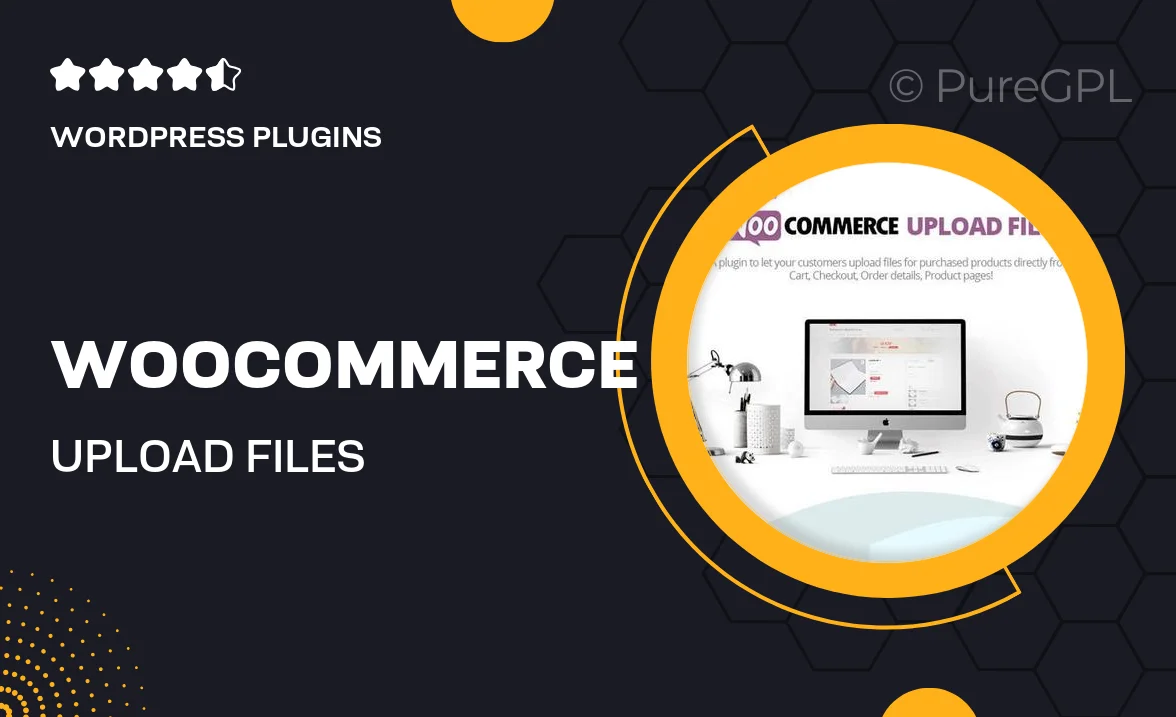
Single Purchase
Buy this product once and own it forever.
Membership
Unlock everything on the site for one low price.
Product Overview
Transform your WooCommerce store into a dynamic platform with the WooCommerce Upload Files plugin. This powerful tool allows customers to easily upload files directly during the checkout process, streamlining their shopping experience. Whether you're selling custom products, digital downloads, or services, this plugin makes it simple for customers to provide necessary files. Plus, it integrates seamlessly with your existing WooCommerce setup, ensuring that you maintain a consistent look and feel throughout your site. On top of that, the user-friendly interface makes it easy for both you and your customers to navigate the file upload process.
Key Features
- Seamless file uploads during checkout for a smoother customer experience.
- Supports multiple file types, including images, documents, and more.
- Customizable upload fields to match your specific product requirements.
- Easy management of uploaded files directly from the WooCommerce admin panel.
- Responsive design to ensure functionality on all devices.
- Optional file size limits to maintain site performance.
- Compatible with popular WooCommerce extensions for enhanced functionality.
Installation & Usage Guide
What You'll Need
- After downloading from our website, first unzip the file. Inside, you may find extra items like templates or documentation. Make sure to use the correct plugin/theme file when installing.
Unzip the Plugin File
Find the plugin's .zip file on your computer. Right-click and extract its contents to a new folder.

Upload the Plugin Folder
Navigate to the wp-content/plugins folder on your website's side. Then, drag and drop the unzipped plugin folder from your computer into this directory.

Activate the Plugin
Finally, log in to your WordPress dashboard. Go to the Plugins menu. You should see your new plugin listed. Click Activate to finish the installation.

PureGPL ensures you have all the tools and support you need for seamless installations and updates!
For any installation or technical-related queries, Please contact via Live Chat or Support Ticket.