WooCommerce Tree Table Rate Shipping
Updated on: October 4, 2024
Version 1.35.0
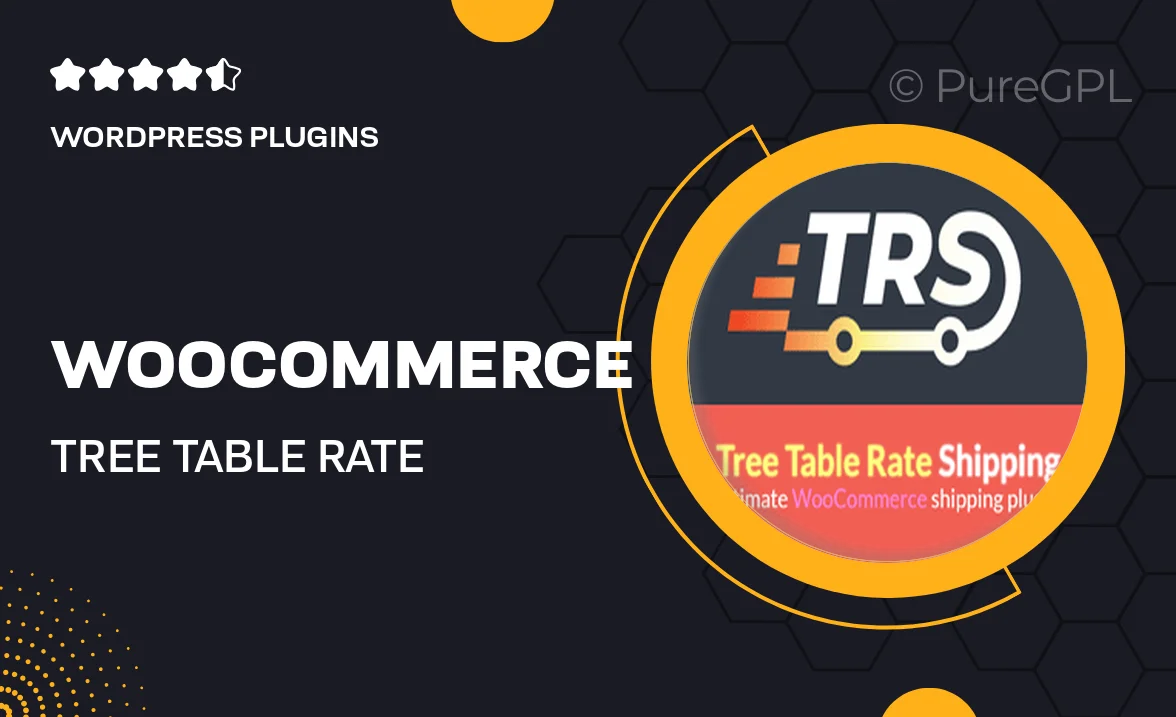
Single Purchase
Buy this product once and own it forever.
Membership
Unlock everything on the site for one low price.
Product Overview
Enhance your WooCommerce store's shipping capabilities with the Tree Table Rate Shipping plugin. Designed to simplify complex shipping scenarios, this powerful tool allows you to create multiple shipping rates based on various conditions. Whether you’re shipping locally or internationally, you can set up rates based on destination, weight, and cart total. Plus, the intuitive interface makes it easy to manage and customize your shipping options without any technical hassle. What makes it stand out is its ability to provide a clear, tree-style breakdown of your rates, ensuring customers know exactly what to expect at checkout.
Key Features
- Create unlimited shipping zones and methods tailored to your needs.
- Configure rates based on weight, price, and quantity for precise shipping costs.
- Utilize a tree table format for easy visualization of shipping options.
- Set conditions for specific products or categories to streamline shipping.
- Responsive design ensures compatibility across all devices.
- Easy integration with your existing WooCommerce setup.
- Real-time updates to rates based on customer selections.
- Comprehensive documentation and support to assist you along the way.
Installation & Usage Guide
What You'll Need
- After downloading from our website, first unzip the file. Inside, you may find extra items like templates or documentation. Make sure to use the correct plugin/theme file when installing.
Unzip the Plugin File
Find the plugin's .zip file on your computer. Right-click and extract its contents to a new folder.

Upload the Plugin Folder
Navigate to the wp-content/plugins folder on your website's side. Then, drag and drop the unzipped plugin folder from your computer into this directory.

Activate the Plugin
Finally, log in to your WordPress dashboard. Go to the Plugins menu. You should see your new plugin listed. Click Activate to finish the installation.

PureGPL ensures you have all the tools and support you need for seamless installations and updates!
For any installation or technical-related queries, Please contact via Live Chat or Support Ticket.