Woocommerce | Tiered Pricing Table
Updated on: December 1, 2025
Version 8.4.0
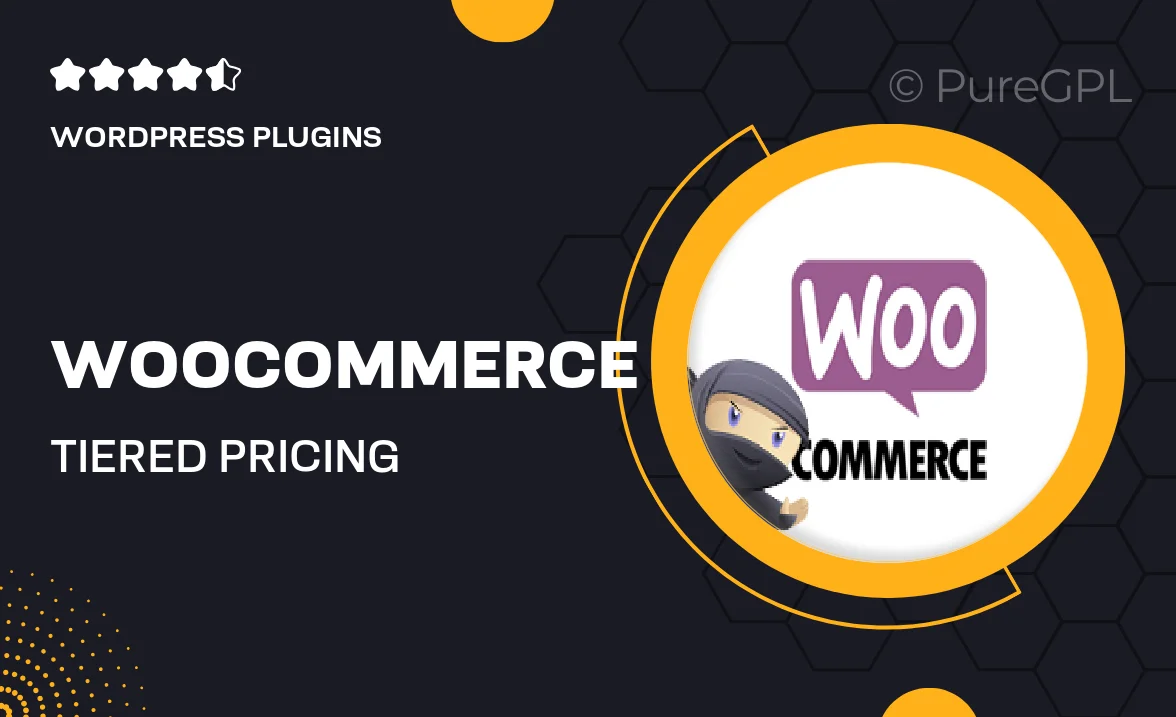
Single Purchase
Buy this product once and own it forever.
Membership
Unlock everything on the site for one low price.
Product Overview
Transform the way you sell with the WooCommerce Tiered Pricing Table plugin. This user-friendly tool allows you to create dynamic pricing structures that reward customers with discounts based on their purchase quantities. By integrating seamlessly with your WooCommerce store, it enhances the shopping experience and encourages higher sales volumes. Plus, the visually appealing tables make it easy for customers to see their savings at a glance. Whether you're a small business or a larger enterprise, this plugin is designed to optimize your pricing strategy and boost your revenue.
Key Features
- Create customizable tiered pricing tables that fit your product offerings.
- Encourage bulk purchases with attractive discount options.
- Easy integration with your existing WooCommerce setup.
- Responsive design ensures a great look on any device.
- Real-time updates let customers see prices change as they adjust quantities.
- Simple settings allow you to manage pricing tiers without any coding.
- Supports multiple currencies and pricing strategies for global reach.
- Built-in analytics to track the performance of your pricing tables.
Installation & Usage Guide
What You'll Need
- After downloading from our website, first unzip the file. Inside, you may find extra items like templates or documentation. Make sure to use the correct plugin/theme file when installing.
Unzip the Plugin File
Find the plugin's .zip file on your computer. Right-click and extract its contents to a new folder.

Upload the Plugin Folder
Navigate to the wp-content/plugins folder on your website's side. Then, drag and drop the unzipped plugin folder from your computer into this directory.

Activate the Plugin
Finally, log in to your WordPress dashboard. Go to the Plugins menu. You should see your new plugin listed. Click Activate to finish the installation.

PureGPL ensures you have all the tools and support you need for seamless installations and updates!
For any installation or technical-related queries, Please contact via Live Chat or Support Ticket.