WooCommerce Terms and Conditions Popup
Updated on: December 1, 2025
Version 1.52.0
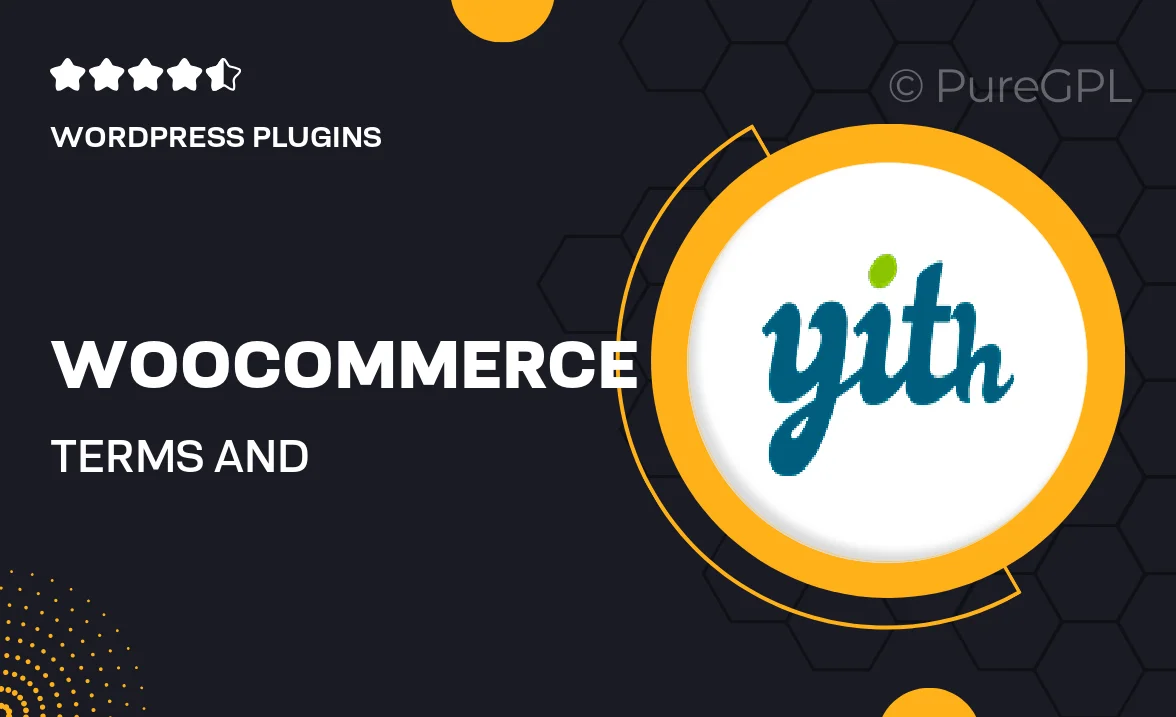
Single Purchase
Buy this product once and own it forever.
Membership
Unlock everything on the site for one low price.
Product Overview
Enhance your WooCommerce store's compliance with the WooCommerce Terms and Conditions Popup. This handy plugin allows you to display your terms and conditions in a sleek, customizable popup window, ensuring that customers see and agree to your policies before completing their purchase. It’s user-friendly and seamlessly integrates with your existing WooCommerce setup. Plus, you can easily tailor the design to match your store's branding, making it not only functional but also visually appealing. With this tool, you can improve customer trust while staying compliant with legal requirements.
Key Features
- Customizable popup design to match your brand's style.
- Easy integration with existing WooCommerce checkout process.
- Mobile-friendly for a seamless shopping experience on any device.
- Options to add links to your privacy policy and other important documents.
- User-friendly settings panel for quick adjustments.
- Analytics tracking to monitor customer interactions with the popup.
- Multi-language support for diverse customer bases.
- Automatic updates to keep your plugin running smoothly.
Installation & Usage Guide
What You'll Need
- After downloading from our website, first unzip the file. Inside, you may find extra items like templates or documentation. Make sure to use the correct plugin/theme file when installing.
Unzip the Plugin File
Find the plugin's .zip file on your computer. Right-click and extract its contents to a new folder.

Upload the Plugin Folder
Navigate to the wp-content/plugins folder on your website's side. Then, drag and drop the unzipped plugin folder from your computer into this directory.

Activate the Plugin
Finally, log in to your WordPress dashboard. Go to the Plugins menu. You should see your new plugin listed. Click Activate to finish the installation.

PureGPL ensures you have all the tools and support you need for seamless installations and updates!
For any installation or technical-related queries, Please contact via Live Chat or Support Ticket.