WooCommerce Tab Manager
Updated on: October 18, 2025
Version 1.16.2
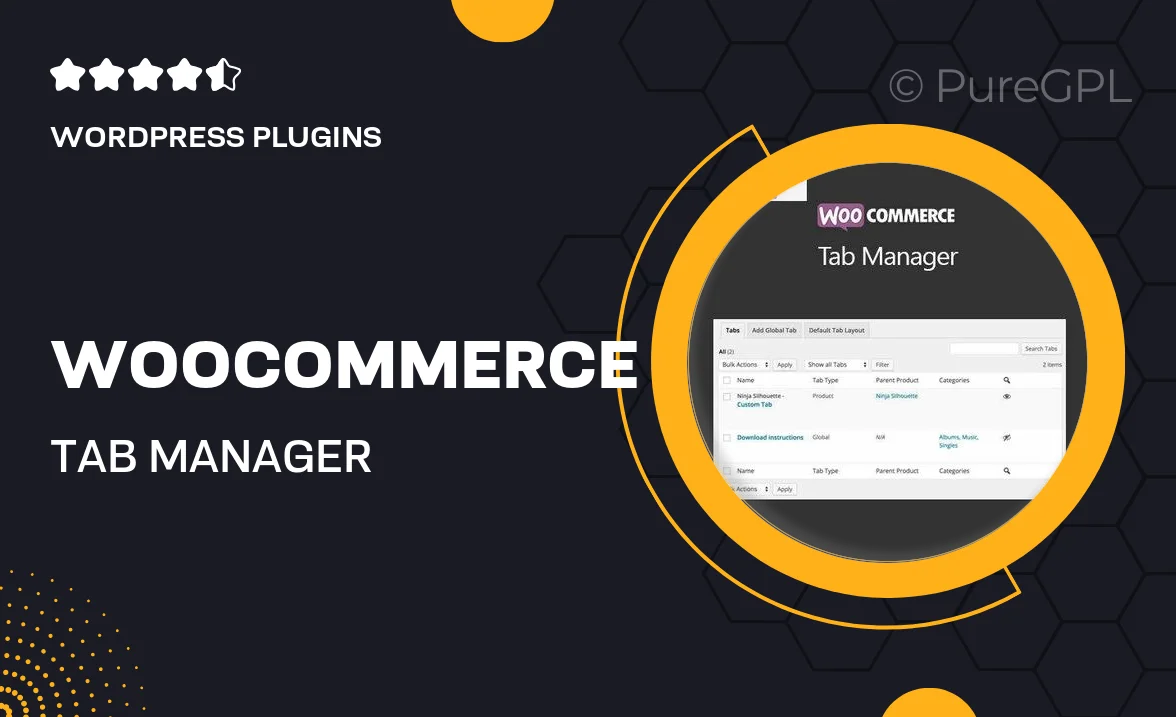
Single Purchase
Buy this product once and own it forever.
Membership
Unlock everything on the site for one low price.
Product Overview
Transform the way you present product information with WooCommerce Tab Manager. This powerful WordPress plugin allows you to create and manage custom tabs effortlessly, enhancing the shopping experience for your customers. With a user-friendly interface, you can add, edit, and reorder tabs without any coding skills required. Plus, the flexibility to include various content types—like images, videos, and text—ensures your product pages are informative and visually appealing. What makes it stand out is its compatibility with any WooCommerce theme, making it a versatile choice for any online store. Streamline your product details and keep your customers engaged with ease!
Key Features
- Create unlimited custom tabs for your products.
- Easily reorder tabs through a simple drag-and-drop interface.
- Include multimedia content such as images and videos in your tabs.
- Customize tab titles and content based on your unique needs.
- Compatible with all WooCommerce themes for seamless integration.
- Simple setup process—no coding skills required.
- Improve user experience by organizing product information effectively.
- Responsive design ensures tabs look great on any device.
Installation & Usage Guide
What You'll Need
- After downloading from our website, first unzip the file. Inside, you may find extra items like templates or documentation. Make sure to use the correct plugin/theme file when installing.
Unzip the Plugin File
Find the plugin's .zip file on your computer. Right-click and extract its contents to a new folder.

Upload the Plugin Folder
Navigate to the wp-content/plugins folder on your website's side. Then, drag and drop the unzipped plugin folder from your computer into this directory.

Activate the Plugin
Finally, log in to your WordPress dashboard. Go to the Plugins menu. You should see your new plugin listed. Click Activate to finish the installation.

PureGPL ensures you have all the tools and support you need for seamless installations and updates!
For any installation or technical-related queries, Please contact via Live Chat or Support Ticket.