Woocommerce | Subscriptions Gifting
Updated on: September 12, 2025
Version 2.9.1
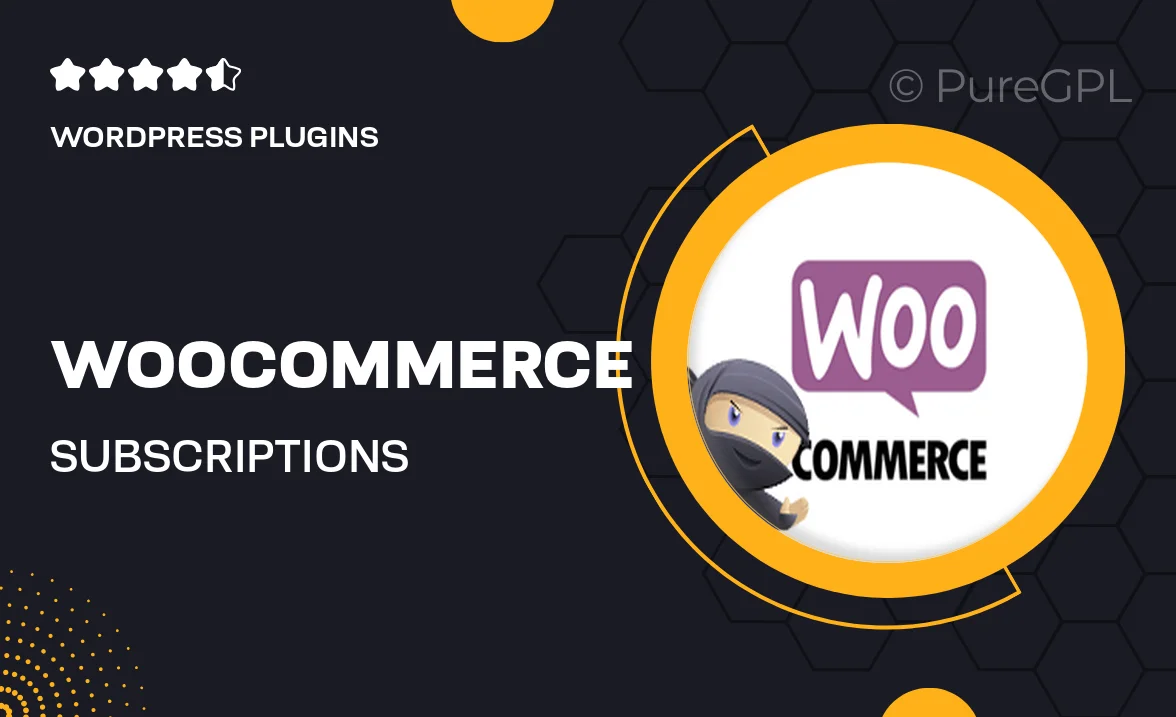
Single Purchase
Buy this product once and own it forever.
Membership
Unlock everything on the site for one low price.
Product Overview
Transform the way your customers gift subscriptions with the WooCommerce Subscriptions Gifting plugin. This powerful tool allows users to purchase subscription gifts for friends and family, making it easy to share experiences and products. With a seamless integration into your existing WooCommerce setup, your store can offer a unique gifting option that enhances customer satisfaction. Plus, it’s user-friendly, ensuring that both gift givers and recipients can navigate the process effortlessly. What makes it stand out is the flexibility it offers, allowing for personalized messages and various subscription durations. Elevate your eCommerce store and watch your sales grow with this innovative gifting solution.
Key Features
- Easy gifting options for subscription products
- Customizable gift messages for a personal touch
- Flexible duration settings to suit any occasion
- Seamless integration with WooCommerce and existing subscriptions
- User-friendly interface for hassle-free gifting
- Automatic email notifications for gift recipients
- Option to send gifts on specific dates
- Enhanced customer engagement through thoughtful gifting
Installation & Usage Guide
What You'll Need
- After downloading from our website, first unzip the file. Inside, you may find extra items like templates or documentation. Make sure to use the correct plugin/theme file when installing.
Unzip the Plugin File
Find the plugin's .zip file on your computer. Right-click and extract its contents to a new folder.

Upload the Plugin Folder
Navigate to the wp-content/plugins folder on your website's side. Then, drag and drop the unzipped plugin folder from your computer into this directory.

Activate the Plugin
Finally, log in to your WordPress dashboard. Go to the Plugins menu. You should see your new plugin listed. Click Activate to finish the installation.

PureGPL ensures you have all the tools and support you need for seamless installations and updates!
For any installation or technical-related queries, Please contact via Live Chat or Support Ticket.