Woocommerce | Storefront Blog Customiser
Updated on: September 19, 2024
Version 1.3.0
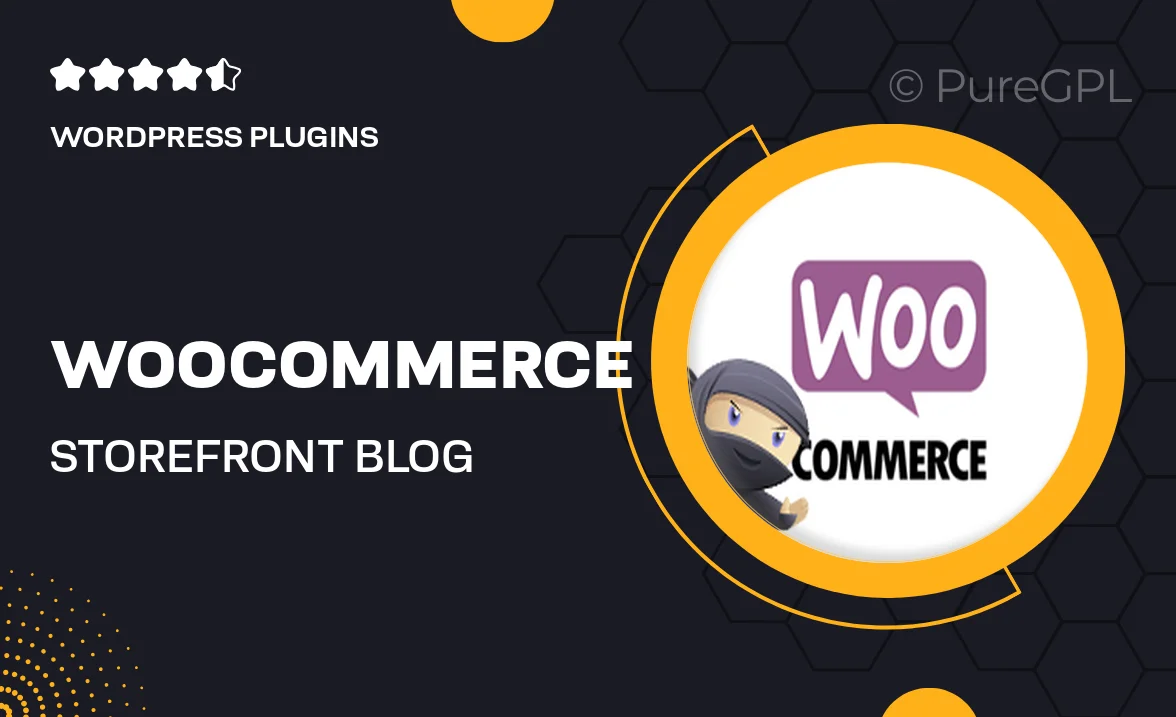
Single Purchase
Buy this product once and own it forever.
Membership
Unlock everything on the site for one low price.
Product Overview
Transform your Storefront blog into a captivating space with the WooCommerce Storefront Blog Customiser. This intuitive plugin lets you personalize your blog layout and design effortlessly, ensuring it aligns perfectly with your brand's identity. With a user-friendly interface, you can easily modify colors, fonts, and spacing without touching a line of code. Plus, the customisation options are extensive, allowing you to create a unique experience that keeps your readers engaged. What makes it stand out is its seamless integration with your existing WooCommerce setup, offering a cohesive look throughout your online store.
Key Features
- Easy drag-and-drop customization for a hassle-free experience.
- Fully responsive designs that look great on any device.
- Customizable blog layouts to match your brand style.
- Change colors and fonts with a simple click.
- Seamless integration with WooCommerce for a unified look.
- Live preview functionality to see changes in real-time.
- Optimized for speed and performance to enhance user experience.
- Regular updates and dedicated support for peace of mind.
Installation & Usage Guide
What You'll Need
- After downloading from our website, first unzip the file. Inside, you may find extra items like templates or documentation. Make sure to use the correct plugin/theme file when installing.
Unzip the Plugin File
Find the plugin's .zip file on your computer. Right-click and extract its contents to a new folder.

Upload the Plugin Folder
Navigate to the wp-content/plugins folder on your website's side. Then, drag and drop the unzipped plugin folder from your computer into this directory.

Activate the Plugin
Finally, log in to your WordPress dashboard. Go to the Plugins menu. You should see your new plugin listed. Click Activate to finish the installation.

PureGPL ensures you have all the tools and support you need for seamless installations and updates!
For any installation or technical-related queries, Please contact via Live Chat or Support Ticket.