WooCommerce Store Credit
Updated on: August 6, 2025
Version 5.1.2
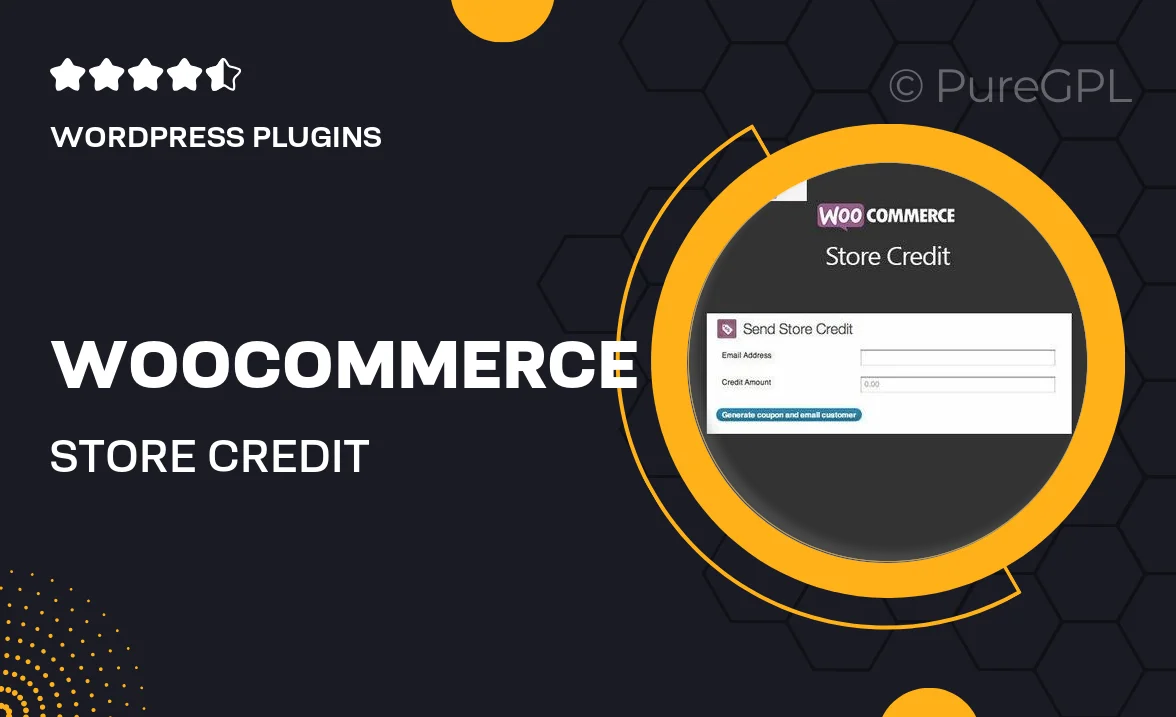
Single Purchase
Buy this product once and own it forever.
Membership
Unlock everything on the site for one low price.
Product Overview
Transform the way you manage customer transactions with the WooCommerce Store Credit plugin. This innovative tool allows you to offer store credits as a flexible payment option, enhancing customer satisfaction and loyalty. Whether it's for refunds, promotions, or rewards, your customers will appreciate the ability to use their credits seamlessly at checkout. Plus, you’ll have full control over credit issuance and redemption, making it easy to tailor the experience to fit your business needs. What makes it stand out is its user-friendly interface, ensuring that both you and your customers can navigate the credit system with ease.
Key Features
- Flexible store credit issuance for refunds, promotions, or loyalty rewards.
- Easy integration with your existing WooCommerce setup.
- Intuitive user interface for hassle-free customer experience.
- Full control over credit expiration and usage limits.
- Detailed reporting features to track credit transactions.
- Customizable email notifications for credit updates.
- Supports partial payments with store credit at checkout.
- Seamless compatibility with various WooCommerce extensions.
Installation & Usage Guide
What You'll Need
- After downloading from our website, first unzip the file. Inside, you may find extra items like templates or documentation. Make sure to use the correct plugin/theme file when installing.
Unzip the Plugin File
Find the plugin's .zip file on your computer. Right-click and extract its contents to a new folder.

Upload the Plugin Folder
Navigate to the wp-content/plugins folder on your website's side. Then, drag and drop the unzipped plugin folder from your computer into this directory.

Activate the Plugin
Finally, log in to your WordPress dashboard. Go to the Plugins menu. You should see your new plugin listed. Click Activate to finish the installation.

PureGPL ensures you have all the tools and support you need for seamless installations and updates!
For any installation or technical-related queries, Please contact via Live Chat or Support Ticket.