WooCommerce Stamps.com XML File Export
Updated on: December 14, 2023
Version 2.14.0
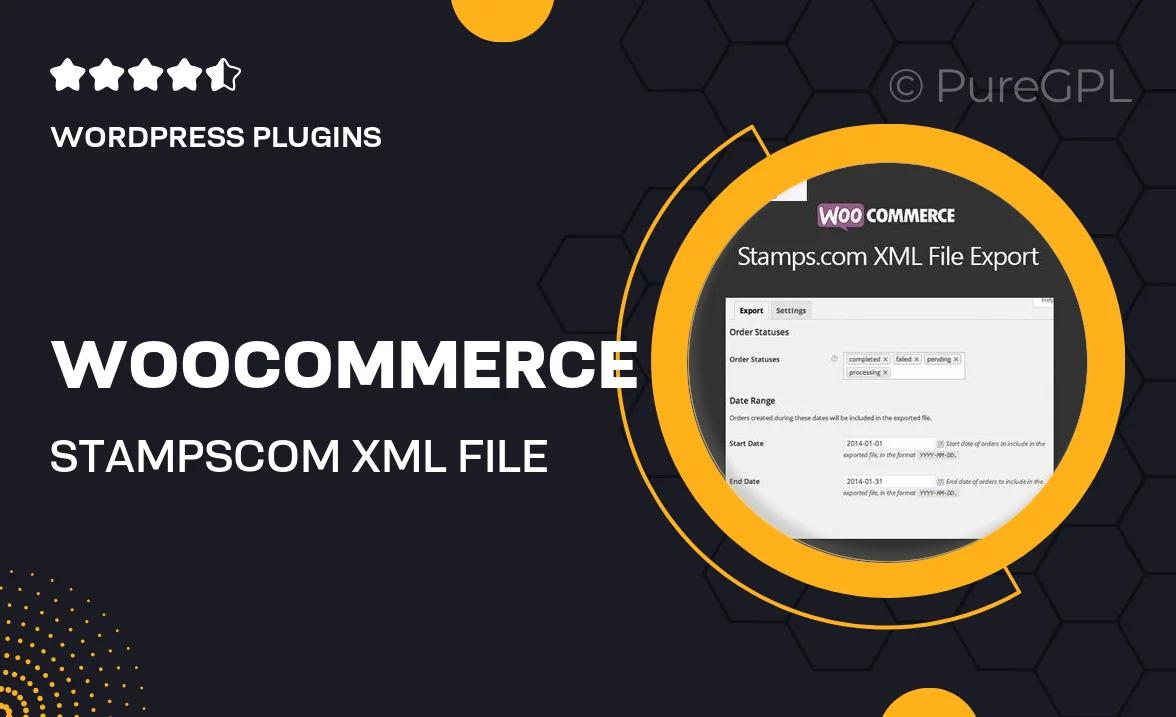
Single Purchase
Buy this product once and own it forever.
Membership
Unlock everything on the site for one low price.
Product Overview
Streamline your shipping process with the WooCommerce Stamps.com XML File Export plugin. This essential tool allows you to effortlessly generate XML files for Stamps.com directly from your WooCommerce orders. No more manual entry or tedious formatting. Simply export your shipping details in one click and watch as your efficiency soars. Plus, it ensures your data is neatly organized, making it easy to manage and track your shipments. What makes it stand out is its user-friendly interface, designed for both beginners and seasoned users alike. Say goodbye to shipping headaches and hello to a smoother workflow!
Key Features
- One-click XML file generation for Stamps.com
- Seamless integration with WooCommerce orders
- User-friendly interface for quick navigation
- Customizable export options to fit your needs
- Organized data formatting for easy shipment tracking
- Regular updates to ensure compatibility with WooCommerce
- Comprehensive support for troubleshooting and queries
Installation & Usage Guide
What You'll Need
- After downloading from our website, first unzip the file. Inside, you may find extra items like templates or documentation. Make sure to use the correct plugin/theme file when installing.
Unzip the Plugin File
Find the plugin's .zip file on your computer. Right-click and extract its contents to a new folder.

Upload the Plugin Folder
Navigate to the wp-content/plugins folder on your website's side. Then, drag and drop the unzipped plugin folder from your computer into this directory.

Activate the Plugin
Finally, log in to your WordPress dashboard. Go to the Plugins menu. You should see your new plugin listed. Click Activate to finish the installation.

PureGPL ensures you have all the tools and support you need for seamless installations and updates!
For any installation or technical-related queries, Please contact via Live Chat or Support Ticket.