WooCommerce Stamps.com API
Updated on: December 16, 2025
Version 2.2.6
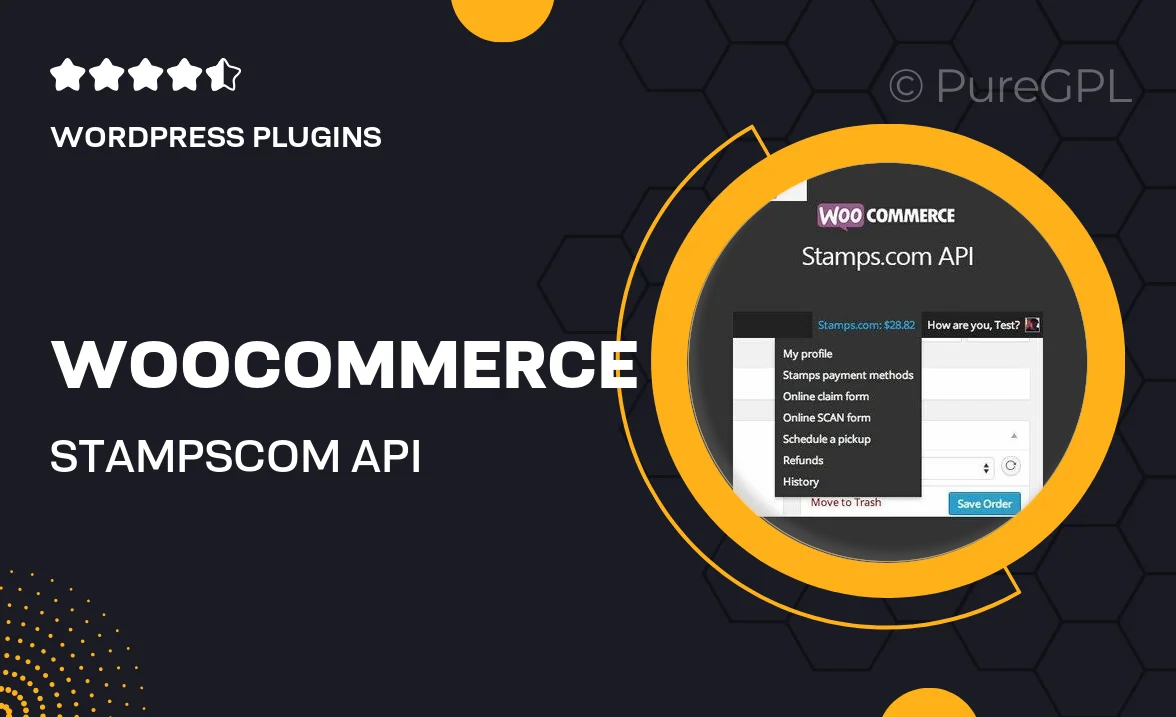
Single Purchase
Buy this product once and own it forever.
Membership
Unlock everything on the site for one low price.
Product Overview
Transform your WooCommerce store into a shipping powerhouse with the WooCommerce Stamps.com API. This seamless integration allows you to manage your shipping logistics more efficiently, making it easy to print labels, track packages, and access discounted shipping rates. With a user-friendly interface, you can streamline your order fulfillment process and keep your customers happy with timely deliveries. Plus, it supports multiple shipping options, so you can choose what works best for your business. What makes it stand out is its ability to simplify complex shipping tasks, saving you time and effort.
Key Features
- Easy integration with your existing WooCommerce setup.
- Print shipping labels in just a few clicks.
- Access to discounted shipping rates from major carriers.
- Real-time tracking for all your shipments.
- Supports multiple shipping options, including international shipping.
- User-friendly dashboard for managing your shipping needs.
- Automated order updates to keep customers informed.
- Customizable label formats to fit your branding.
Installation & Usage Guide
What You'll Need
- After downloading from our website, first unzip the file. Inside, you may find extra items like templates or documentation. Make sure to use the correct plugin/theme file when installing.
Unzip the Plugin File
Find the plugin's .zip file on your computer. Right-click and extract its contents to a new folder.

Upload the Plugin Folder
Navigate to the wp-content/plugins folder on your website's side. Then, drag and drop the unzipped plugin folder from your computer into this directory.

Activate the Plugin
Finally, log in to your WordPress dashboard. Go to the Plugins menu. You should see your new plugin listed. Click Activate to finish the installation.

PureGPL ensures you have all the tools and support you need for seamless installations and updates!
For any installation or technical-related queries, Please contact via Live Chat or Support Ticket.