WooCommerce Splash Popup
Updated on: October 28, 2025
Version 1.5.2
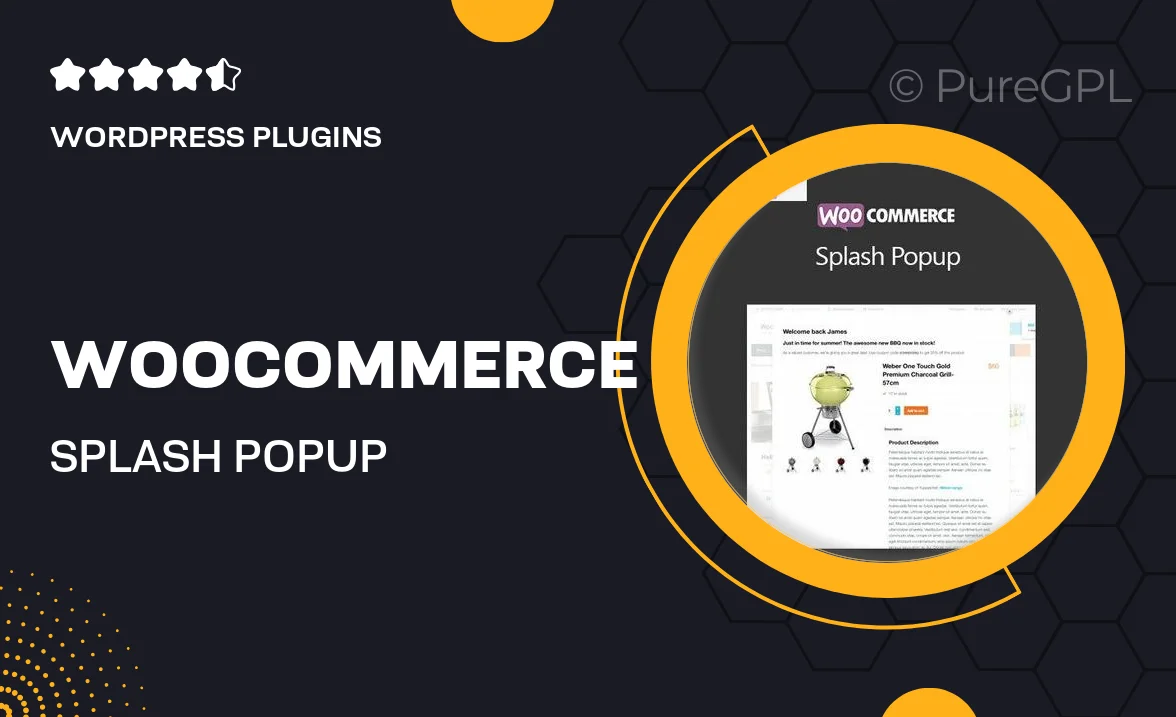
Single Purchase
Buy this product once and own it forever.
Membership
Unlock everything on the site for one low price.
Product Overview
Boost your online store's engagement with the WooCommerce Splash Popup. This intuitive plugin allows you to create eye-catching popups that grab your visitors' attention and encourage them to take action, whether it's signing up for a newsletter or promoting a special offer. With its user-friendly interface, you can customize your popups in minutes without any coding required. Plus, it integrates seamlessly with WooCommerce, ensuring a smooth experience for your customers. What makes it stand out is its ability to enhance conversion rates while providing a stylish touch to your website.
Key Features
- Easy-to-use popup builder with drag-and-drop functionality
- Customizable templates to match your brand's aesthetics
- Targeted triggers for optimal timing and relevance
- Mobile-responsive design to engage users on any device
- Integration with WooCommerce for seamless shopping experiences
- Analytics tracking to measure popup performance
- Exit intent options to capture leaving visitors
- Multiple display settings for versatile marketing strategies
Installation & Usage Guide
What You'll Need
- After downloading from our website, first unzip the file. Inside, you may find extra items like templates or documentation. Make sure to use the correct plugin/theme file when installing.
Unzip the Plugin File
Find the plugin's .zip file on your computer. Right-click and extract its contents to a new folder.

Upload the Plugin Folder
Navigate to the wp-content/plugins folder on your website's side. Then, drag and drop the unzipped plugin folder from your computer into this directory.

Activate the Plugin
Finally, log in to your WordPress dashboard. Go to the Plugins menu. You should see your new plugin listed. Click Activate to finish the installation.

PureGPL ensures you have all the tools and support you need for seamless installations and updates!
For any installation or technical-related queries, Please contact via Live Chat or Support Ticket.