Woocommerce | Skrill Payment Gateway
Updated on: September 20, 2024
Version 1.7.1
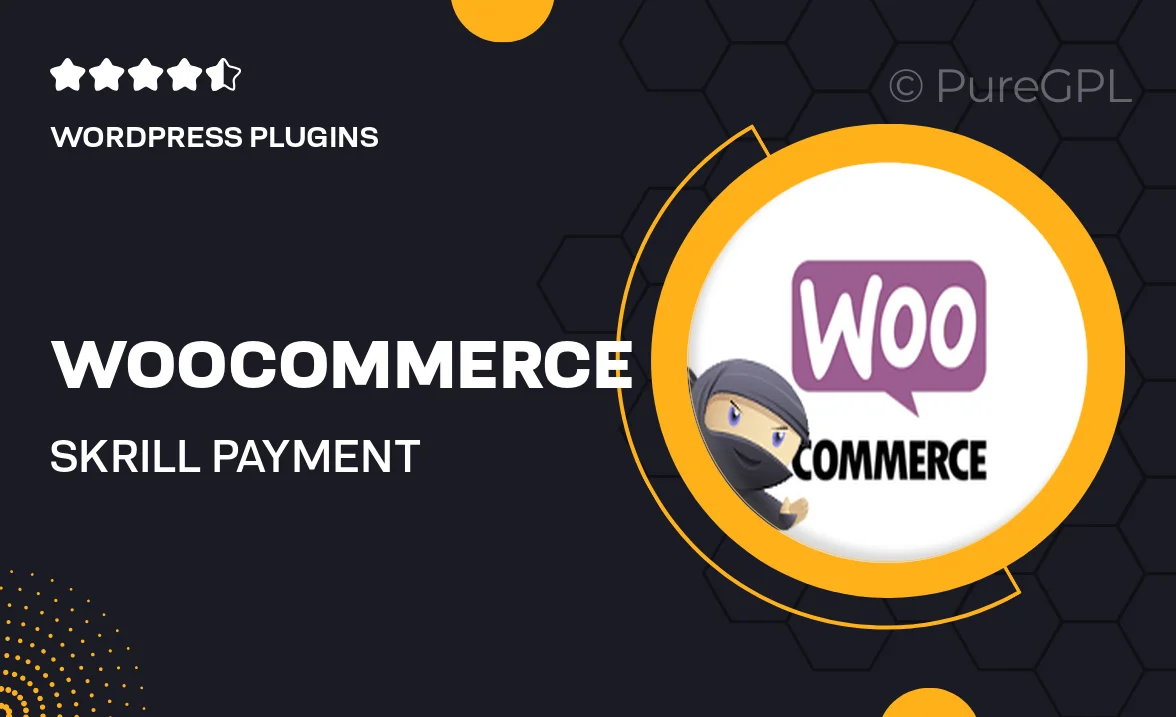
Single Purchase
Buy this product once and own it forever.
Membership
Unlock everything on the site for one low price.
Product Overview
Enhance your WooCommerce store's payment options with the Skrill Payment Gateway plugin. This powerful tool allows you to easily integrate Skrill, a trusted payment service, directly into your website. Customers can enjoy a seamless checkout experience with various payment methods, including credit cards and e-wallets. Plus, the plugin is designed to keep transactions secure and efficient, ensuring peace of mind for both you and your customers. With its user-friendly interface, setting up the Skrill Payment Gateway is a breeze, making it an ideal choice for online retailers looking to expand their payment capabilities.
Key Features
- Simple integration with your existing WooCommerce setup.
- Supports multiple payment methods, including credit cards and e-wallets.
- Enhanced security features to protect sensitive payment information.
- Real-time transaction updates to keep you informed.
- User-friendly interface for easy configuration and management.
- Responsive design ensures a smooth checkout experience on all devices.
- Comprehensive customer support to assist you with any inquiries.
Installation & Usage Guide
What You'll Need
- After downloading from our website, first unzip the file. Inside, you may find extra items like templates or documentation. Make sure to use the correct plugin/theme file when installing.
Unzip the Plugin File
Find the plugin's .zip file on your computer. Right-click and extract its contents to a new folder.

Upload the Plugin Folder
Navigate to the wp-content/plugins folder on your website's side. Then, drag and drop the unzipped plugin folder from your computer into this directory.

Activate the Plugin
Finally, log in to your WordPress dashboard. Go to the Plugins menu. You should see your new plugin listed. Click Activate to finish the installation.

PureGPL ensures you have all the tools and support you need for seamless installations and updates!
For any installation or technical-related queries, Please contact via Live Chat or Support Ticket.