Woocommerce | Shop as a Customer
Updated on: November 13, 2025
Version 1.3.5
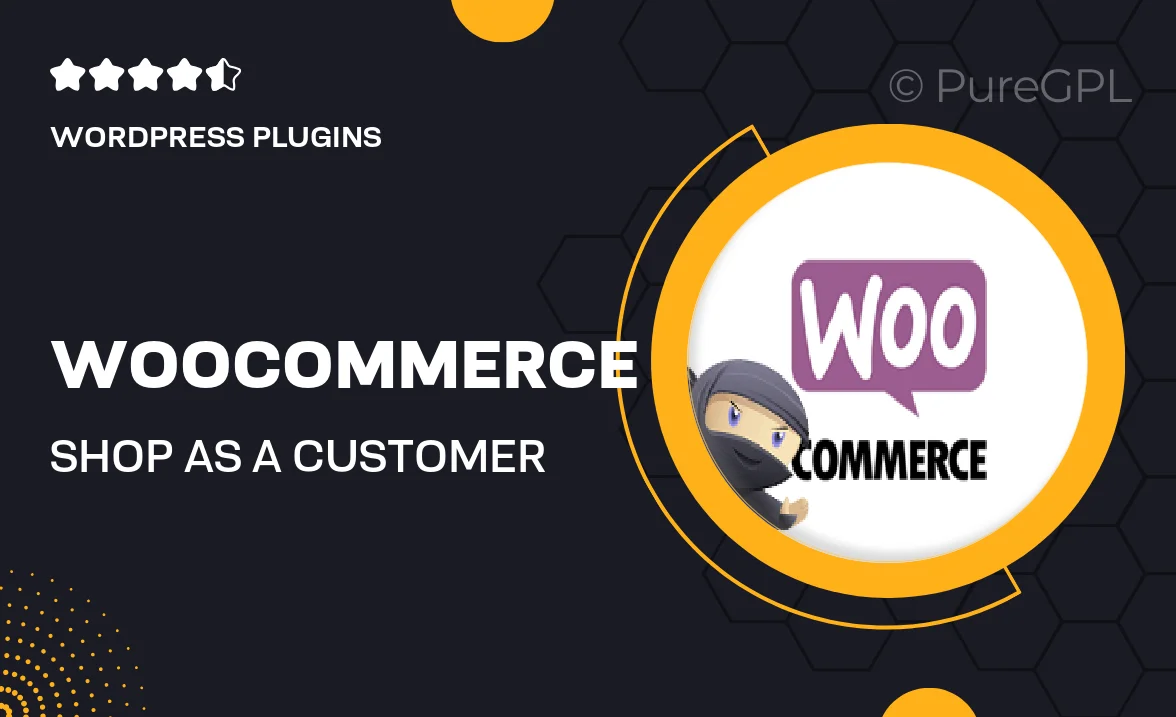
Single Purchase
Buy this product once and own it forever.
Membership
Unlock everything on the site for one low price.
Product Overview
Transform the shopping experience on your WooCommerce store with the "Shop as a Customer" plugin. This powerful tool allows store owners to browse their shop just like a customer, providing invaluable insights into the user experience. You can easily test the checkout process, view product pages, and even add items to the cart, ensuring everything runs smoothly. Plus, this plugin helps you identify potential issues before they affect your customers. With a user-friendly interface, it’s never been easier to enhance your online store's functionality and appeal.
Key Features
- Experience your store as a customer to identify areas for improvement.
- Seamless checkout testing to ensure a smooth purchasing process.
- Easy access to product pages for thorough evaluation.
- Quickly add items to the cart for a realistic shopping experience.
- User-friendly interface that requires no technical skills.
- Regular updates to ensure compatibility with the latest WooCommerce versions.
- Gain insights into customer behavior to optimize your store.
- Improve customer satisfaction by addressing potential issues proactively.
Installation & Usage Guide
What You'll Need
- After downloading from our website, first unzip the file. Inside, you may find extra items like templates or documentation. Make sure to use the correct plugin/theme file when installing.
Unzip the Plugin File
Find the plugin's .zip file on your computer. Right-click and extract its contents to a new folder.

Upload the Plugin Folder
Navigate to the wp-content/plugins folder on your website's side. Then, drag and drop the unzipped plugin folder from your computer into this directory.

Activate the Plugin
Finally, log in to your WordPress dashboard. Go to the Plugins menu. You should see your new plugin listed. Click Activate to finish the installation.

PureGPL ensures you have all the tools and support you need for seamless installations and updates!
For any installation or technical-related queries, Please contact via Live Chat or Support Ticket.